Here are the steps to configure JW Player:
1. Sign up to https://www.jwplayer.com/ and login.
2. On after login, you'll see the below page.
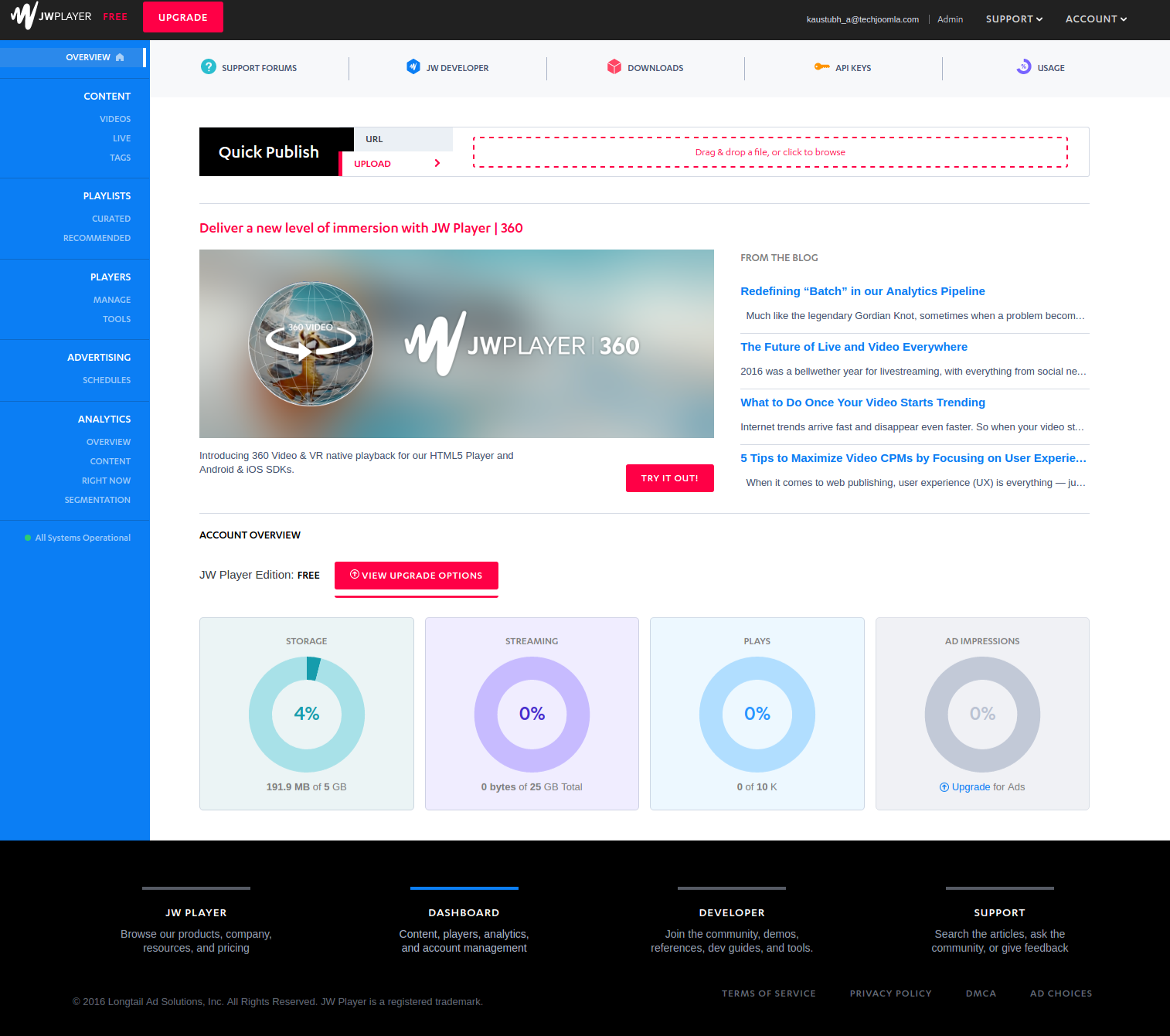
3. On Left menu, click on 'Manage'.
4. On "Manage' page, there is a button 'Create Player', click on it.
5. Enter the title for the player and also you can edit the settings as per your requirement and click on 'Save Changes'.

6. On after clicking 'Save changes', a link will be displayed below the video. This URL contains the 'Player Key'. Please refer the screenshot to identify the player key (Key is highlighted in the screenshot).
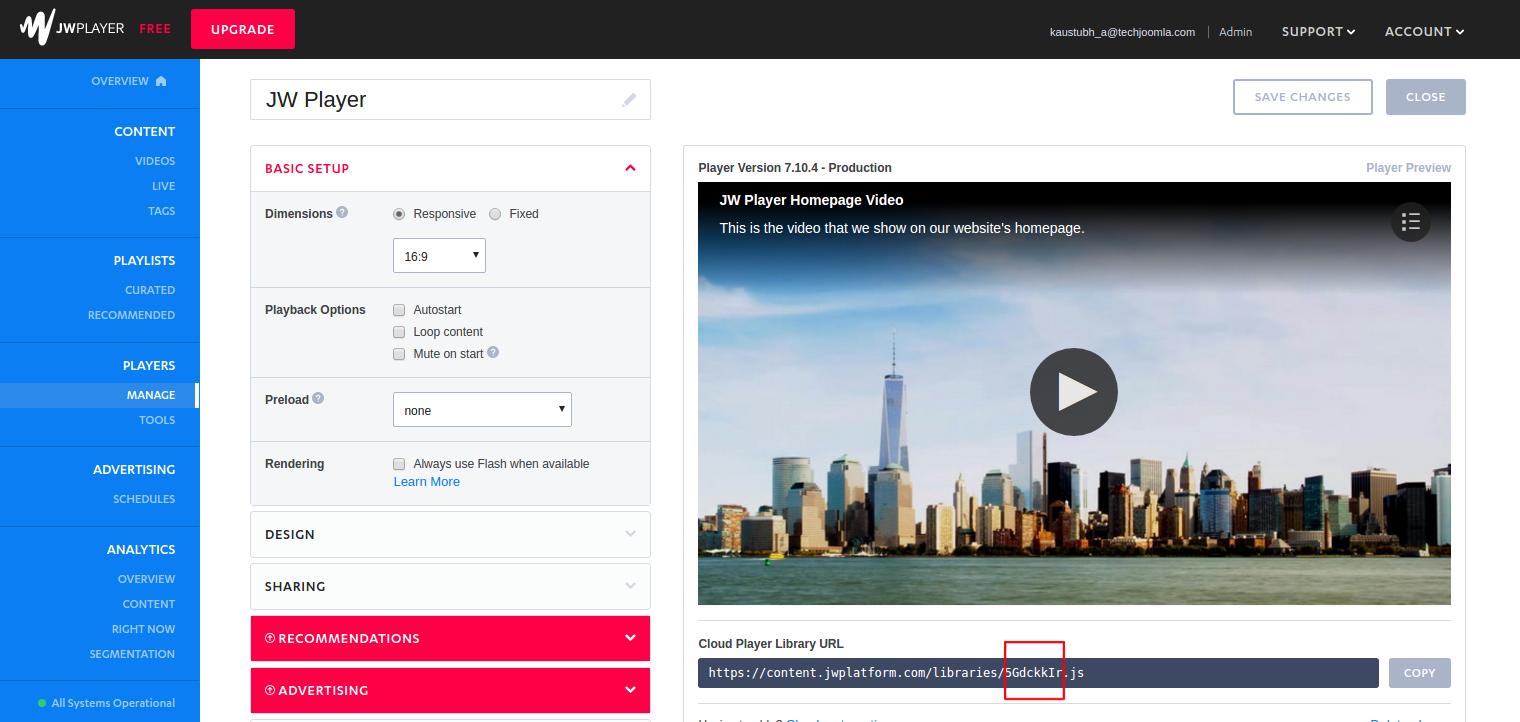
7. Now, go to Shika component's backend (admin side) > Extensions > Plugins
8. In Plugins search for 'Techjoomla- JWPlayer Video API' and click on edit.
9. There is an option for inserting the "Player Key'.
10. Insert the "Player Key' obtained from the JW Player in the text box provided and save the plugin.
11. Now the JW Plugin is configured and you will be able to upload the videos by selecting 'JW Player' option in video type lesson formats.
