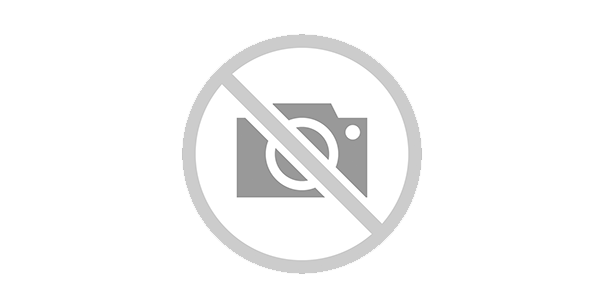
pkg_shika_v1.3.23_0dc3f46b.zip
| Version | 1.3.23 |
| Maturity | Stable |
| Release Date | 2019-10-17 05:30 |
Unfortunately you do not have access to this file.
Shika v1.3.23 Changelog:
-Improvement(1):
- #151837 Support for horizontal TJ extensions in e-commerce tracking
Below are the "Tjanalytics plugins" configs which you need to reconfigure again if you have set it earlier.
1: Analytics Web Property ID 2:Domain 3: Load Analytics Javascript?
- Bugs Fixed (13):
- #151433 Create a lesson >> Not showing lesson date-time on the basis of timezone set in the config
- #151231 Frontend> Lesson View> Youtube video :>> Click on the full-screen icon shows it is not available
- #151226 Frontend> Course TOC> Recommendation success message update
- #151004 Backend> Question Import> While importing MCQ type question if labels are provided in CSV, then import log is not showing an appropriate error
- #150900 Admin view> Shika Config> Course Settings> Social Media Settings - AddThis Publisher ID field is displayed even if AddThis Sharing is not enabled
- #150770 On Assessments View on Frontend there are date filters but no date columns on the list view
- #150748 Frontend> Courses> Course status filter - change "My Courses" to "All courses"
- #150618 Admin>Quiz>While importing quiz got some error and even after that all questions are visible in the question bank
- #150492 Frontend>Assessment>While printing answer sheet - file type answers shows blank while printing
- #150460 Frontend> Quiz> After completion, thank you page and Answer sheet shows different results
- #148240 Admin view>>Manage training material >> enroll >> multiple entries for enrollment
- #148019 XSS issue in course Description
- #129970 Front end: Certificates>> If the name consists of characters other than English alphabets then its showing as '???' in downloaded PDF.
- #99922 Removed duplicate language constant from admin tjlms language file
Shika v1.3.23 - Release Notes
Compatibility at the time of release:
- Joomla v3.9.0
- PHP v7.0.x, v7.1.x
- EasySocial v3.1.9
- Jlike 3.0x
New Installation Instructions:
- Download the latest version of the Shika component from the Techjoomla website.
- Install the downloaded Shika component using the Joomla Extension installer
- Once you have installed the latest version, browse to the Shika Dashboard and click on “Migrate Data”
- Save Shika configuration before using media with questions.
- Enable fileinfo php extension in your server, If you face any issue with media upload.
- After updating Shika, you will need to add zip files in the list of "Legal Extensions (File Types)" in Media component. To do this, go to Administrator >> Content >> Media>>Legal Extensions (File Types)
Upgrade Instructions:
Note: If you are upgrading from Shika version older than v1.2.10, read the following notes:
- Take a complete backup of your site using tools like 'Akeeba Backup' before installing or upgrading.
- Shika older version >> Upgrade/Install to 1.2.10 >> Then Upgrade/Install to 1.3.23
- Download the latest version of the Shika from the Techjoomla website
- Install the downloaded Shika using the Joomla Extension installer.
- The size of the package is about 20MB. Make sure the upload_max_filesize and post_max_size variables in php.ini file are set to the greater value than the package size.
- After updating Shika, you will need to add zip files in the list of "Legal Extensions (File Types)" in Media component. To do this, go to Administrator >> Content >> Media>> Add desired extension and save
Follow this If you are upgrading from previous version i.e. v1.3.22 of Shika
- Make sure you take a complete backup of your site using tools like 'Akeeba Backup' before installing or upgrading.
- Download the latest version of the Shika from the Techjoomla website
- Install the downloaded Shika using the Joomla Extension installer
- The size of the package is about 18MB. Make sure the upload_max_filesize and post_max_size variables in php.ini file are set to the greater value than the package size.
- After updating Shika, you will need to add zip files in the list of "Legal Extensions (File Types)" in Media component. To do this, go to Administrator >> Content >> Media>> Add desired extension and save
Backward Compatibility breaks in this release:
- HTML Overrides will break: A lot of the HTML in this release has been optimized and rewritten introducing structural changes and new elements on most of the pages. Any overrides you have done should be reviewed and redone for the extension to work correctly and to get the full benefit of new features. To see the new UI you need to remove your overrides.
- Moved the Auto Easysocial group creation under the course integration TAB as this was missed in the previous release.
