1) Zones (Ver 2.5 Onwards)
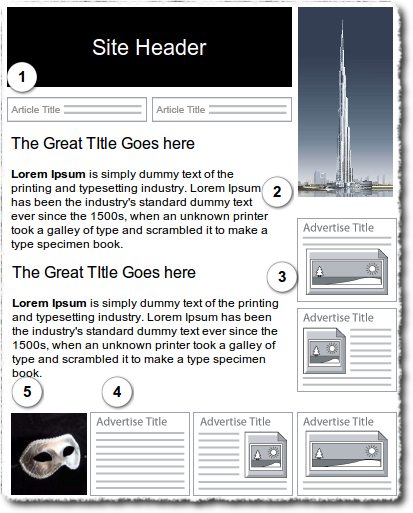 What are Zones ?
What are Zones ?
Introduced from version 2.5 of SocialAds, Zones is a feature that makes SocialAds supremely flexible to use & maximise the Monetisation potential of your Joomla website. You will recall that till version 2.0X, SocialAds only had the ability to create text & image ads like Facebook, but since some of the fields were not compulsory, you could still create text only ads. With Zones, the administrator can utilise the variety of Module positions available in Joomla & configure a "Zone" which allows you to configure an "Ad Space" such that it can fit in nicely in the specific Module position you have on your Joomla site. For instance, if you have a module position on your site which would be great for a small banner, you can go ahead & create a Zone such that it can accept image ads of the dimension of say 480X60 px. Whats more, with Zone specific pricing, you can now charge premium rates for the hotter real estate on your site now ! For example, if your analysis shows that the top header is really popular on the heat map, go ahead & charge more for ads shown there !
So in a Nutshell, a Zone is a "Space Definition" for an ad that decides
a. What type of Ads can go in there ( Text/ Text & Image / Image Banners)
b. What the dimensions of the image would be
c. What the Character limits would be for the Title & description in case of Text & Text & Image ads
d. What price you will charge for that space.
Finally you would create a new SocialAds module & decide which "Zone" to apply to it & publish it in the correct place. If you use this correctly, you can have as many Ad Formats as Google Adsense or if you use your creativity, even more :)
If you look at our demo site, we have created Skyscrapers, Gmail like text ads, 200X200 banners, Text and Image ads like Facebook & what not !
SocialAds 2.5+ versions shall ship with plenty of pre created Zones that we have found to be pretty universal, but you are not restricted by that at all. You can create a Zone to fit any requirement that you might have !
Managing the Zones
The main Zone list view shows you a Quick overview of the Zones you have on your website as well as important information about it including the number of Ads a Zone has, & Zone specific pricing as well as the various constraints a Zone has like Character limits & Image dimensions. Note that each enabled Zone needs to have a Published Module associated with it in order to be able to display the Ad. In case any of the Zones does not meet this requirement, a Yellow warning sign shall be displayed next to that Zone. Such Zones will also not be shown to advertisers when creating the Ad.
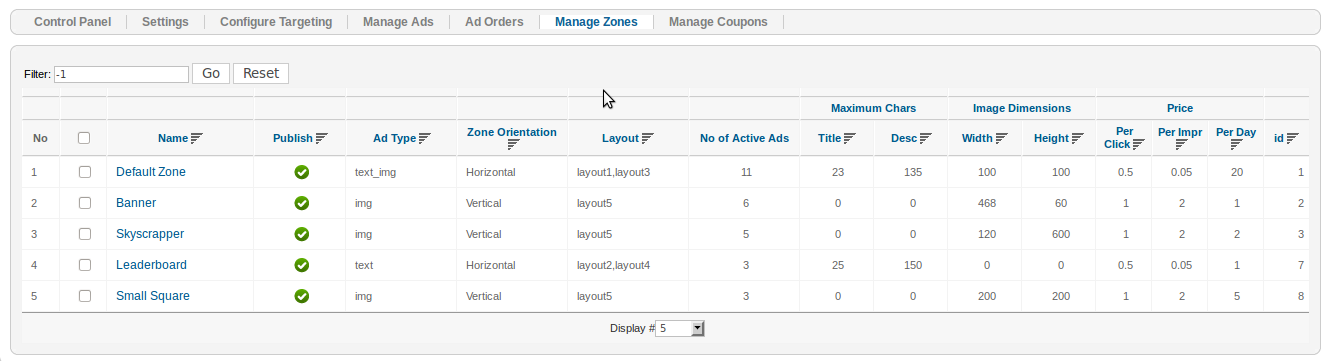
Creating a new Zone
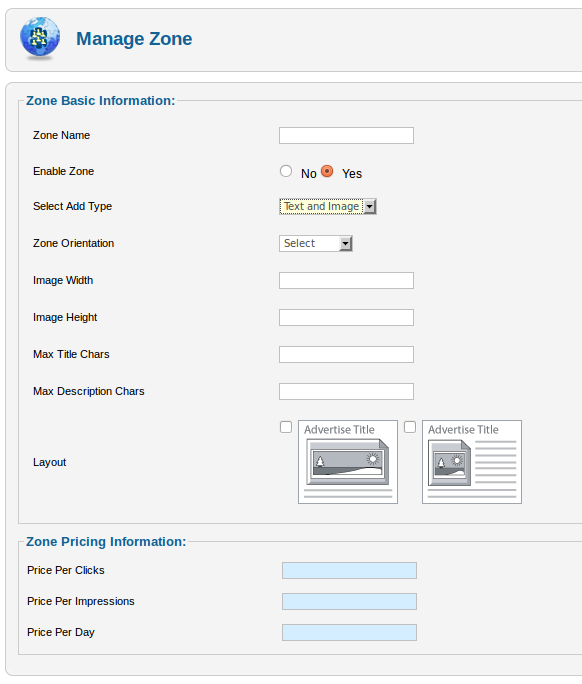
The first thing you need to look at when you create a new Zone, is the module positions available on your site which are suitable for showing advertisements. These positions can be anywhere on your site. Study the dimension constraints of these positions when creating new Zones. Let us look at the various fields that define a Zone.
Basic Zone Configuration
a. Zone Name : Enter a name that will be logical to end users/ advertisers for example "Skyscraper 120X600"
b. Enable Zone : Publish or Unpublish Zone
c. Select Ad Type : Select between Text Ads/Image Ads/ Text & Image Ads to allow for this Zone
d. Zone Orientation : This is where you select if you want the Ads in this Zone next to each other ( Horizontally) or one below the other (Vertically). From version 2.5 onwards, you can display multiple ads in a module. The number of ads can be set in the module parameters.
e. Image Width & Height : Set Image Width & height constraints for the images that will be uploaded.
f. Max Title & Description Characters : This is where you define character limits for the Ad Title & Description.
g. Select Layouts : Introduced in Version 2.5, Layouts are basically Ad Templates which give you full control on how a Ad is laid out. Layouts are basically plugins of the type "socialadslayouts". You can have multiple layouts against each type of Ad thus making it possible to create many different types of Ads. SocialAds ships with 5 layout plugins by default & we shall soon release tutorials on how you can make your own layouts & modify existing ones.
Selected Layouts will allow the advertiser to chose how he wants his ad to be laid out.
Zone Pricing Configuration
This will allow you to set specific pricing for this Zone for each payment mode i.e. Per Click, Per Impression & Per Day.
NOTE : If there is only one zone published and assigned to a module then, that zone will be treated as a default zone and the zone select box will not be seen in create ad view
2) SocialAds Module Parameters
Note that for each Zone you have, you need to have atleast one module published & configured to use that Zone .
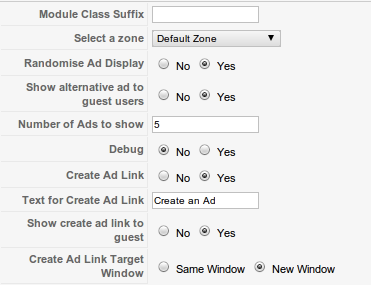
Select Zone : Select the Zone that this module should use to show the Ads.
Rotate Ads in this module (Ver 3.0 Onwards): If set Yes, the Ad shown on page load will be replaced with other spare ad after the time set for Ad rotation delay.
Ad Rotation Delay (Ver 3.0 Onwards): Time period for which Ad should be on the page: Suppose this is set to 10. Then After 10 second of page load, 1st Ad will be rotated. Then the 2nd ad shown will be rotated after 10*2 i.e. 20 seconds.
Randomise Ad Display : Selecting this will randomly show Ads. If its not enabled, only most relevant ads will be shown.
Show Alternate Ads to Guests : This allows you to show Alternate or Public service ads that the admin can configure. These are free ads that are shown in the absence of Paid ads.
Number of Ads to show : Decide how many ads you want to show in the module. Works in conjunction with the Zone Orientation to decide if they are shown Vertically or horizontally.
Debug: Switch this to 'yes' to show relevance on front end for debugging purposes. Keep off for production sites.
Create ad link & text: This is shown below an ad to provide easy access to users to create ads.
Create Ad Link Window : Select if this should open in a new window or the same window.
Show Create Ad link to guest (Ver 2.6 Onwards): This is to decide whether to show the Create Ad link to logged out users (ie guest users).
