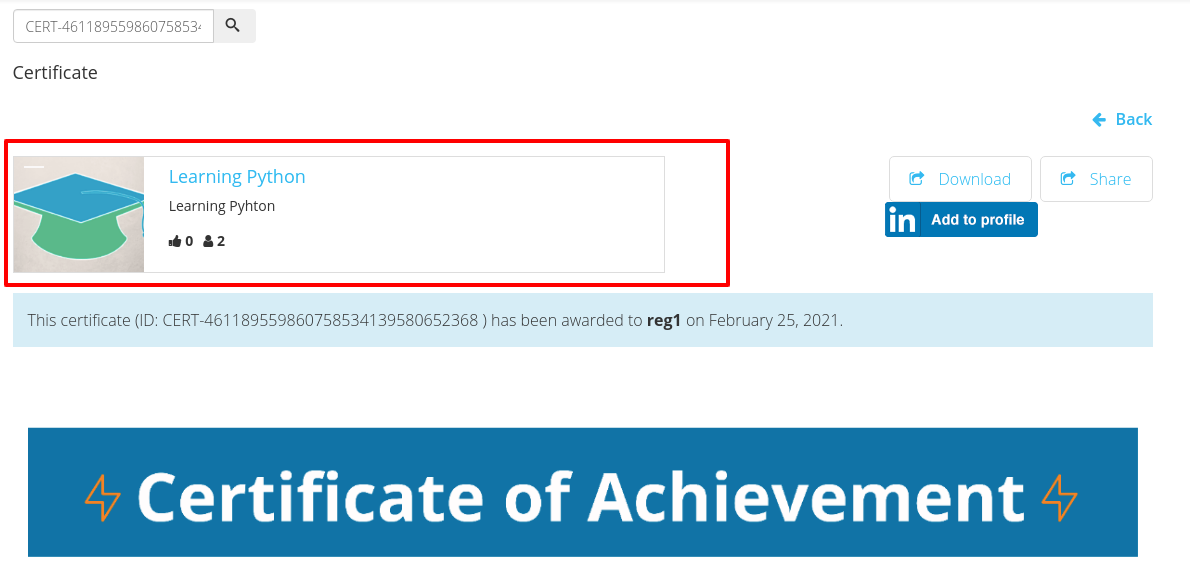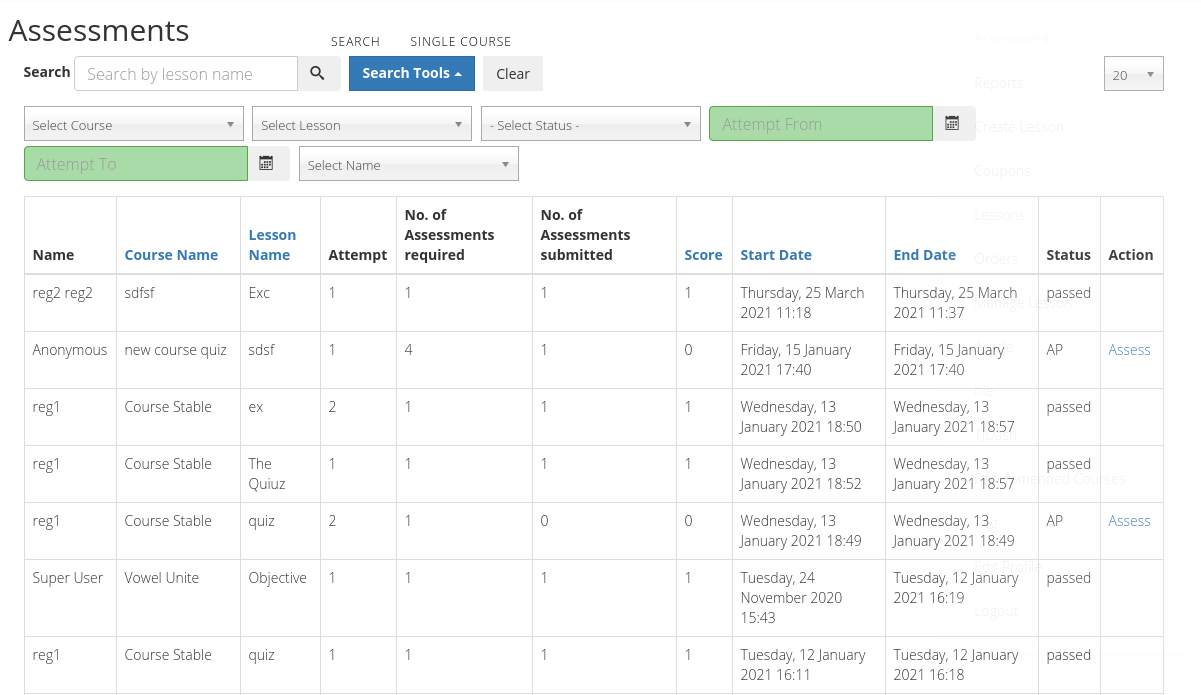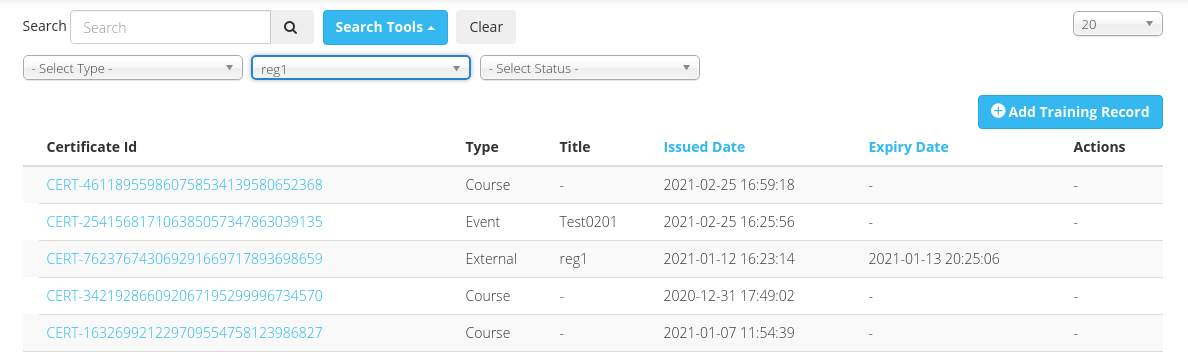Menu Items
Here are available menu options which will be displayed on frontend after setup -
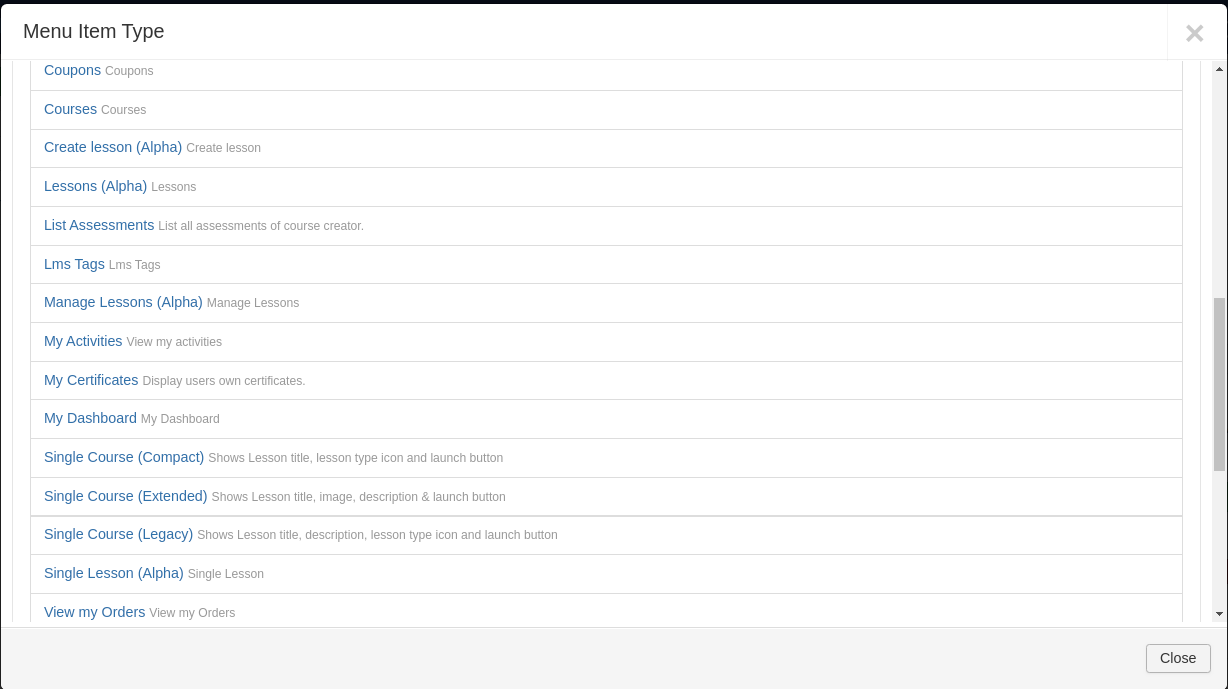
Coupons
This menu is to show a list of all the coupons that are generated by the site admin.
Courses
This menu is to show a list of all the courses that are created by the site admin.
Following are the details of the tabs available in courses menu -
Details Tab
Here you can decide what type of courses to be shown.Following are the options available -
- Allow those I can access
- Courses I Liked
- Courses I am enrolled to
- Courses recommended to me
- Course I have completed
- Inprogress courses
Layout Configuration
Ability to configure the “Layout” for the courses - which can be achieved by going to “Layout” tab. Here you can do the following -
- Configure the course layout
- Masonry Pin
- Fixed height Pin
- List
- Course order
- Card Styling
- Configuring LMS Filters
- Pin view settings
Lets see them one by one.
Configure the course layout
Course Layout Options - These can be configured from the “Layout” tab while creating a courses menu.
This is where you can decide the layout for the course, here you can also set the dimensions for the pins and distance between them. Following are detailed information about the above menu Layout options:
- Masonry Pin (When this option is chosen the courses will look as shown in the image below on the user side)
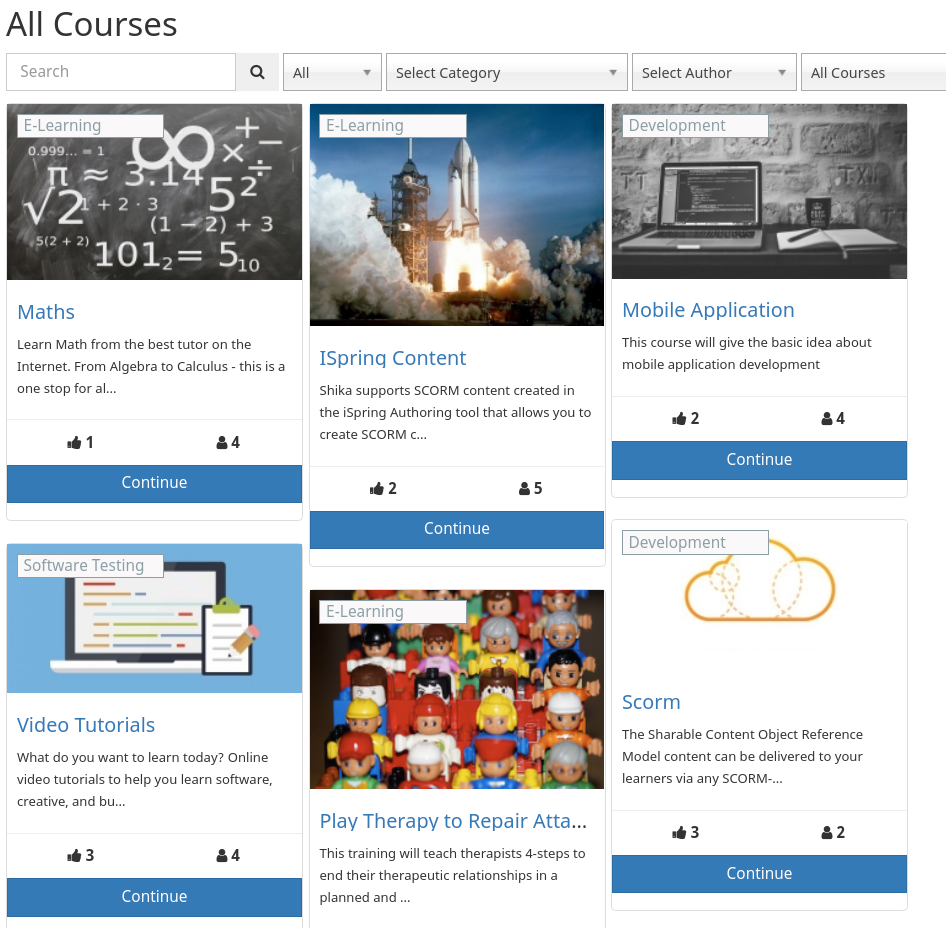
- Fixed height Pin (Card View - When this option is chosen the courses will look as shown in the image below on the user side)
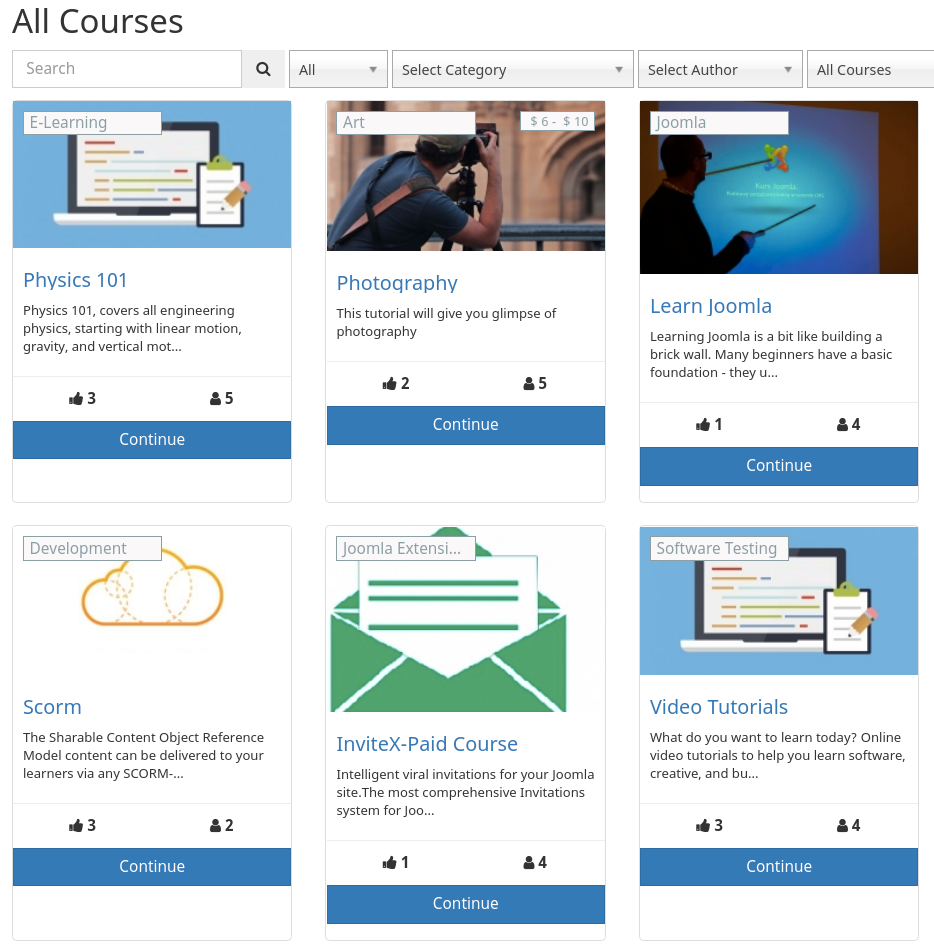
- List (Blog View - When this option is chosen the courses will look as shown in the image below on the user side)
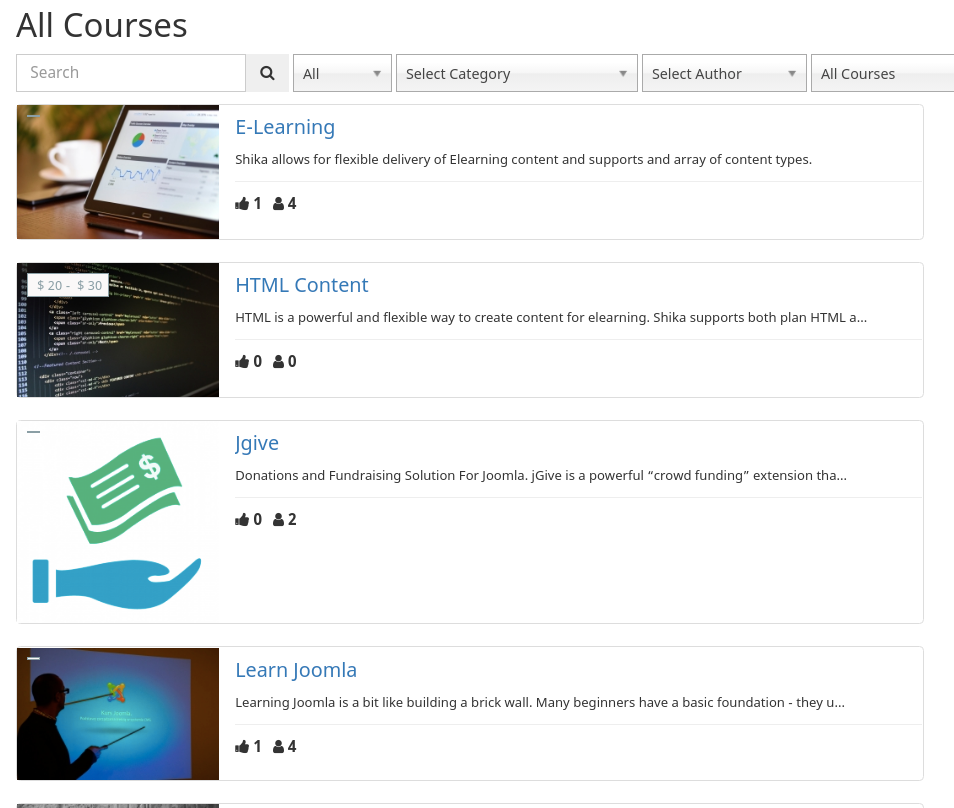
Course Order
This configuration will allow you to display the courses to users on the course list page based on the ordering set. The options available for ordering are given below -
- Course Reverse Order
- Most Liked
- Least Liked
- Most Enrolled
- Least Enrolled
- Recently Created
- Oldest first
- Title Alphabetical
- Title Reverse Alphabetical
- Featured First
- Random Order
Card Style layout
This option allows you to configure layouts for when the course Layout is set to “Fixed height pin”. The layouts available are -
- Default layout
- Card Plain Style
Configure Filters
LMS filters can be configured from these options. Here you can choose which filters to show/hide. You can even configure the filters which are to be shown in Advanced tab and which to be shown on the screen (which can be set using “Basic” option).
LMS filter have show Custom field filter only works for course field of type list
Pin view settings
This setting helps admin to configure the course card view when Layout is set to “Fixed height pin”. The elements which can be configured on course card are -
- Likes count
- User Enrol count
- Course Category
- Tags
List Assessments
This menu shows the List of Assessments. The access to this menu and to its contents is based on the permission and depends whether the logged in user who is assessing this menu has the relevant permissions.
From this menu, users can “Assess”, “Edit” or View the submissions done by the users. These permissions are available in Shika Configurations. The permissions need to be done per group to whom the access to be given. So that the users belong to those groups will be able to do the necessary activities.
All Activities
This menu shows all activities that the logged in user has done.
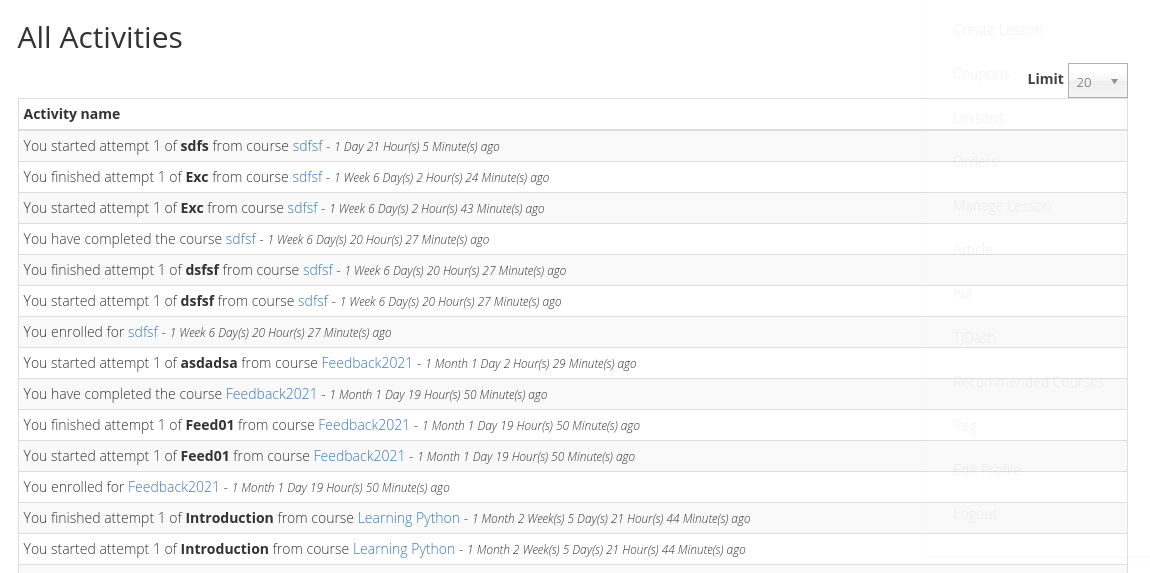
My Dashboard
The dashboard is the home page for a user. You can choose which items to display here from the component options. This page gives users a snapshot of their activities on the LMS.
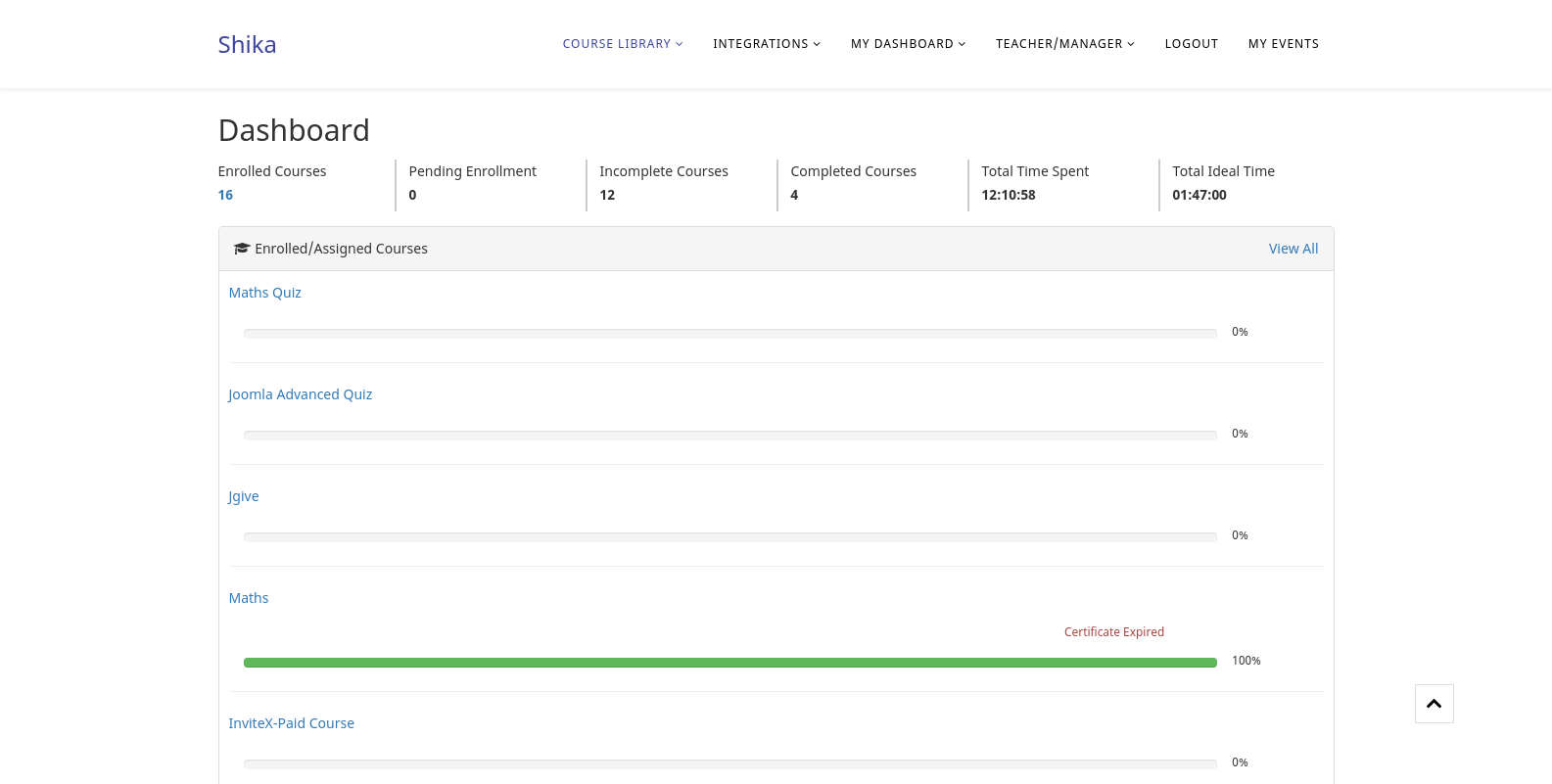
Single Course (Compact)
This menu allows you to show a single course with a Compact Layout. While creating this menu, you will be asked to select a course which can be accessed from this menu on the user side. This layout will not display lesson images and tracking details.
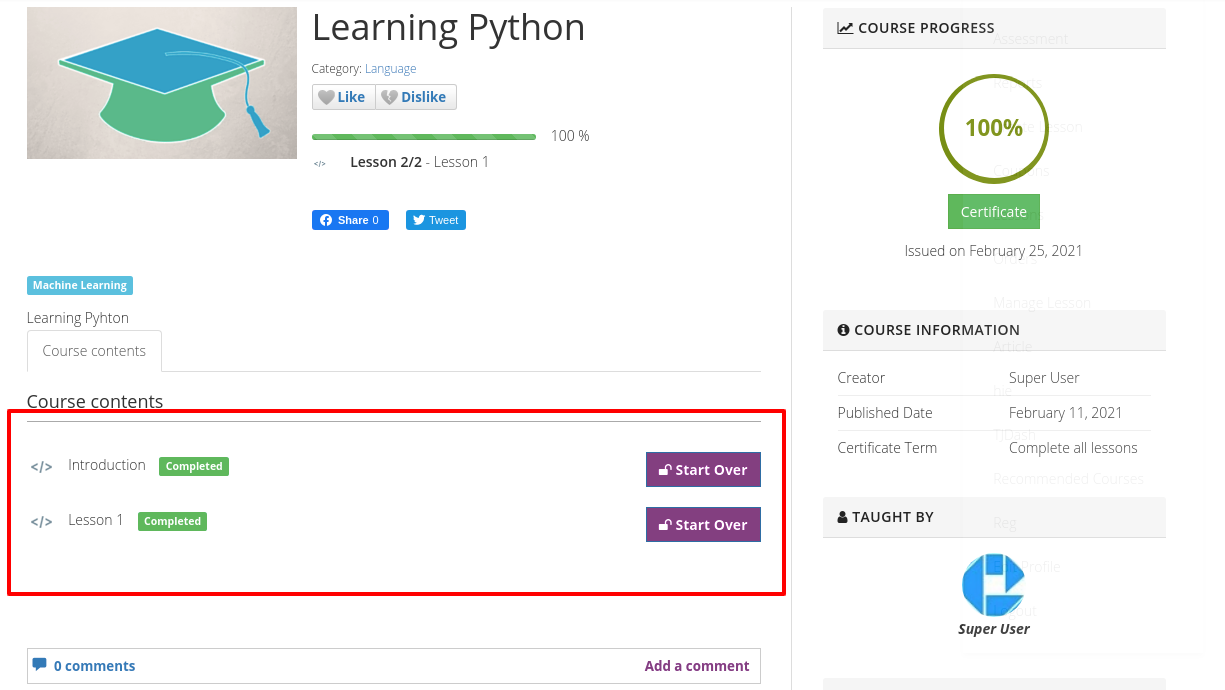
Single Course (Extended)
This menu allows you to show a single course with an Extended Layout. While creating this menu, you will be asked to select a course which can be accessed from this menu on the user side. This layout will display lesson tracking details along with lesson image.
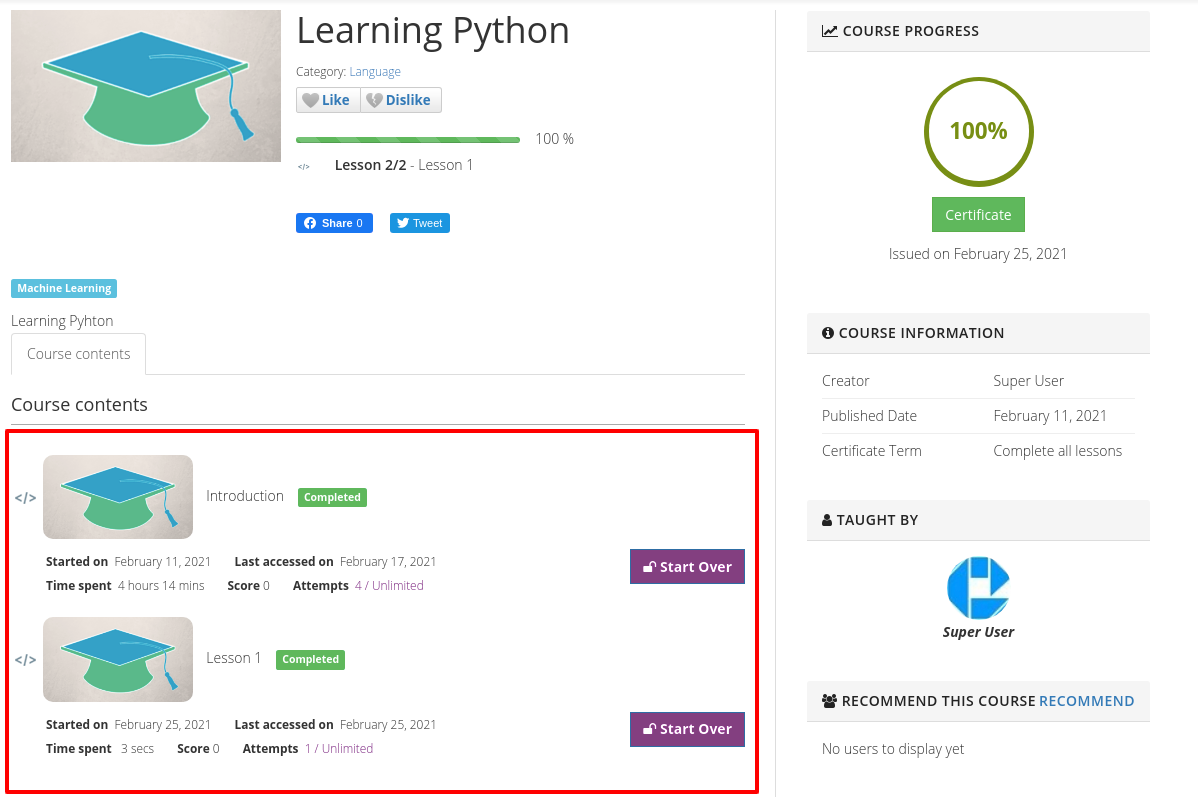
Single Course (Legacy)
This menu allows you to show a single course with a Legacy Layout. While creating this menu, you will be asked to select a course which can be accessed from this menu on the user side. This layout will have the lesson tracking details without a lesson image.
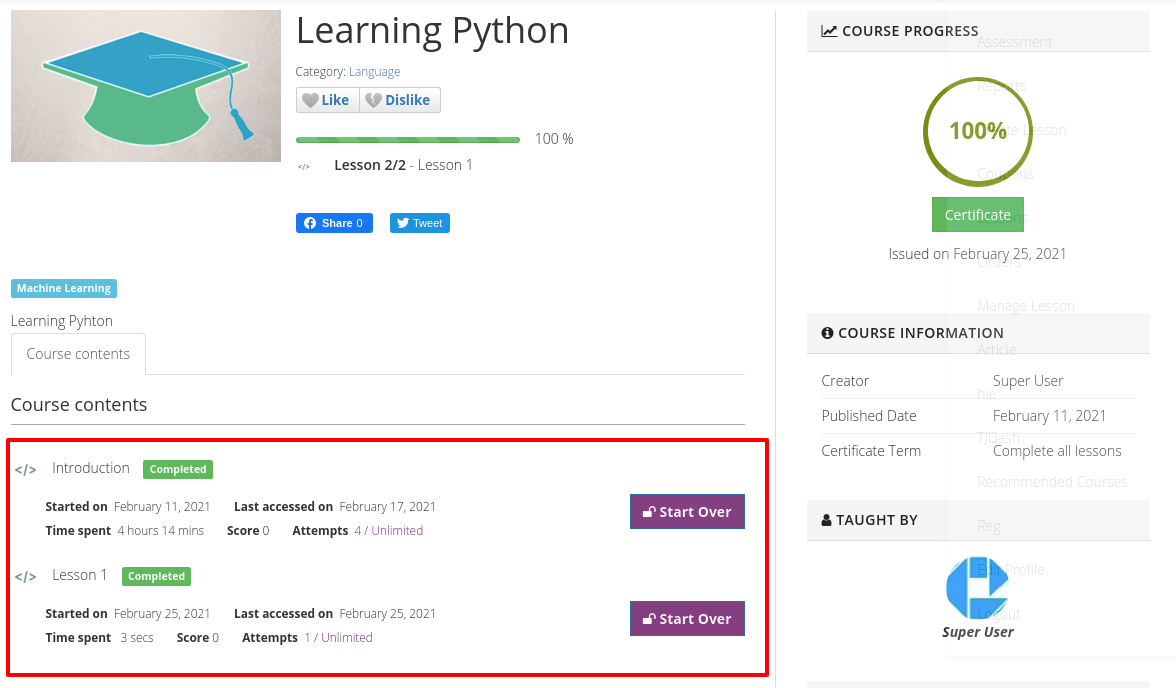
View My Orders
Shows the Orders history of the logged person who is logged in.
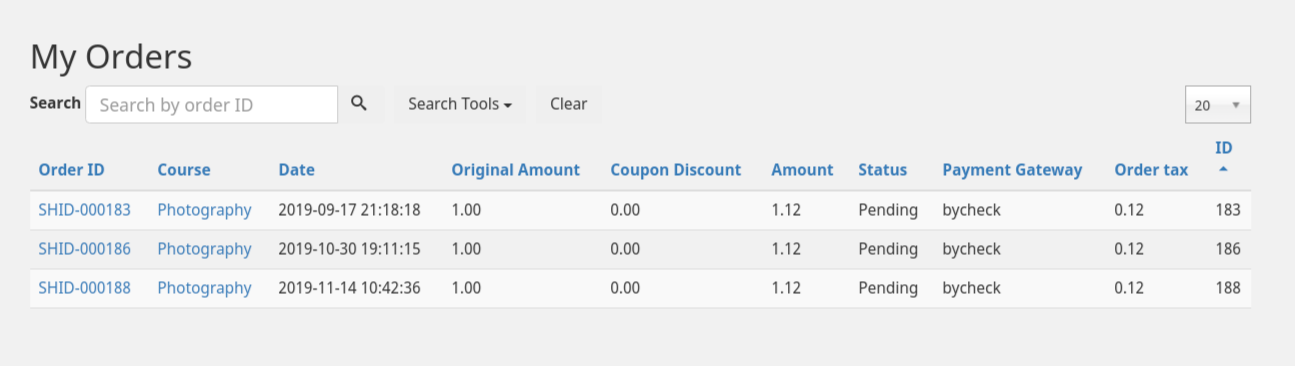
My Certificates
This menus shows the certificate generated for any course against a particular user.
The course block highlighted in the image below appears only if the plugin “Content - Tjlms plugin for course info HTML” is enabled in the admin side. From this view certificate can be
- Shared to Social media like LinkedIn, FB and Twitter.
- Can be printed
- Can be downloaded as PDF
- Can be downloaded as image
- Can be added to linked in Profile.