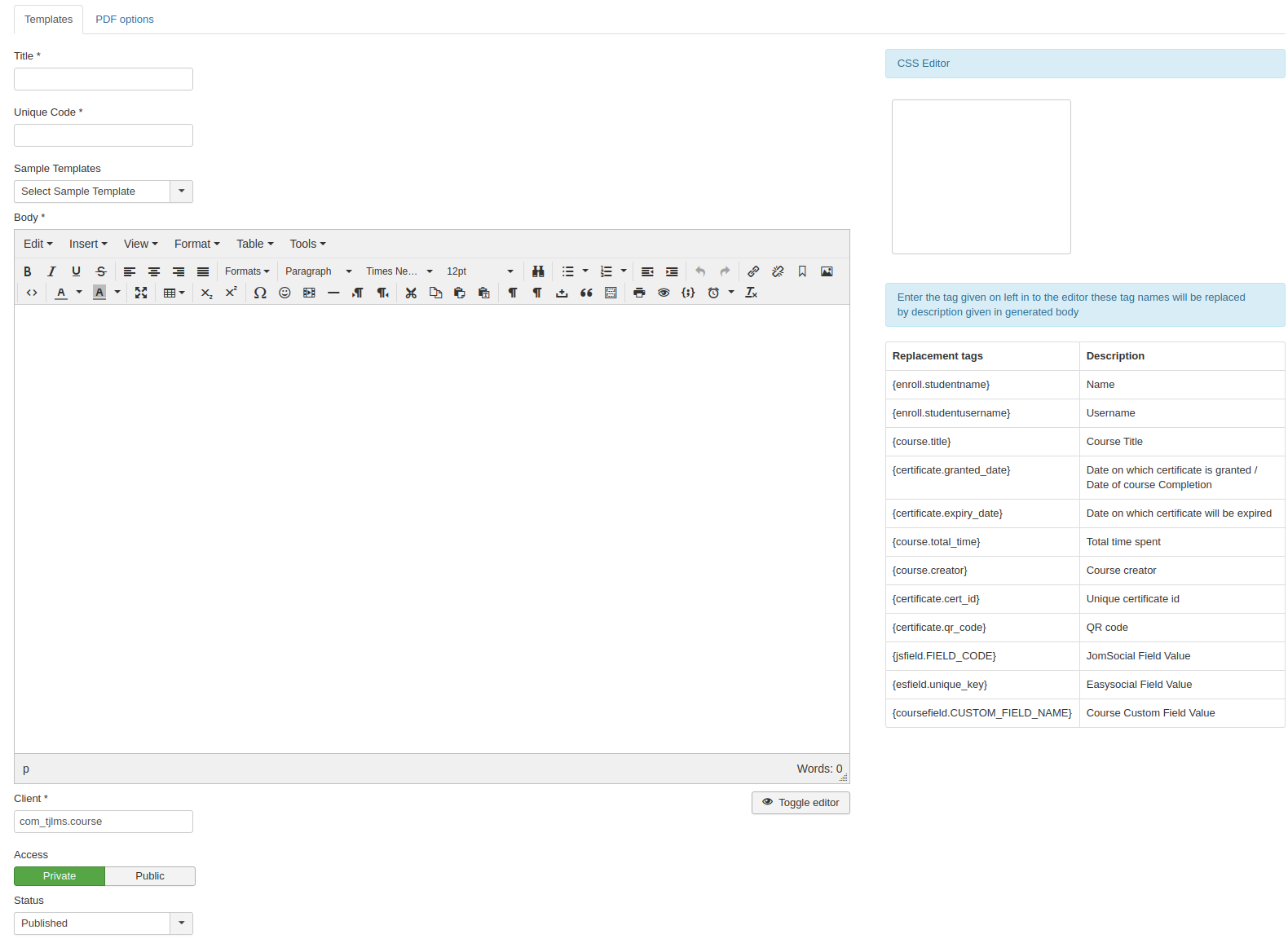
Shika Certificate template is an easy way to design your own certificates that you would like to award the students for the completing/passing lessons and courses.
- The Certificate Editor: This is the section where you can create the certificate
- CSS editor: This can be used for styling / modifying the look of the certificate
- Tags to be used: These are the placeholders that you would like to use in the certificate, which will be replaced with the corresponding information when the certificate is generated
Manage certificate templates
Here you can create certificate templates which can be attached to a course to provide certification to the enrolled users. The certificate templates can be created using the following steps -
- Login to admin area
- Go to “Components > Shika”
- Go to “Certificate templates”
- To create a certificate template -
- Click on “New” [
] button
- Enter “Title” for certificate
- Unique Code - is something which makes your certificate unique.
- Select a template from available templates or you can create your own certificate template using the below editor
- You can make the user certificate Private or Public .. so that depending on the user access it will be visible to the users.
- Status - if you want to make it published or unpublished.
- CSS Editor - allows you to apply styling elements css to the certificate html elements
- Click on “New” [
- Once you’re done, click on “Save and Close” [
].
Certificate Configurations
Certificate configurations allow you to certificate level settings. Let’s check what all can be configured. The sections in configurations are -
- General
- Certificate prefix
- Certificate Random String length
- Set Certificate Privacy
- Show search box on certificate view
- Date format
- Social sharing
- Enable Social Sharing
- Select Social Sharing options
- Enable “LinkedIn” Add to profile button
- Select Organisation name or Organisation ID to pass in the URL
- Add LinkedIn organisation name or ID
- Media
- Maximum size
- Allowed Extensions
- Certificate Image
- Certificate Image Generation type
- HTML2Canvas Library
- PHP ImageMagick Library
- Certificate Image Generation type
