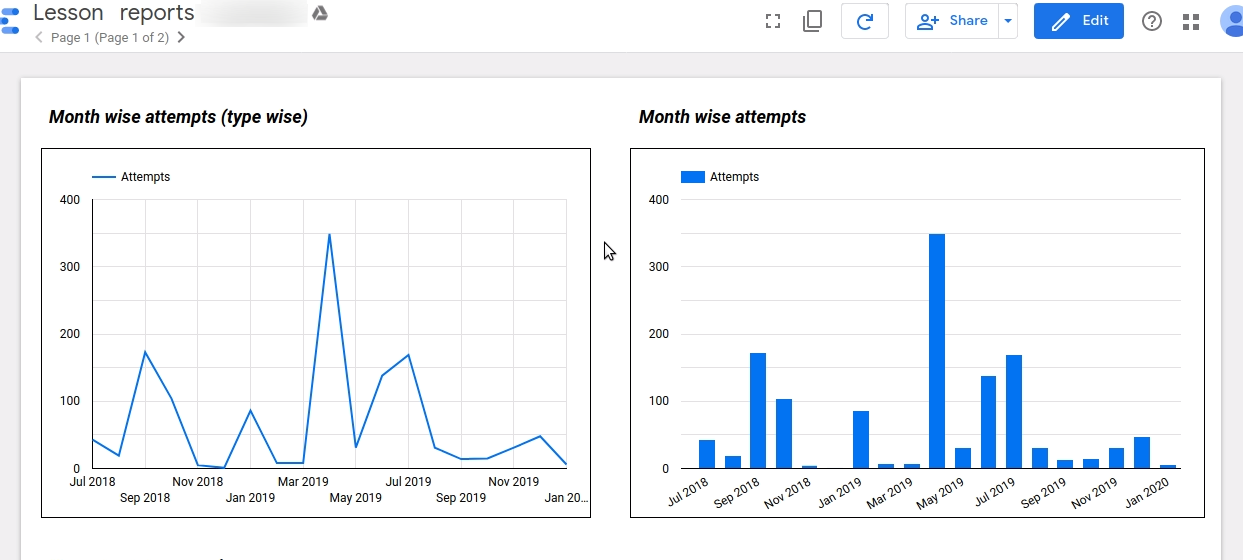Google Data Studio is used to easily create great looking, interactive reports that use data from various sources. Shika team has created its own data source, called “TJ Reports Connector”, which allows you to create various reports around the data collected from the site users.
To create report there are some steps that you need to follow:
Use Data source
- Go to https://datastudio.google.com/u/0/datasources/create.
- First time Data Studio users: If you have not used Data Studio before, you will be asked to authorize Data Studio to your account and agree to the terms and conditions. Complete the authorization process. When you first use Data Studio, you may also see a pop-up that asks to update your marketing preferences, go ahead and update them.
- Click on the DEVELOPERS button/link given on the page
- Enter Deployment ID (AKfycbw9vCiA6ikxJwRKOMiKoCM_HcVMNUiOVQ8s-Bs0ahuA) in the section Test and add your community connector and click on validate.
- You will see a small pop up with TJ Reports Connector - click on select
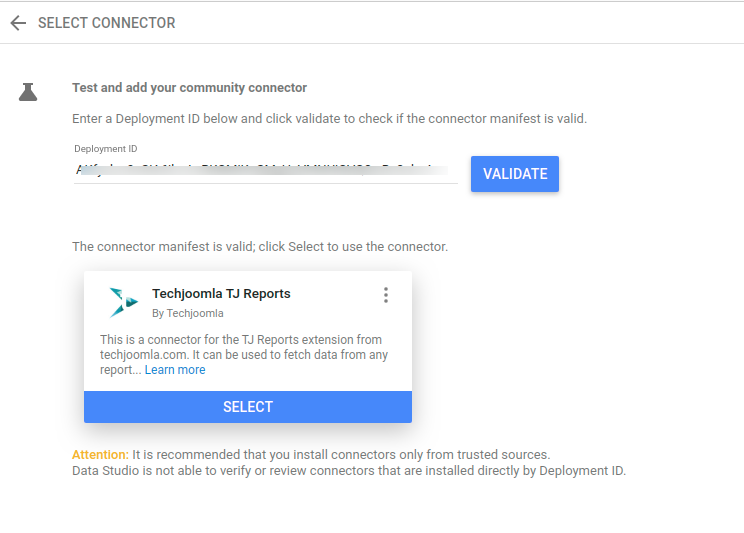
Authorize the connector
Now, you will see a prompt to authorize the new connector
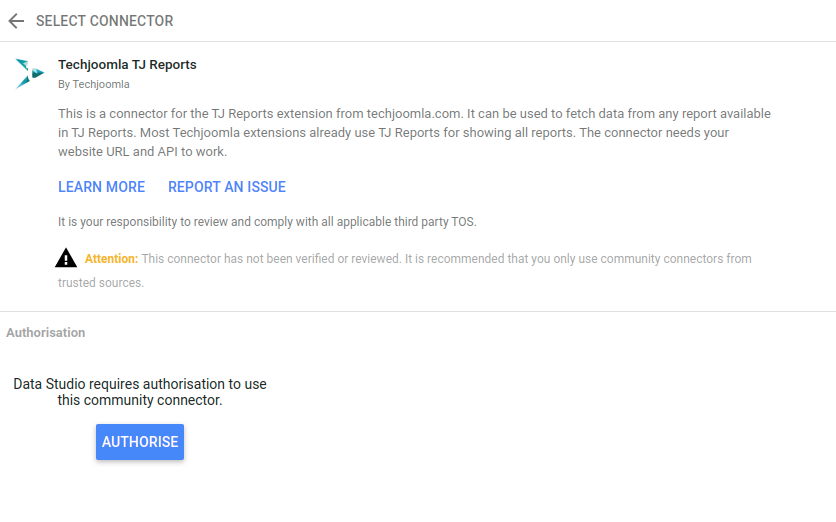
Click Authorize and provide the required authorization to the connector.
Configure the connector
Once the authorization is complete, it will show the configuration screen.
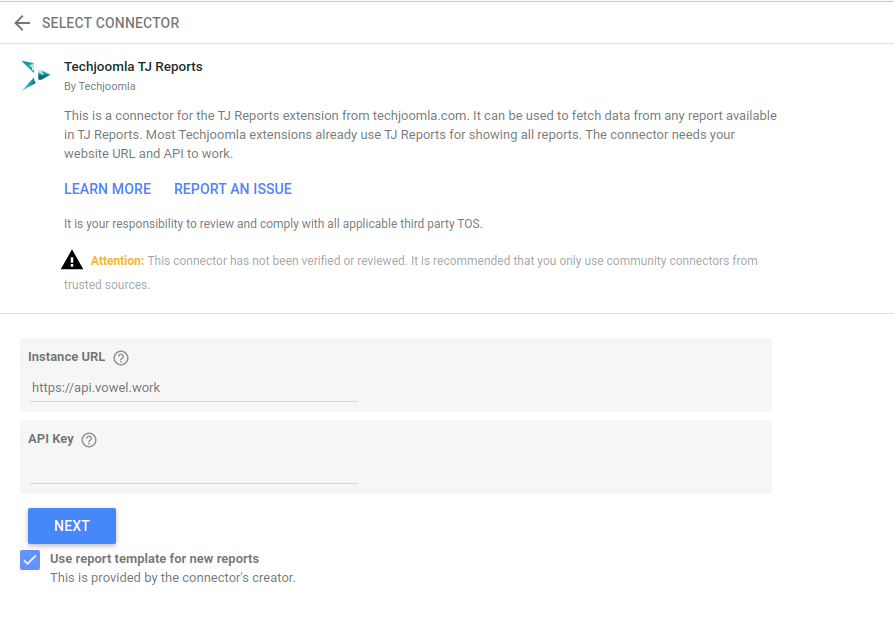
Instance URL: Enter the URL of your site here
API Key: The key is used to access authenticated resources. The admin section allows you to create keys. You need to use one of the keys.
Clicking on next, will show you the third parameter “Report Name”. This will have the list of reports which supports GDS
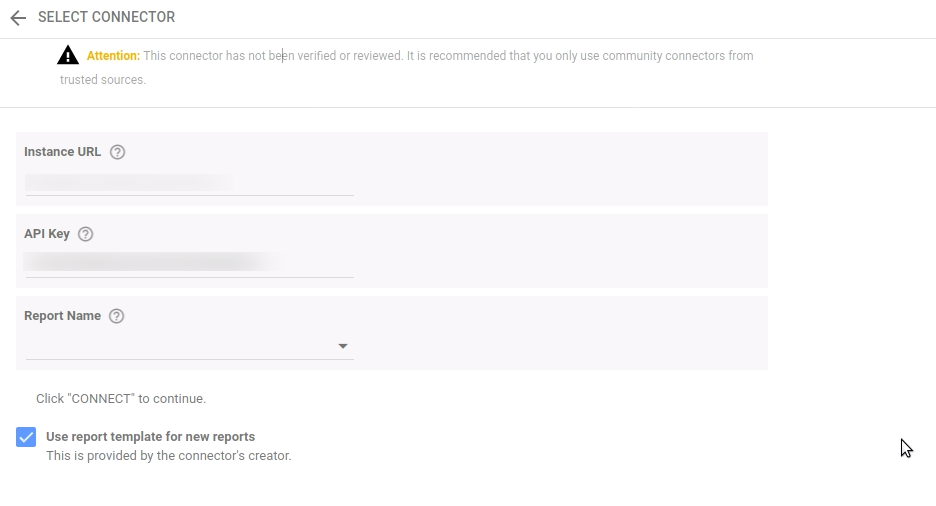
Choose one of the reports, and click Connect button in the top right
Confirm the schema
You will see the fields screen. Click Create Report in top right.
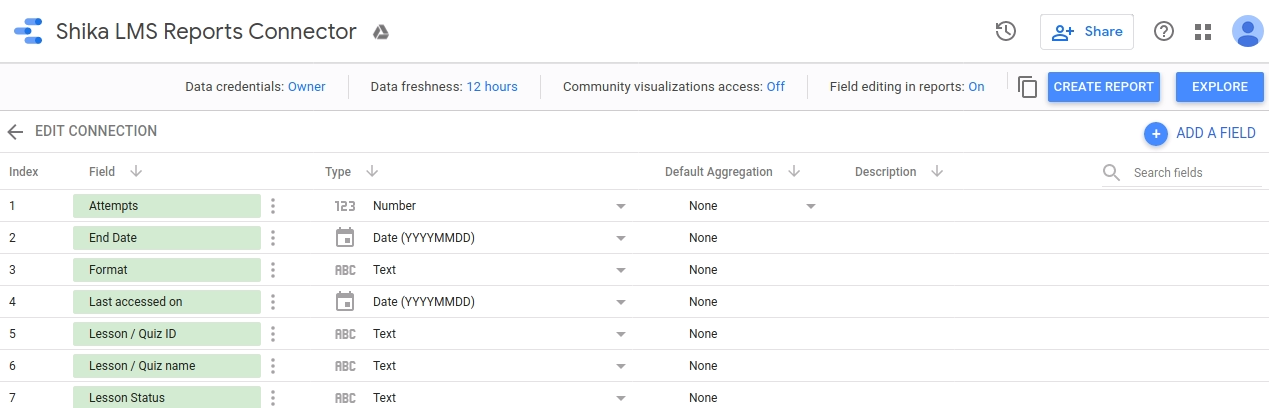
Create your report
You will be in the Data Studio dashboard environment. Click CREATE REPORT.
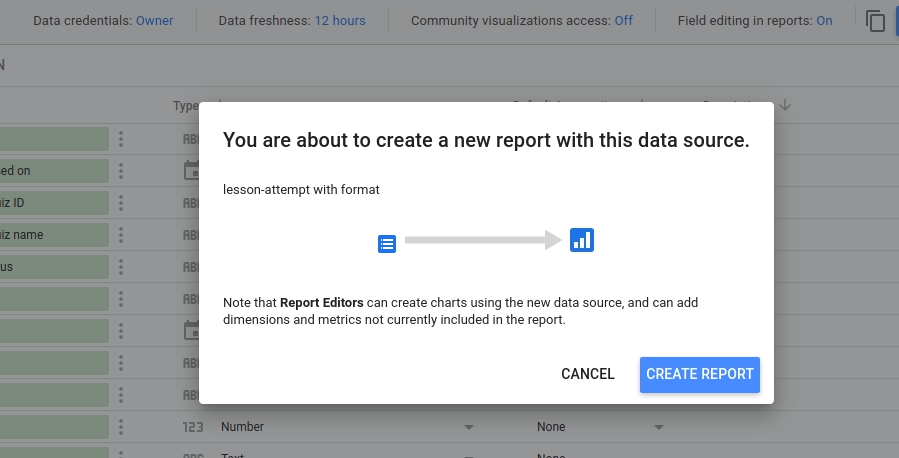
With some settings and configurations you will be able to get the report as follows