You can set up two types of Shipping
- Item Level Shipping
- Fixed Shipping Charges on the Purchase Price (Order Level)
1. Item Level Shipping
Quick2Cart 2.2 introduced support for handling complex Shipping scenarios and ability to configure Shipping on the store item level. This means that now you can configure specific shipping rules for each store that you run in Quick2Cart. Shipping configuration is available in the frontend as well if you are using Quick2Cart in Multivendor mode. Each Vendor has to configure their own stores in multivendor mode.
Before you can start configuring Shipping for your store, you need to make sure that you have setup your Zones.
For this, Go to Quick2cart configuration ->Checkout tab and Enable shipping and tax as well as set it on item level and enable Taxation - Default Zone based Shipping Provider(tjshipping) and disable the Shipping Charges to Quick2Cart(qtcshipping)
Shipping Plugins
From version 2.2 on, we have the infrastructure to add a flexible Shipping infrastructure in Quick2Cart via Shipping Plugins. Shipping Plugins offer a variety of Shipping methods that you can configure as per your store's needs. Shipping plugins can be native to the site or utilise 3rd Party APIs. Quick2Cart comes with a 'Standard Shipping plugin' that lets you create the various methods and rules need to calculate Shipping costs. This is extremely flexible and you should be able to adapt it to most shipping calculation scenarios. Support for automated shipping calculations via FedX etc will be added in the near future.
Till more shipping plugins are added, we have made the UI such that you can directly jump to managing shipping using the Standard Shipping plugin. As of version 2.2 you dont need to worry about the plugins at all.
The Standard Shipping Plugin
The Standard shipping plugin offers 3 methods of calculating shipping.
- Quantity based
- Weight based
- Flat rate
Shipping Methods
Shipping Methods can be setup based on any of the supported ones in the plugin. This is the second step to configure shipping after you have setup your Zones. When setting up a Shipping method, you need to specify the following :
- Name of the Method. For example: Same Day Shipping or 15 Day shipping
- Store that the method needs to apply to
- Tax Profile. In case shipping is taxable, you would need to create a new tax profile. For eg Service tax on shipping and then associate that profile with this method.
- Shipping Method Type : In this case the supported methods are Quantity based/Weight based/Flat rate. Let's say i say this is flat rate.
- Applicable range : The range in which this method should be activated. For instance apply this method if quantity is between 10 and 20. Or weight is between 2 to 5 kgs.
- Once you have saved the Shipping Method, you need to Set Rates for the shipping. This allows you to define the rate you will charge for shipping on a per zone basis and also let you define the range in which that rate applies. For instance the Rates for 1 Day shipping between 0 and 4 qty will be flat rate 10 USD and between 5 and 10 units will be 15 USD for shipping to the US & Canada Zone. Whereas if you are shipping to Europe, rate will be 30$ for units between 0 to 20.
- In addition to Shipping you can also set the handling cost separately for each zone & applicable range.
Let's create the shipping method:
Navigate to backend Quick2cart -> Click on shipping method link OR Frontend -> Store Dashboard view -> Setup link fron vendor toolbar link -> And click on Shipping link.
From this link, you can create the default zone based
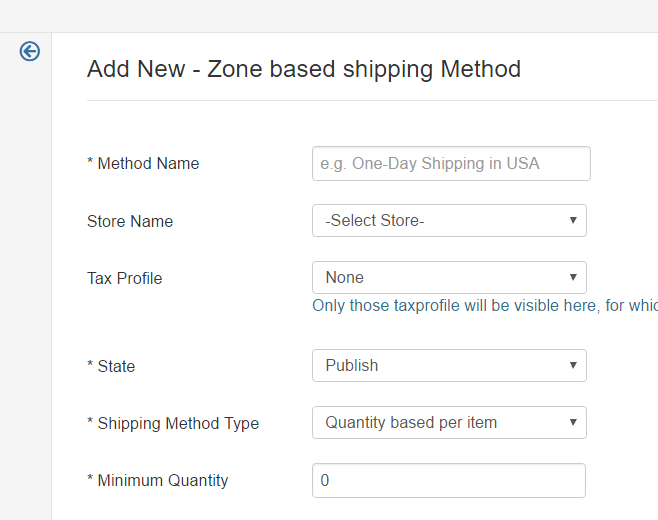
Once you create Shipping Methods, you need to set rates for different zones.
e.g. If you have created a shipping method named as 'One-Day Shipping in the USA', you should set rates for that shipping method by clicking on 'Set rates'.
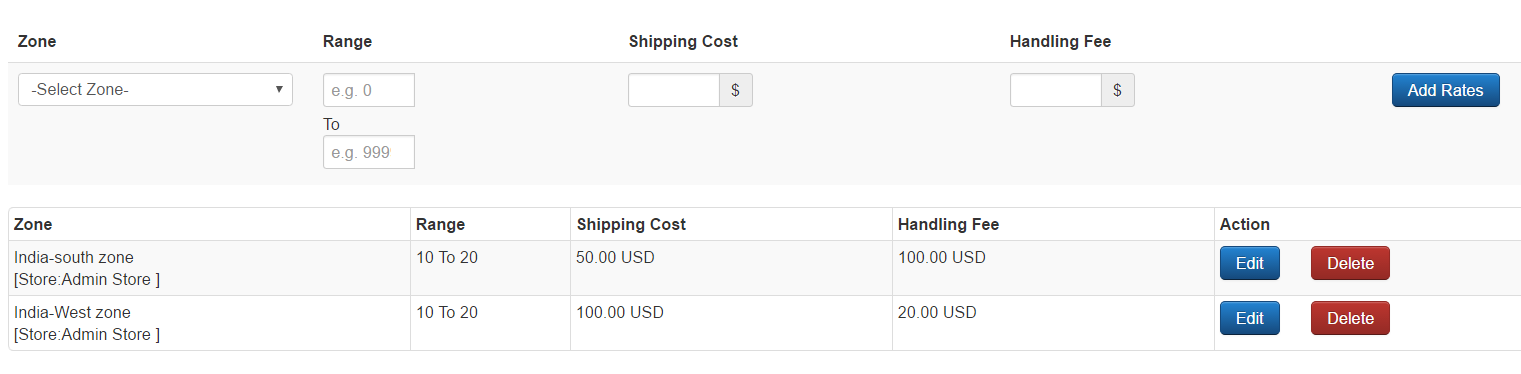
Shipping profile :
Similar Products usually will be offered the same set of Shipping methods. You can group shipping methods into standard use combinations called profiles. This makes it associating methods with products much easier. Depending on what all products you are selling, their fragility and availability etc, you might want to setup multiple shipping profiles for your store to make it easier for you to assign to products.
For instance, you might be selling Electronic goods on which you offer Same day shipping and 15 Day Shipping . Then you can make a Shipping profile having both these methods. So when you assign this profile to your Electronic product, both the methods associated with the profile will be available on checkout to the buyer.
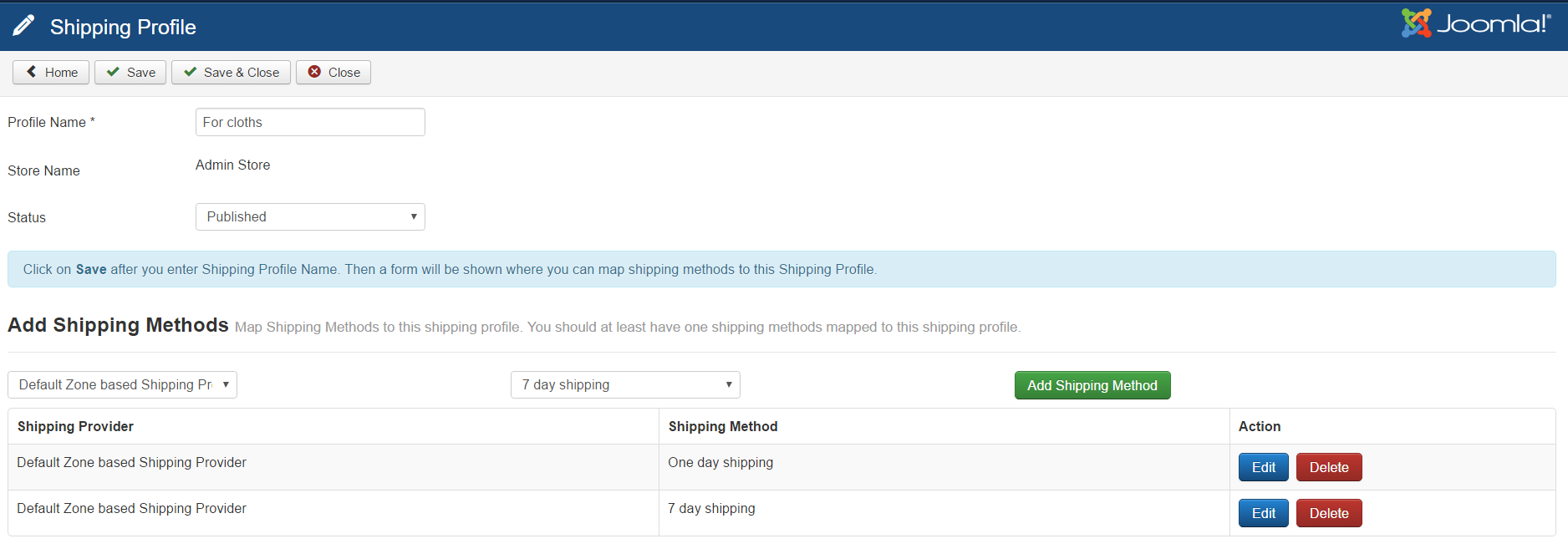
Once you create Shipping Profile, it can be selected while adding a new product.
* When a buyer purchases that product, all applicable Shipping Methods from the selected Shipping Profile will be shown to the buyer.
Depending on the selected Shipping Method, Shipping Rates will be applied while checkout / payment process.
Configure the Shipping Profile for product :
1. Quick2cart configuration:- Enable shipping and tax as well as set it on item level
2. Create a product and click on save.
3. In the 4 tab set the Taxation and shipping for the product.
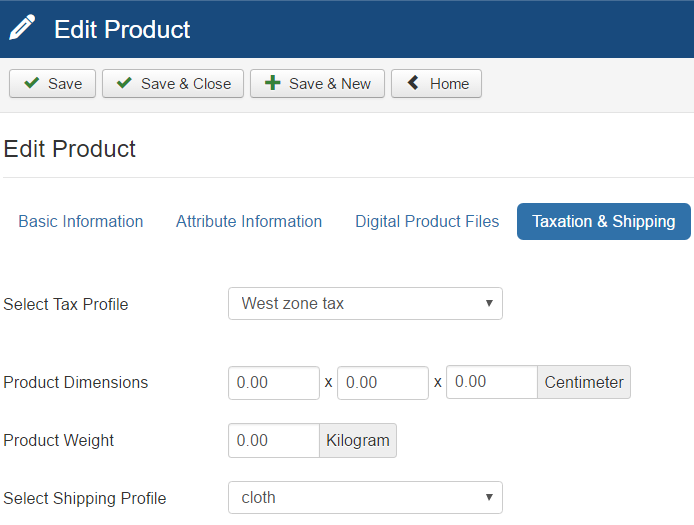
Quick checklist for the shipping and Taxation, have you follow the below steps :
1. Set zones for your store.
2. Set tax rate and tax profile for your store.
3. Enable "Taxation - Default Zone based Taxation" and "Default Zone based Shipping Provider" plugins from plugin manager.
4. Setup different shipping methods for all zones. [ Don't miss to set rates for created shipping methods]
5. Setup different shipping profiles for created your shipping methods
6. Add product specific shipping profile against each product for which you have to show different shipping methods.
7. Now according to user shipping address selection and shipping methods criteria, applicable shipping methods will be displayed to the user against each product.
2. Fixed Shipping Charges on the Purchase Price (Order Level)
Very basic shipping charges support is provided via "Shipping Charges to Quick2Cart(qtcshipping)" plugin.
For this,go to Quick2cart configuration ->Checkout tab and Enable shipping and tax as well as set it on Order Level and mode and enable the
"Shipping Charges to Quick2Cart(qtcshipping)" plugins and disable "Default Zone based Shipping Provider(tjshipping)" plugin
Configure this plugin:
- Go to plugin manager in backend.
- Find "Shipping Charges to Quick2Cart(qtcshipping)"
- In Basic options, enter the shipping charges and amount for which shipping is free.
For the developer: a developer API is also provided to write your own tax plugins.
