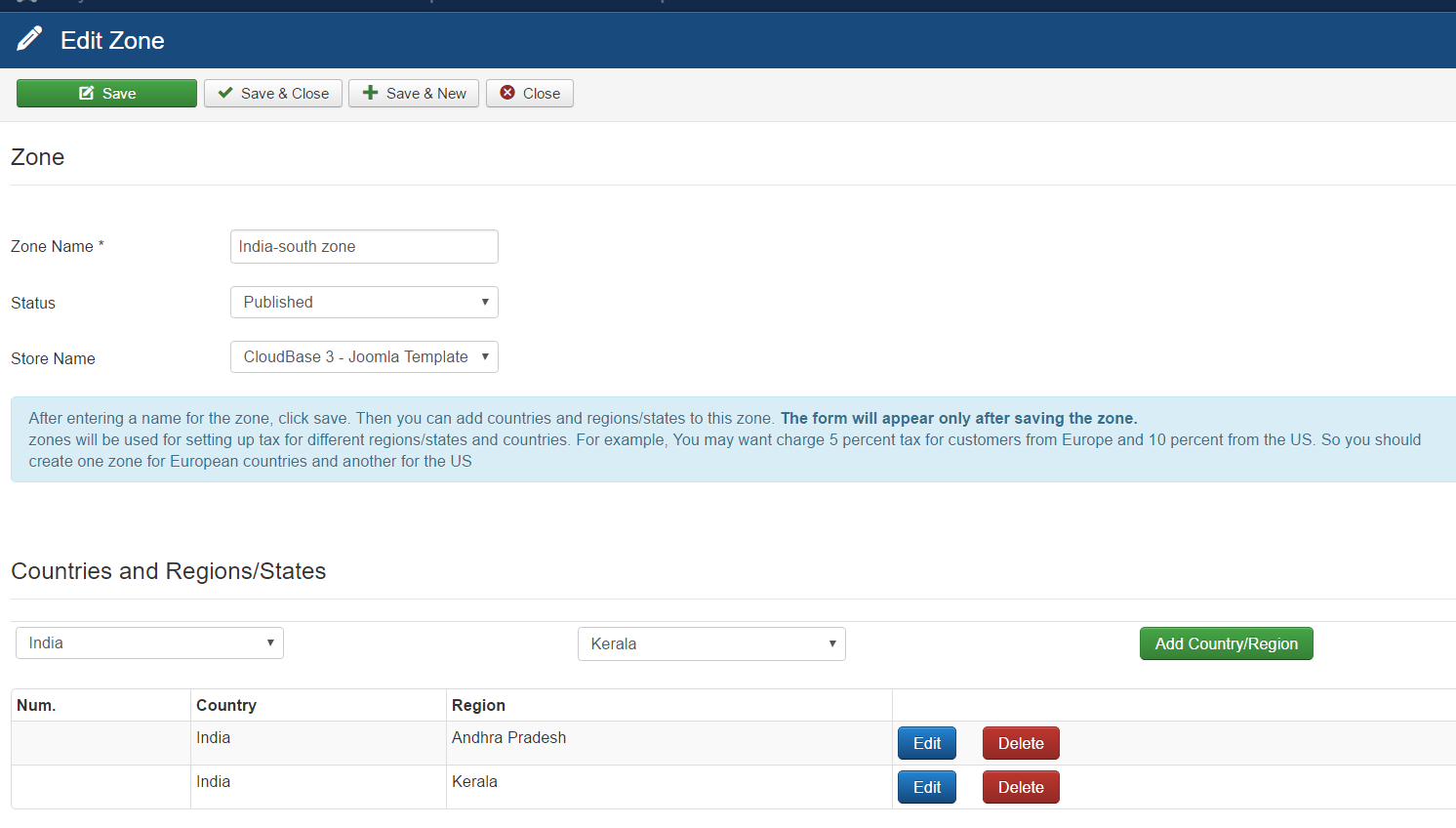What are Zones ?
Zones are a collection of Geographical areas having similar requirements from a Shipping or Taxation perspective. Creating Zones makes it easier to handle rules enmasse instead of having to do it per country or per state. Zones need to be setup on a per store level.
Depending on whether you are using Quick2Cart in single vendor mode or multivendor mode, you can access the Zone management in the frontend or in the backend of the component. Setting up the Zones is the first step you need to take in order to configure shipping and taxation rules for your store.
We recommend putting countries that need te same shipping or taxation rules to be placed in one Zone. This will make your task much easier.
Zone Setup
- In the frontend, you can find the Zones link on the vendor Dashboard under the Setup menu.
- If there are any zones setup already, you will find them listed here. Clicking on the new button will let you create new Zones.
- You need to give the Zone a name and specify which store it is for. Once the Zone is saved, you will be able to add countries into the zone.
- You can choose the add a country including all its regions/states or a specific region in the country.
- For Eg. One Zone can be 'The Indian Sub-Continent' which contains the countries of India, Pakistan, Bangladesh, Sri Lanka, Nepal, Bhutan and Maldives. Another Zone can be the State of Ohio.
- Ideally, you should create zones for the areas that your store actually ships to.
Once you are done with the Zone setup for your store, you can progress to setting up Taxation rules.
Let's Create Zone
Please refer the below screenshot. After entering a name for the zone, click save. Then you can add countries and regions/states to this zone. The form will appear only after saving the zone.
zones will be used for setting up tax for different regions/states and countries.