Quick2Cart offers tight integrations with several CCKs like Joomla Content, Zoo, K2 & Flexi Content. Once you have Quick2Cart integrations for the said CCKs enabled ( this is done via plugins) , Quick2Cart pricing options are available in your normal content creation/edition pages.
This Quick Start Guide will take you through using Quick2Cart with the various CCKs.
Joomla Content Integration
- Make sure the content type plugin - Quick2Cart Widget for Joomla content is enabled.
- Open your product/content article.
- Clicking the Quick2Cart Options pane in the parameters section will show you the Product options that are available.
K2 Integration
- Make sure the K2 type plugin - Quick2Cart K2 Plugin is enabled.
- Open your product item.
- In the Content tab look out for Quick2Cart K2 Plugin section, you will find the Quick2Cart Options there.
- Refer the link to add or edit K2 item from front-end.
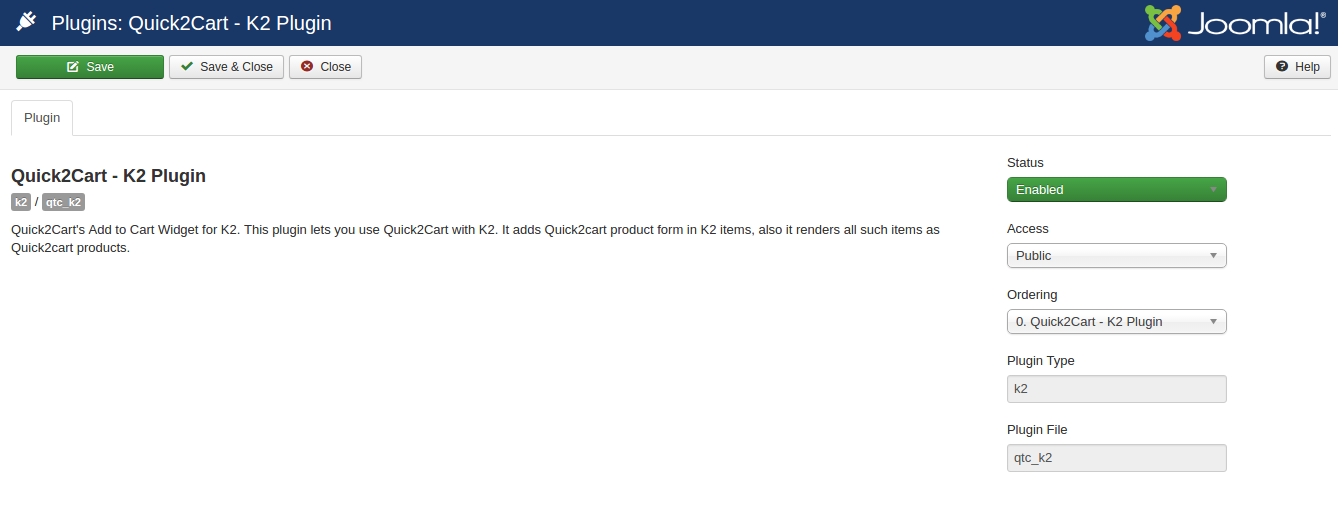
Zoo Integration
Please make sure that Zoo component is installed before installation of Quick2cart component. Otherwise, Quick2cart's buy now element will not be added in Zoo's element library.
- Make sure the system type plugin - Quick2Cart Zoo Plugin is enabled.
- You need to add element "quick2cart_buy" to your item type. Refer the documentation provided by Zoo on how to do this here.
- Assign "quick2cart_buy" element to your needed layout. refer the documentation provided by Zoo on how to do this here.
- Open your product item in and you will find Quick2Cart Options in Config pane.
NOTE : For Zoo Integration, your Zoo Component version should 3.0.6 or more.
FLEXIcontent Integration
- Make sure the plugin of the type flexicontent_fields & named FLEXIcontent - quick2cart is enabled.
- Go to FLEXIContent fields & add a new field of the type quick2cart & publish it.
- Open your product item and you will find Quick2Cart Options in Config pane.
- For showing the Quick2Cart buy now a widget on the front end go to FLEXIContent > Templates & edit the template where you wish to show the element. Use the Drag & drop editor to place it .
JReview Integration
JReviews Integration you need Quick2Cart E-commerce Add-on for JReviews . Visit JReviews
Cobalt Integration
For Cobalt Integration, visit Cobalt
Product Options available in Quick2Cart
Irrespective of your integration, the following product options are available in Quick2Cart.
All the fields marked with an asterisk (*) are compulsory.
NOTE you need to click on the "Save Quick2Cart Options" button to save the product details from Quick2Cart options.
Basic Pricing Options
The basic product options include the Item Name ( Copied by default from CCK item title) ,the item price & the item discounted price & the ability enables or disables the product.
Screenshot Goes here
Product Attributes
Clicking on "Add Attribute" button will open a pop-up window showing things as shown in below screenshot. You can add multiple product attributes against a product that can affect price as needed.
Screenshot Goes here
Front End Display against CCK Item
Once you are done with filling product details in Quick2Cart options, your product is ready to sell. The Add to Cart widget will be seen as follows on the product page in the frontend.

