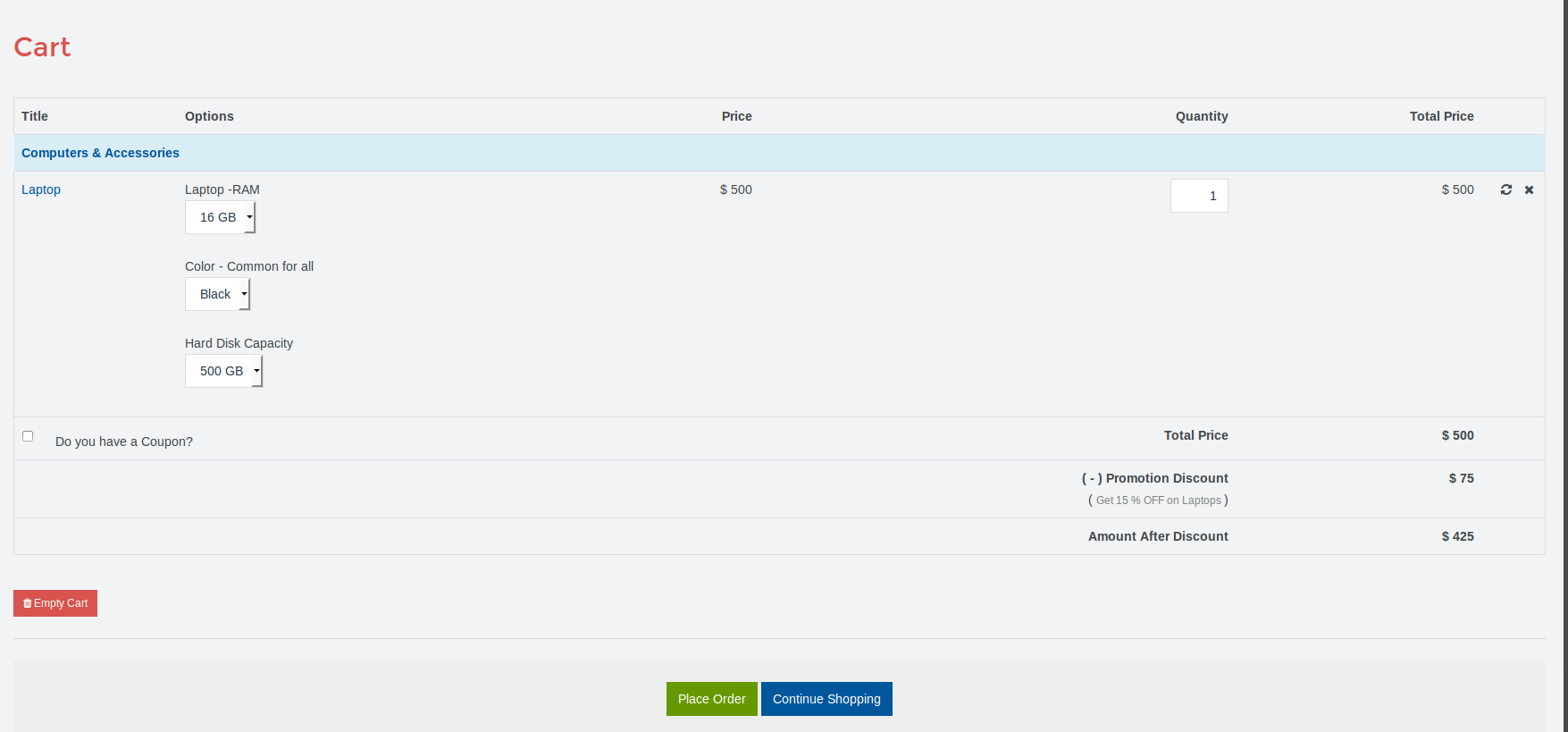Creating promotions and discounts for stores in Quick2cart
You can create the following type of promotions and discounts.
-
Discount on product bundle e.g Buy MP3 Player with Audio Speakers and Get 5% discount
-
Discount on purchase of specific units from category e.g Buy 2 pair of shoes and get 3% discount
-
Discount on purchase of specific units from different categories e.g Buys 2 Shirts and 1 Jeans to get 10 % discount
-
Flat or Percentage discount on specific products.
-
Discount on total cart amount (Per store) e.g Buy products of more than $ 200 from particular store and get 10 % discount or Flat $ 5 discount
Creating promotion
Now, each store owner can create the promotion for his store items. All the promotions which are created by store owner on store cart items.
To create a promotion from Backend, please follow the below steps
Steps:-
1. Go to the backend.
2. Promotion rule :- Click on the promotion
3. Create a promotion
4. Set the condition.
5. Click on save.
6. Create promotion rule is applied according to set condition.
Refer screenshot for how to create a promotion.
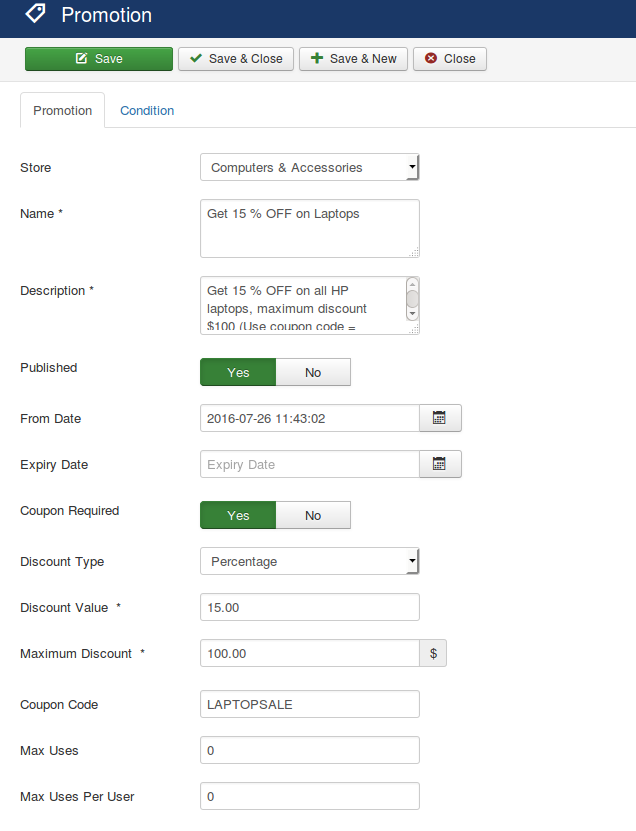
Description of the promotion field :
Store:- Select the store, for that store promotion will apply
Name :- This name will get displayed in the product details view.
Description:- Added description will be displayed in the promotion details view.
Publish:- If user wants to publish the promotion then set YES otherwise NO
Start date:- Created promotion will apply from selected time and date
Expiry Date:- Promotion will expire on selected date. If user want the promotion for lifetime then don't set the expiry date.
Coupon Required:- The store owner can create the normal promotion as well coupon based promotions. For coupon based promotions, the buyer has to enter coupon from checkout view. If the coupon is valid then only promotion discount will be applied on store cart item only.
The store owner can also set maximum discount amount for the promotion i.e if you are applying 10% discount to order above $500 and you do not want to give discount of more than $50 then you can set maximum discount amount per promotion rule. Also if you are using multiple currencies in quick2cart then you can set different maximum amount for different currencies.
Max uses:- coupon code will be used maximum time.
Max uses per user:- The created coupon code, how many times per user will use.
Adding conditions in promotions
Once a promotion is created store owner can add conditions in the promotion. The promotion will only be applied on a cart if the conditions specified in promotions are satisfied by the products present in the cart.
Promotions can be created based on product attributes (Category, Product-SKU) or cart attributes (Total cart amount, Quantity in cart) or the combination of both.
Refer screenshot for how to add conditions in the promotion.
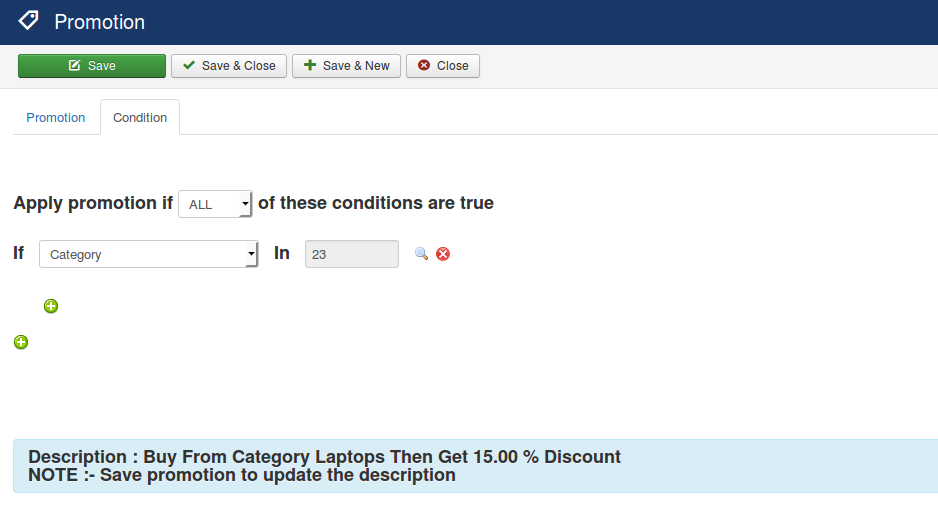
Promotions can be created based on product attributes like product Category, Products or cart attributes (like Total cart amount, Quantity in cart) or a combination of both.
On multivendor mode Create a promotion from Frontend:-
Steps:-
1. Go to Frontend. Dashboard view.
2. Go to Promotion view:- Click on the promotion
3. create a promotion
4. Set the condition.
5. Click on save.
6. Create promotion rule is applied according to condition.
7. If any store owner want to create, Edit the promotion then set ACL from backend.
Available promotions for products
After creating the promotion it will be displayed on the product page for all products for which the promotion is applicable.
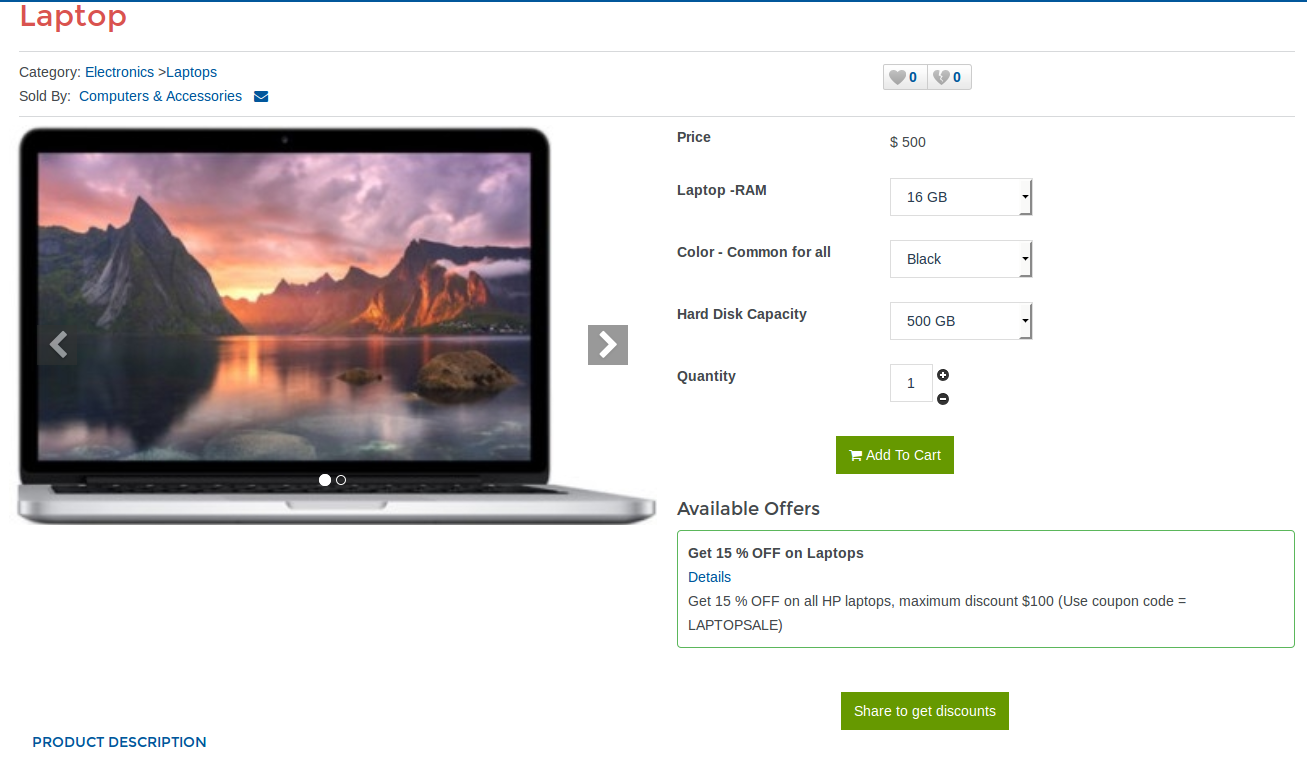
Cart after promotion application
After successful application of promotion the promotion detail and discount, details are shown on cart module as well as cart view in frontend
Cart Module
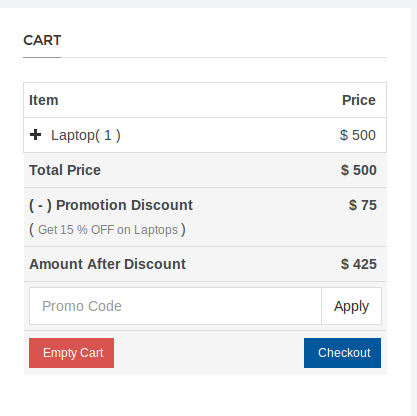
Cart View