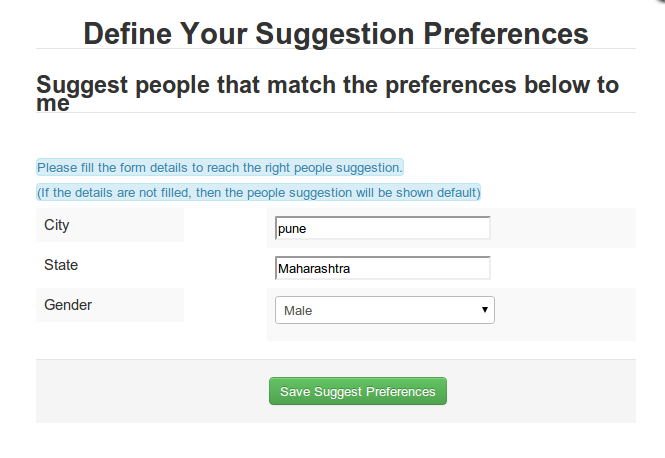From People Suggest V1.1, we have introduced a new feature that allows users to control their suggestion preferences. This means even more control to end users!
To set up user suggestion preferences, the admin first needs to set "Allow user to edit Suggestion Preferences" option and have to setup Import Fields.
This allows the admin to control which fields from CB or JomSocial should the users be allowed to control in the frontend preferences form. Once this is done & user preferences enabled, the Users will see a link "Edit Suggestion Preferences" in the module on the frontend. Clicking on this will show a User preferences Modal where the users can set their Suggestion preferences.
NOTE: "Edit suggestion preferences" will be shown in the frontend, if module mode is set to "Network Suggest" in the backend of People Suggest module and "Allow user to edit suggestion preferences" is set to yes in People suggest component options.
Setting up Edit Suggestion User Preferences
In order to set "Edit Suggestion Preferences" on your system go to the People Suggest component in the backend. Click on 'Options' button from the toolbar. Clicking on options will find different options for People Suggest.
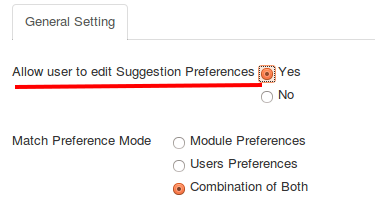
Import Fields for User Preferences
To configure Import Fields, login to the admin & go to Components> People Suggest > Import Fields
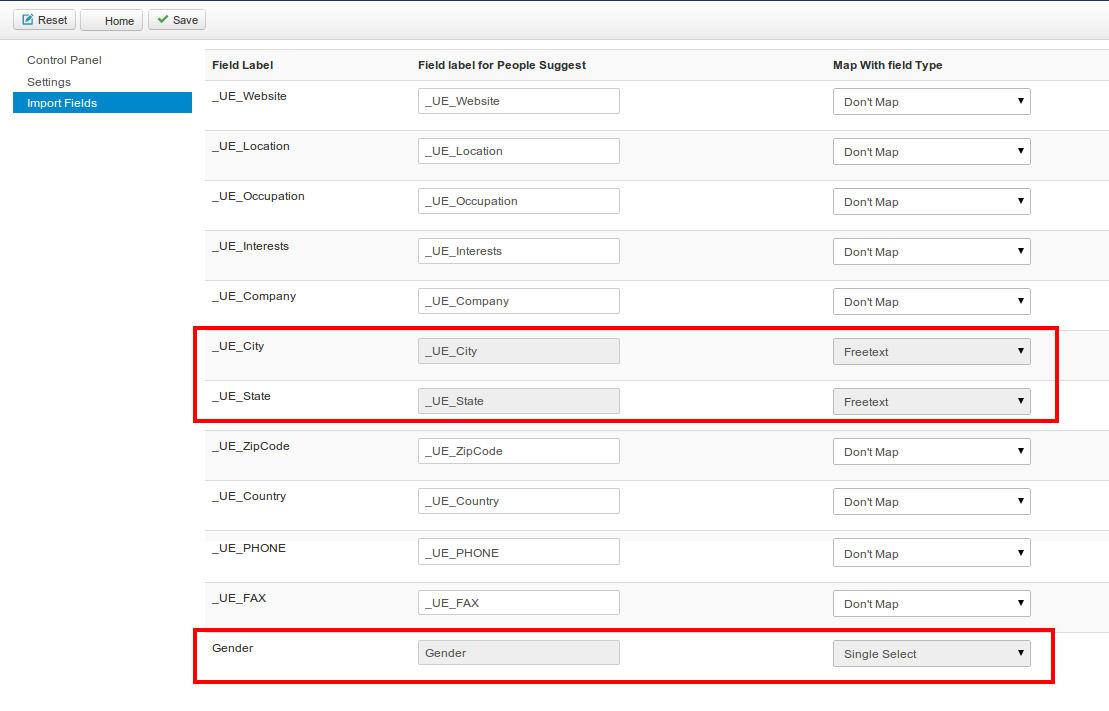
After setting up Edit suggestion and Import Fields for user preferences, you will find Edit Suggestion Preferences link. On clicking on the link, you will find a modal for setting up user preferences.
The common fields selected in "Import fields" tab in People suggest component and "Matching fields" list in the module will be shown in "Edit suggestion preferences" view.