You can create fields to describe your event better if you are using Native Events from JTicketing. We call these fields-Event Fields and the attendee fields.
Event Fields
Event fields as the name suggests, let you add additional information about your event and present it in a nice way.
1) Create groups
- Defaults groups are added during the installation of Jticketing. If you want to create more groups then click on the respective link.
- Here groups represent the fieldset of the form.
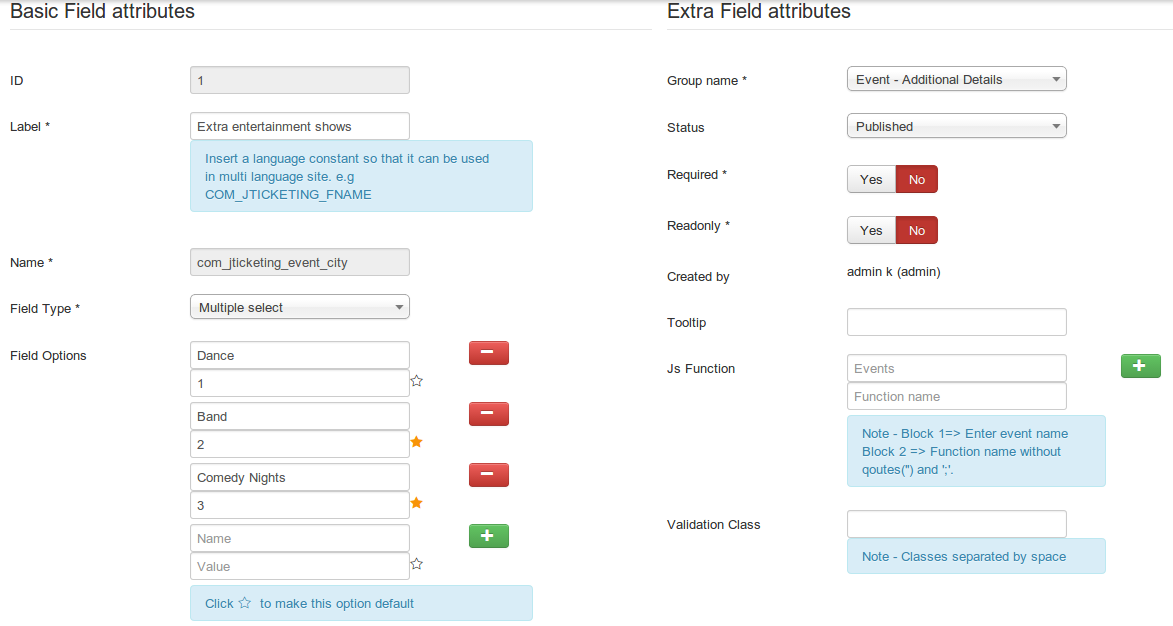
2) Create Fields
- Click on the respective link to create the field.
- There are 2 types of fields you can create in Jticketing.
- Event fields
- Ticket fields
- EVENT FIELDS
- These fields will be used during creation of NATIVE events.
- Extra Tab is added during creation of the native event.
- ATTENDEE FIELDS
- These fields are used for getting more attendee information.
- These come into play during buying the ticket.
Refer screenshot for how to create a field from JTicketing.
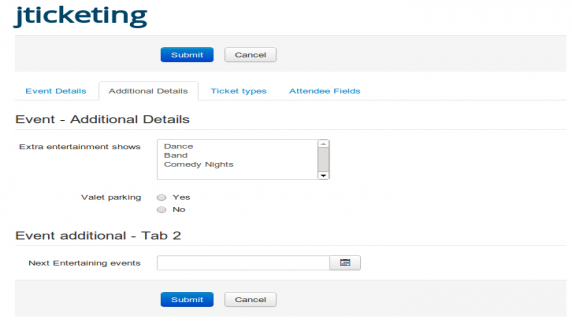
Attendee Fields:-
Attendee fields are fields that are shown to the customer while buying the ticket.
These fields you can use only if you have selected integration as 'Native'.
Open JTicketing backend and set Collect Attendee Information(per ticket) while purchasing?=>yes. Now save settings.
Attendee Field Groups
Open JTicketing backend=>Click on Attendee field group=>You can see 'Ticket Additional Details' group.
If you are not seeing the 'Ticket Additional Details' group. Please create a new ticket field group and save it.
Attendee Fields
Open JTicketing backend=>Click on Attendee field=>Click on new.
Enter 'label', Name, and field type and save.
Now you can see this field on purchasing ticket while attendee information collection page.
You can also create Attendee Fields while creating event:
1. While creating an event, go to the Attendee fields tab (this will only be seen when the "Collect Attendee Information" config is enabled.
2. In the Attendee Fields tab, you can create the field which will be displayed on the Attendee information page on purchasing ticket.
