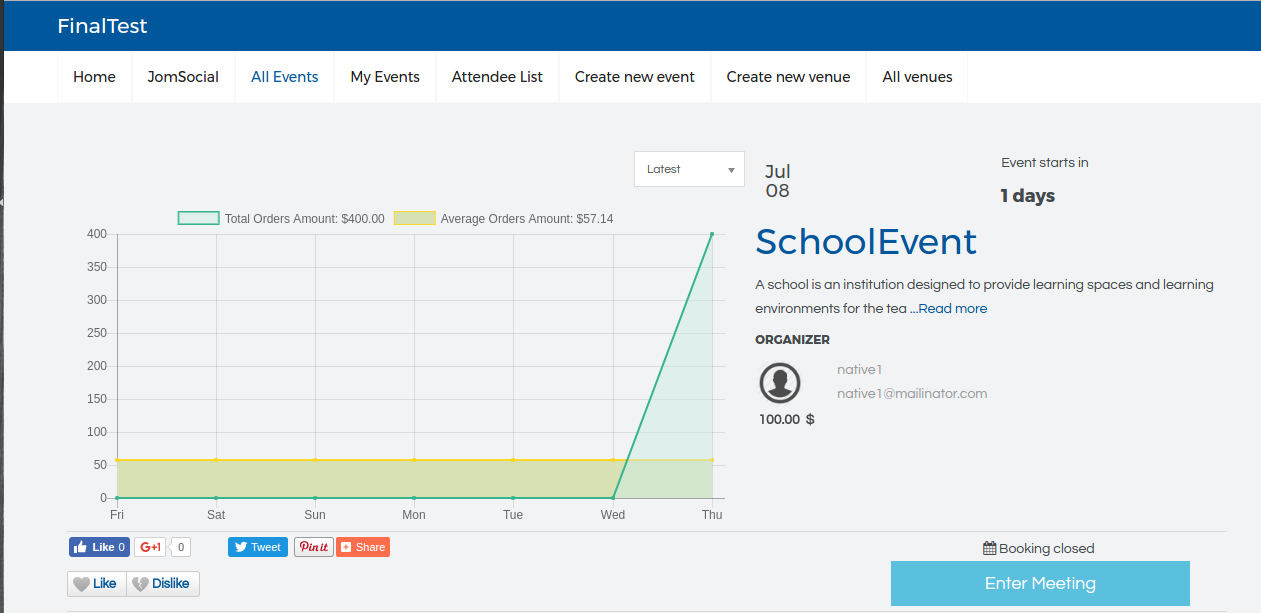Configuring JTicketing to support online events
- Turn On the setting “Allow creating online venues & events (This will work only with native integration)” from JTicketing configuration
- Enable the plugin - plugin type - tjevents, plugin name - Adobe Connect,
Setup Adobe Connect plugin
- Show 'Enter Meeting' button before event start (in minutes) - How much time before you want to allow a user to logged in to adobe connect meeting.
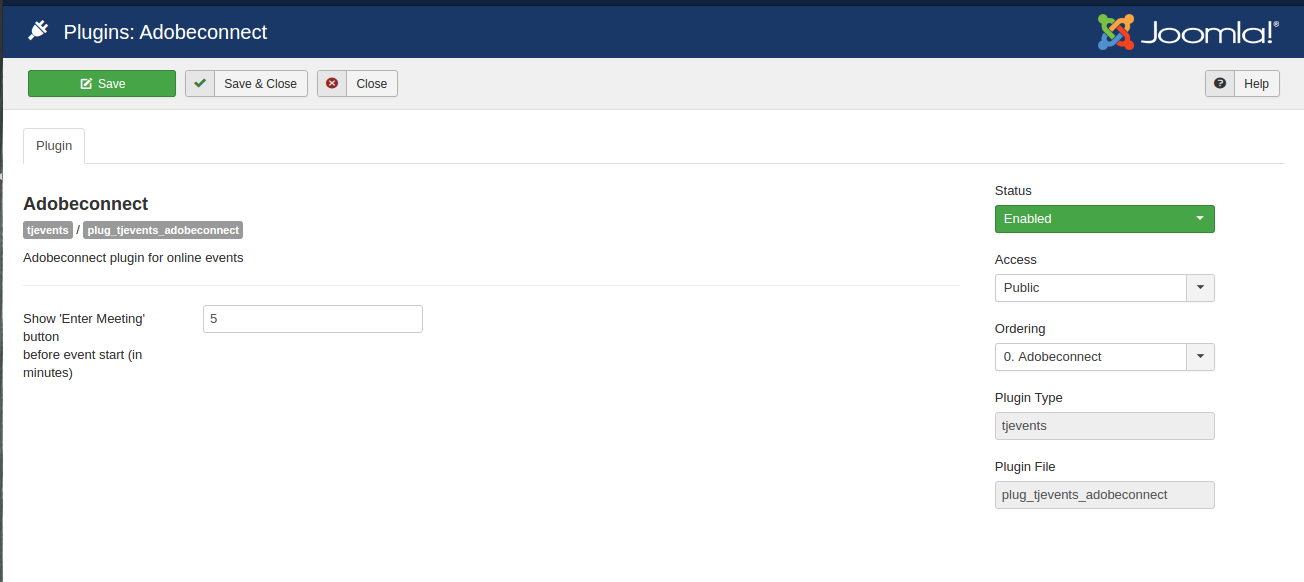
Setup Online Venues
- When you create the Venue - set the option ‘Online Venue’ to Yes
- Select the Provider as Adobe connect
- Enter Adobe connect details information.
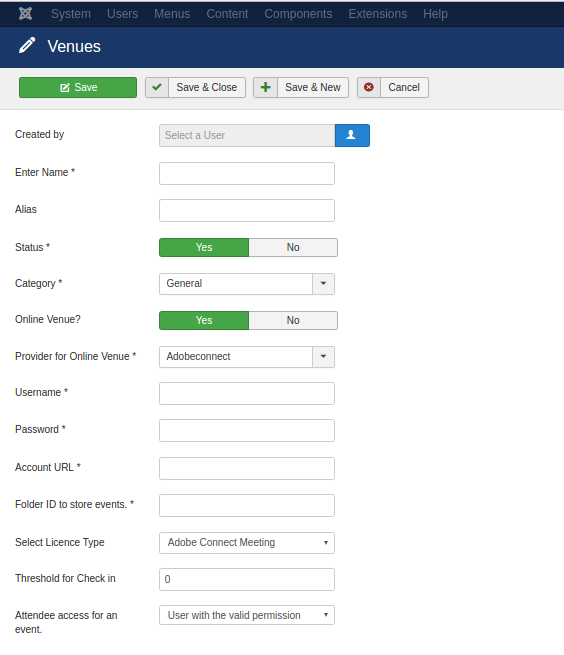
Adobe connect information details
- Username - Adobe Connect username
- Password - Adobe Connect Password
- Account URL - License URL of Adobe Connect
- Folder ID to store events - On Adobe Connect, every folder and meeting/seminar have unique ID's called as SCO-ID. It is present in the URL of Adobe Connect. To store the events in the specific folder we need folder ID (sco-id) of that folder. To get the sco-id, login to your Adobe Connect account. Go to the User meeting/seminar menu. Click on the existing folder named as your adobe connect username. Check the browser URL. You will find the sco-id.
- Select license type - Adobe connect have multiple types of license like meeting, webinar, learning etc. We support meeting and webinar. Please select your license type here.
- Attendee access for an event - We can create 3 types of access in Adobe Connect. User with the valid permission, User with the host permission and guest. We recommend to use option user with the valid permission, you can track the spent time and attendance of the attendee with this option
- Threshold for check in - Meeting/Seminar time is equal and above which event should be marked as attended.
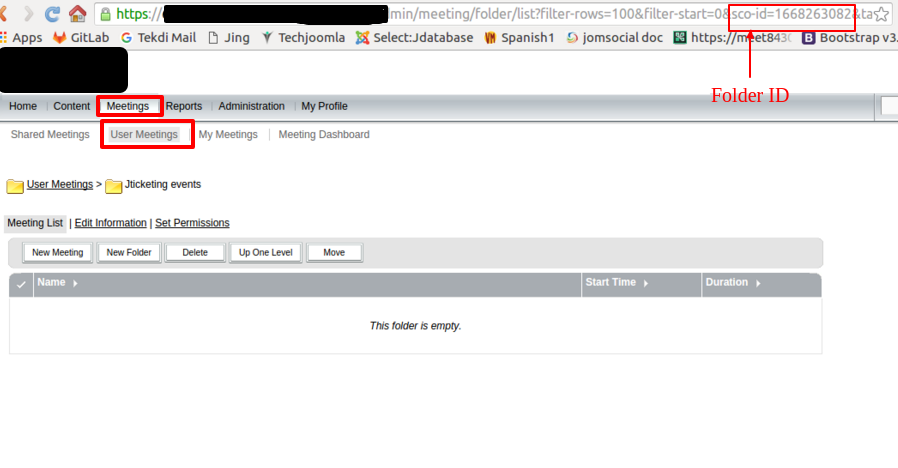
Creating an Online Event
- When you create an event - set the option ‘Online Venue’ to yes.
- Select option “Create a new event” or “Select Existing event” - If you set to Create a new event, On adobe connect the event with the same name will be created. If you select “Select an Existing Event”, you will be able to see the list of existing events on adobe connect and assign it to the event.
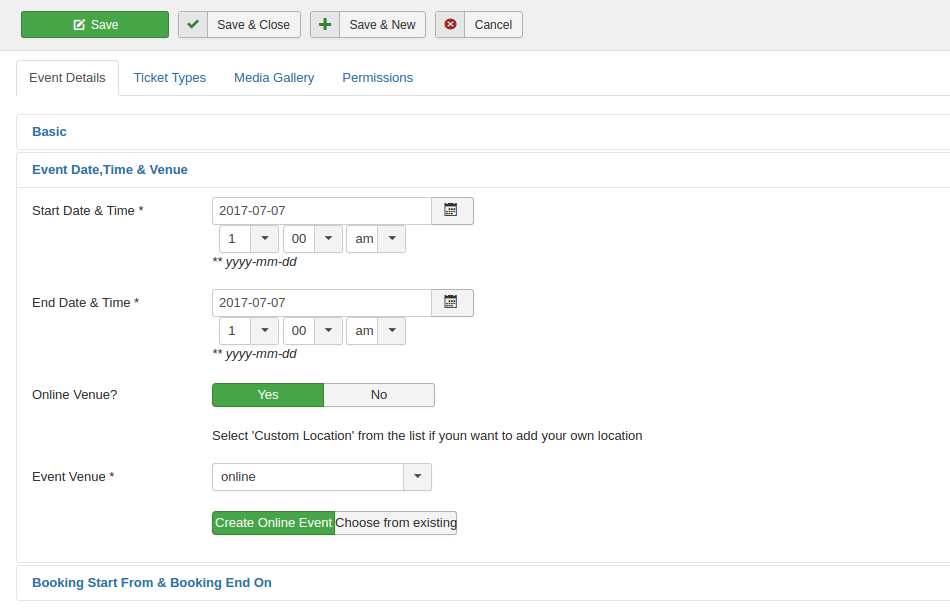
Display Online event
On Event Detail page, you will find the option Enter Meeting, which will redirect to the Adobe Connect live meeting.