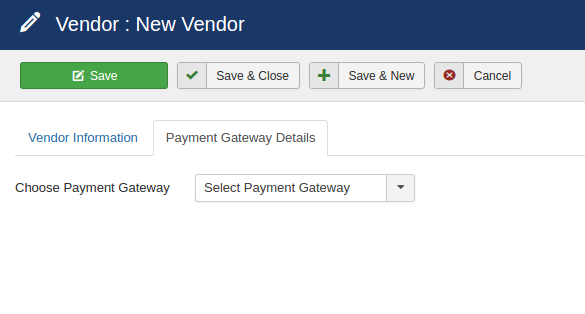A general overview how TJvendor works with Jticketing
The features TJvendor offers with JTicketing are listed below.
- Setting Commission Fee for a vendor
- Payouts against a vendor
- Reports of Payouts for a vendor
For the user to be able to use these features the user needs to register as a vendor.
The user to be registered as a vendor needs a client in our case we have JTicketing as a client
The steps to register a user as a vendor are as follows.
- Login to admin.
- Create a user.
- Go to JTicketing and choose TJVendor option from the sidebar.
- You will be redirected to TJVendor list view.
- Click on new to register a user as a vendor.
- Fill in the details and click on save and now a vendor will be created for the user.
- Create multiple vendors as you will need them further.
- For your site users to become a vendor you will have to create a menu for it.
- Go to menu->main menu->TJvendor->Choose Vendor menu(For user registration as a vendor)
- In order to view the vendor profile Go to menu->main menu->TJvendor->Choose Profile menu(To view the vendor's profile)
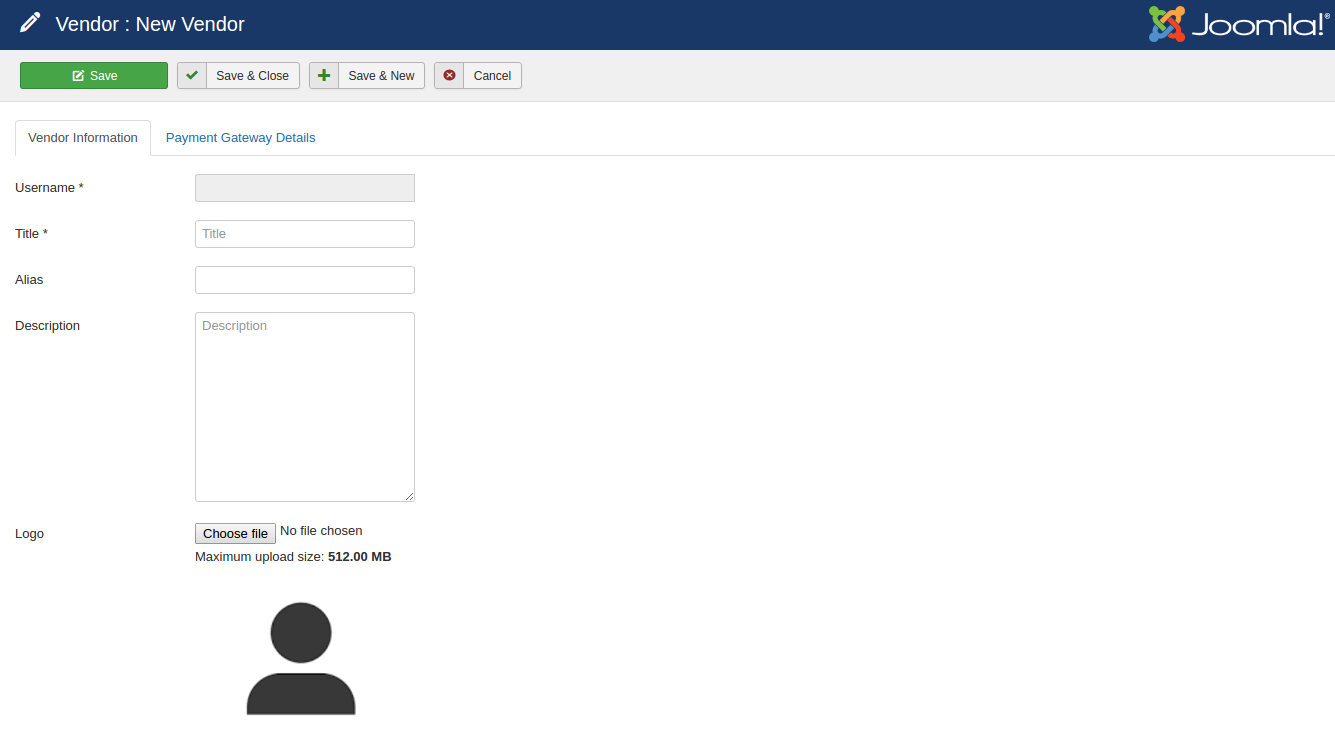
Starting off with the integration with JTicketing and how it works with the event and venue creation process.
JTicketing offers you with features to create events as well as venues.
JTicketing now has a configuration for TJVendor
- Enforce Vendor
Enforce Vendor(Configuration):
This configuration is used to force the users to become a vendor before they create an event or a venue. This configuration works at the front end.
If the configuration is disabled then the vendor is auto created with the title as the user's name when the user creates an event or a venue.
Once a user becomes a vendor for a client (JTicketing in our case), he cannot be a vendor for the same client. No duplication of the vendor is allowed.
Event creation and venue creation both now are dependent on the vendor as the vendor has ownership of the events as well as the venues.
Payment gateway integration with vendor
The vendor now carries the payment gateway information so in order to set up gateway details for an event, the user has to fill in the payment gateway form while registering for a vendor.
The payment gateway form has a drop-down from which you can choose the payment gateways that are set in the JTicketing configuration.