Jticketing v3.1.0 has come up with new templates for emails. Also it has sms templates added within it . These templates are separate for Site Administrator, Event Creator and Event Buyer for each email and sms.
Here is list of all the templates and their purposes:
1.Order Status Templates:
|
Template Name |
Template Use |
|
Order status change notification to Event Buyer |
Use to send order status email and sms to the Event Buyer whenever the order status has been changed. |
|
Order status change notification to Event Creator |
Use to send order status email and sms to the Event Creator whenever the event order status has been changed. |
|
Order status change notification to Site Administrator |
Use to send order status email and sms to the Site Administrator whenever the order status on site has been changed. |
2. Offline Event Ticket Templates:
|
Template Name |
Template Use |
|
Offline Event ticket notification to Event Buyer |
Use to send offline e-ticket of events and sms to Event Buyer when the buyer purchases the event. |
|
Offline Event ticket notification to Event Creator |
Use to send email and sms to the event creator informing that the respective buyer has bought a ticket for their event. |
|
Offline Event ticket notification to Site Administrator |
Use to send email and sms to the Site Administrator informing that the respective Buyer has bought a ticket for an event at their site. |
3. Online Event Ticket Templates
|
Template Name |
Template Use |
|
Online event ticket notification to Event Buyer |
Use to send an online e-ticket of events and sms to Event Buyer when the buyer purchases the event. |
|
Online event ticket notification to Event Creator |
Use to send email and sms to the event creator informing that the respective buyer has bought a ticket for their event.
|
|
Online event ticket notification to Site Administrator |
Use to send email and sms to the Site Administrator informing that the respective Buyer has bought a ticket for an online event at their site. |
4. Payment Invoice Templates:
|
Template Name |
Template Use |
|
Payment invoice notification to Event Buyer |
Use to send payment invoice email and sms to the Event Buyer |
|
Payment invoice notification to Event Creator |
Use to send email and sms regarding Event Buyer’s payment invoice to the Event Creator. |
|
Payment invoice notification to Site Administrator |
Use to send email and sms regarding Event Buyer’s payment invoice to the Event Creator. |
5. Checkin Templates:
|
Template Name |
Template Use |
|
Checkin notification to Event Buyer |
Use to send check-in email and sms to Event Buyer. |
|
Checkin notification to Event Creator |
Use to send check-in email and sms to Event Creator informing that buyer has checked in to their event |
|
Checkin notification to Site Administrator |
Use to send check-in email and sms to Event Creator informing that buyer has checked in to the event on their site |
6. Offline Event Ticket Templates after Attendee Moved :
|
Template Name |
Template Use |
|
Offline Event ticket notification to Event Buyer after attendee moved |
Use to send offline e-ticket of events and sms to Event Buyer when the buyer is moved to another event. |
|
Offline Event ticket notification to Event Creator after attendee moved |
Use to send email and sms to the event creator informing that the respective buyer has moved to their event. |
|
Offline Event ticket notification to Site Administrator after attendee moved |
Use to send email and sms to the Site Administrator informing that the respective Buyer has to the event at their site. |
7. Online Event Ticket Templates after Attendee Moved :
|
Template Name |
Template Use |
|
Online event ticket notification to Event Buyer after attendee moved |
Use to send online e-ticket of events and SMS to Event Buyer when the buyer is moved to another event. |
|
Online event ticket notification to Event Creator after attendee moved |
Use to send email and SMS to the event creator informing that the respective buyer has moved to their event.
|
|
Online event ticket notification to Site Administrator after attendee moved |
Use to send email and SMS to the Site Administrator informing that the respective Buyer has moved to online event at their site. |
8. Waiting List Templates.
|
Template Name |
Template Use |
|
Waiting List Classroom Training Auto-advance Notification |
Use to send email and sms to the event buyer when the buyer is added to the waiting list when ‘Enable Waiting List’ config is set to ‘Classroom Training’. |
|
waitinglistAddedUser |
Use to send email and sms to the event buyer when the buyer is added to the waiting list when ‘Enable Waiting List’ config is set to ‘E-commerce’. |
|
waitinglistTicketsAvailable |
Use to send email and sms to the Event Buyer when tickets of event for which the Event buyer is waitlisted are available. |
9. Enrolment Rejection Templates:
|
Template Name |
Template Use |
|
Enrolment Rejection notification to Event Buyer |
Use to send email and sms to the Event Buyer when buyer’s enrolment is rejected. |
|
Enrolment Rejection notification to Event Creator |
Use to send email and sms to the Event Creator when their Event buyer’s enrolment is rejected. |
|
Enrolment Rejection notification to Site Administrator |
Use to send email and sms to the Site Administrator when Event buyer’s enrolment is rejected on their site. |
10. Enrolment Notification Template:
|
Template Name |
Template Use |
|
Enrolment notification to event creator and manager |
Use to send email and sms to the Event Creator when the user has enrolled in their event notifying the creator for the new enrolment. |
11. Purchase Notification Template:
|
Template Name |
Template Use |
|
New purchase notification to event creator |
Use to send email and sms to the Event Creator when a ticket has been purchased by the user notifying the creator for the new purchase. |
SMS Plugin Setup :
Jticketing is using the Twilio plugin to send SMS Notifications. To enable SMS notifications please follow the below steps:
1. Enable the ‘plg_tjsms_twilio’ plugin by providing the details required.
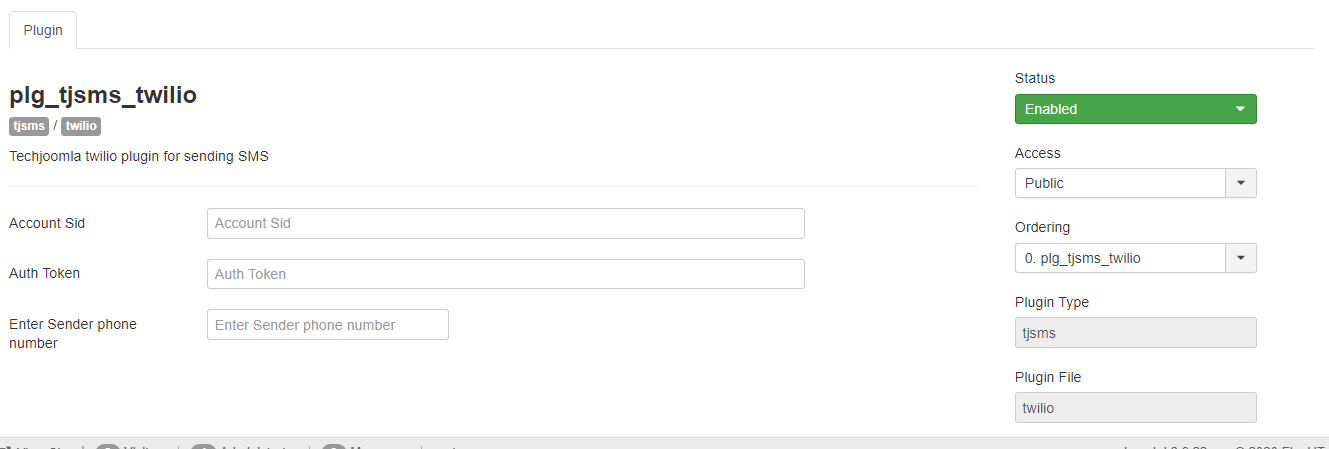
2. Enable ‘Tj URL Shortner - Bitly’ Plugin by providing the details required. This plugin is used to shorten the Url links that will be sent into sms notifications.
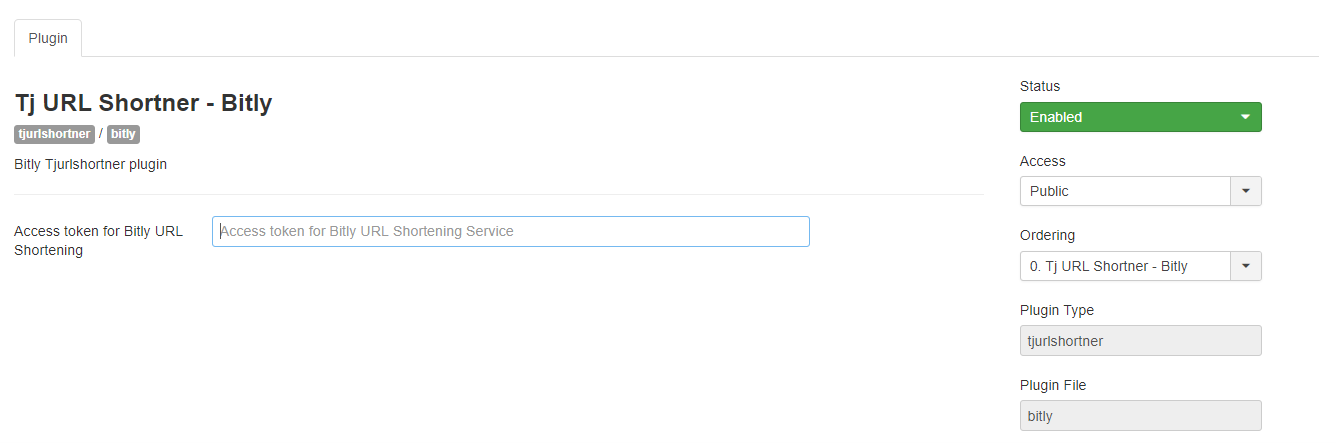
How to enable/disable emails and SMS notifications :
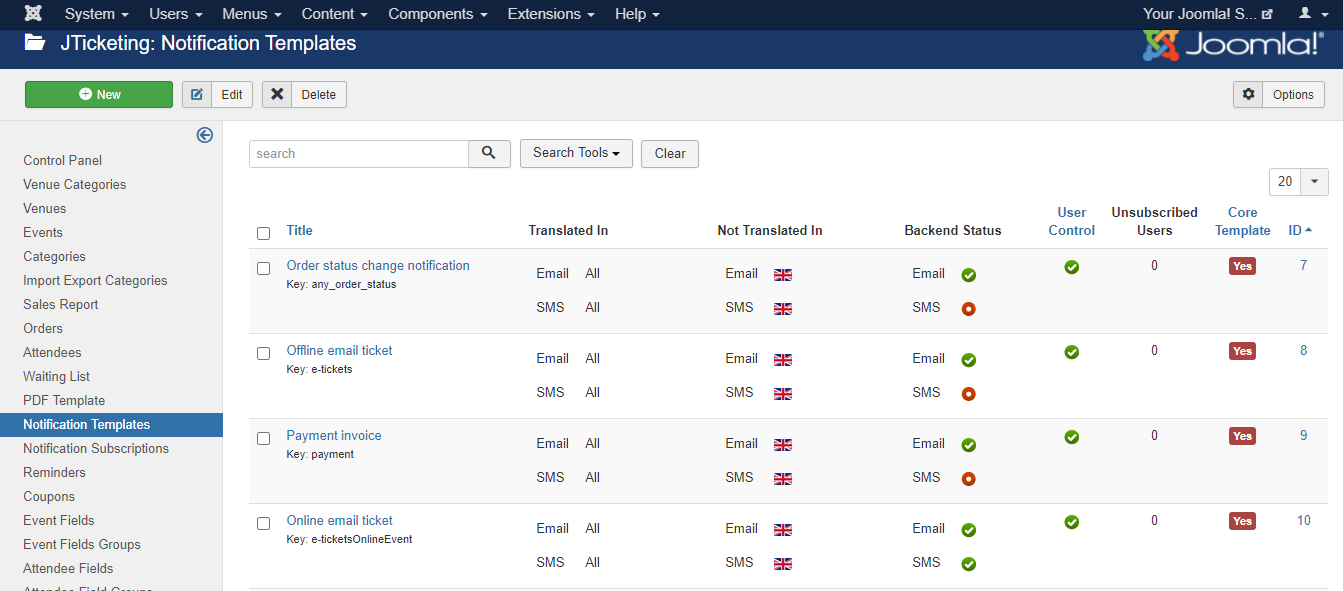
Jticketing has a ‘Notification Templates’ menu at the Backend where we can create/edit all the templates.
- To enable sms notifications you need to set ‘SMS Status’ Field to ‘On’ on template edit.

- To disable sms notifications you need to set ‘SMS Status’ Field to ‘Off’ on template edit.
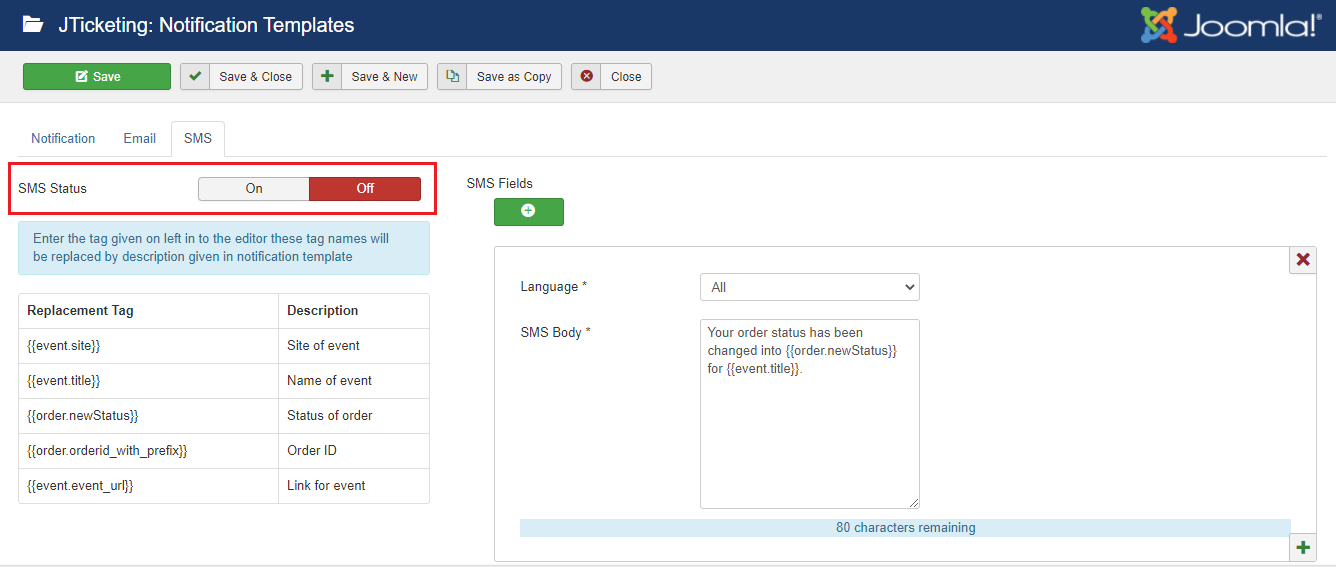
Tj Notifications Configuration:
There are some notification configuration we need to set to enable SMS notification.
- Set ‘Choose SMS Plugin’ to ‘plg_tjsms_twilio’.
- Set ‘Select phone number field’ field to that Joomla User field that gives us the Phone Number.
For eg.
Open Users==>Fields==>Create new fields (create phone number field)
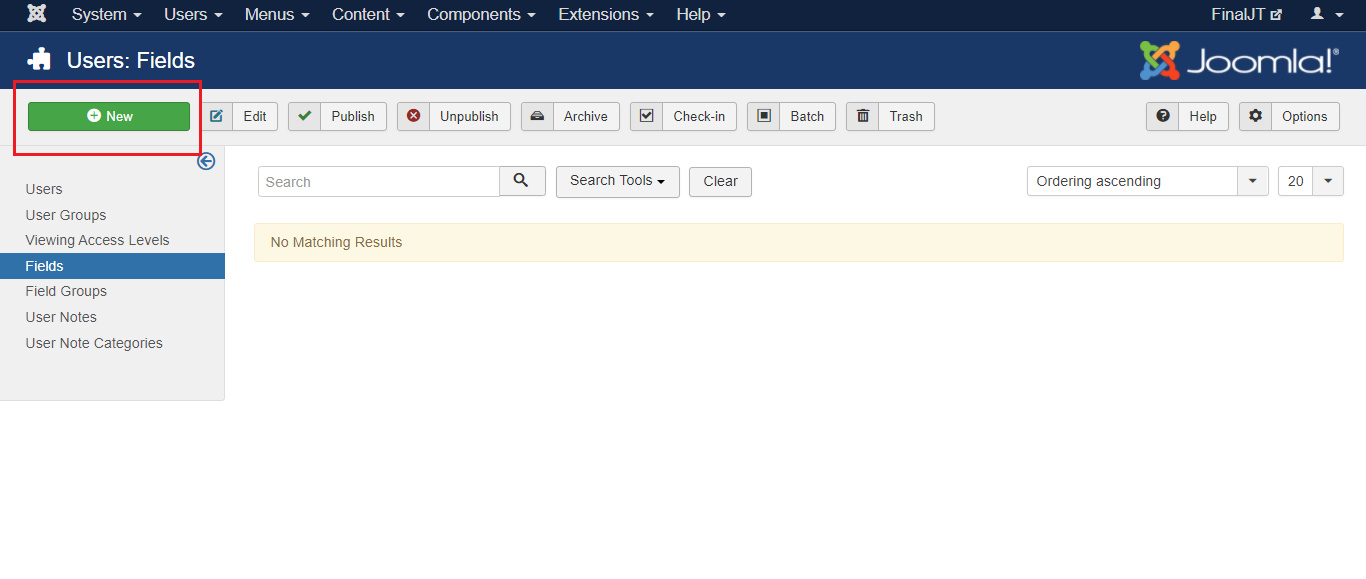

Select this field for the ‘Select phone number field’ field under Tj Notification configurations.
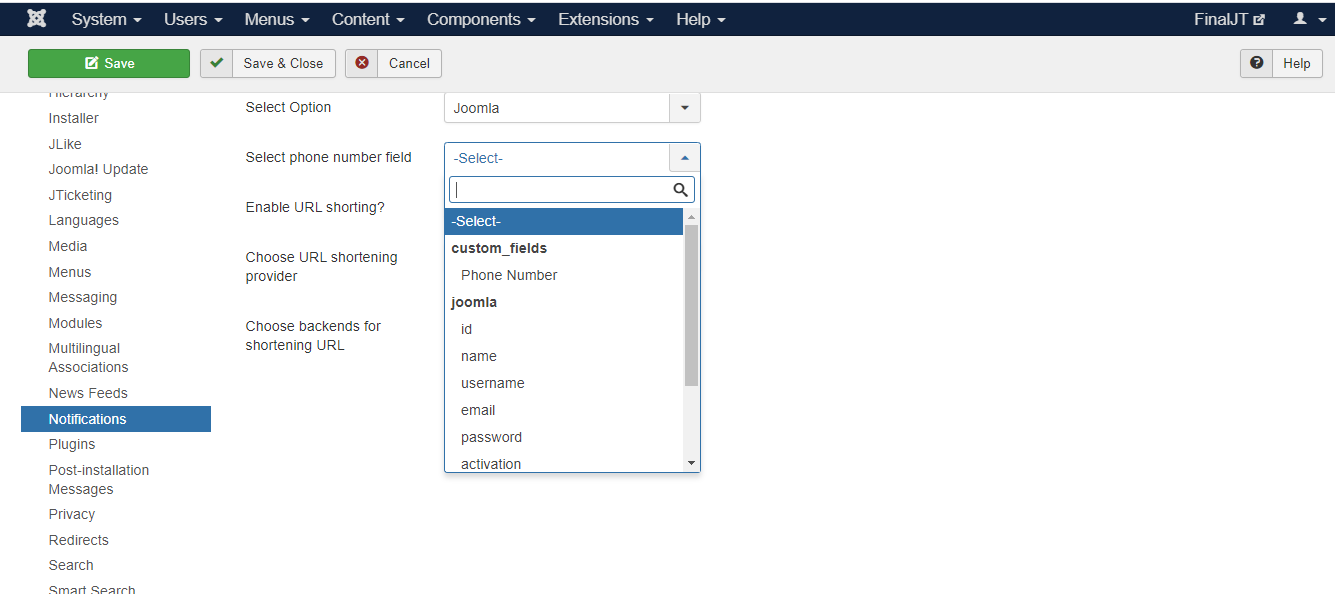
Whenever the joomla user is created with the phone added to this field, its entry get added to the ‘Notifications Subscriptions’ Menu. Or You can manually add user in ‘Notification Subscriptions’
Steps - Notifications Subscriptions=>New=>Select User=>Set ‘Choose Backend’ to ‘sms’ =>Add Phone Number under ‘Address’ Field=>click Save.
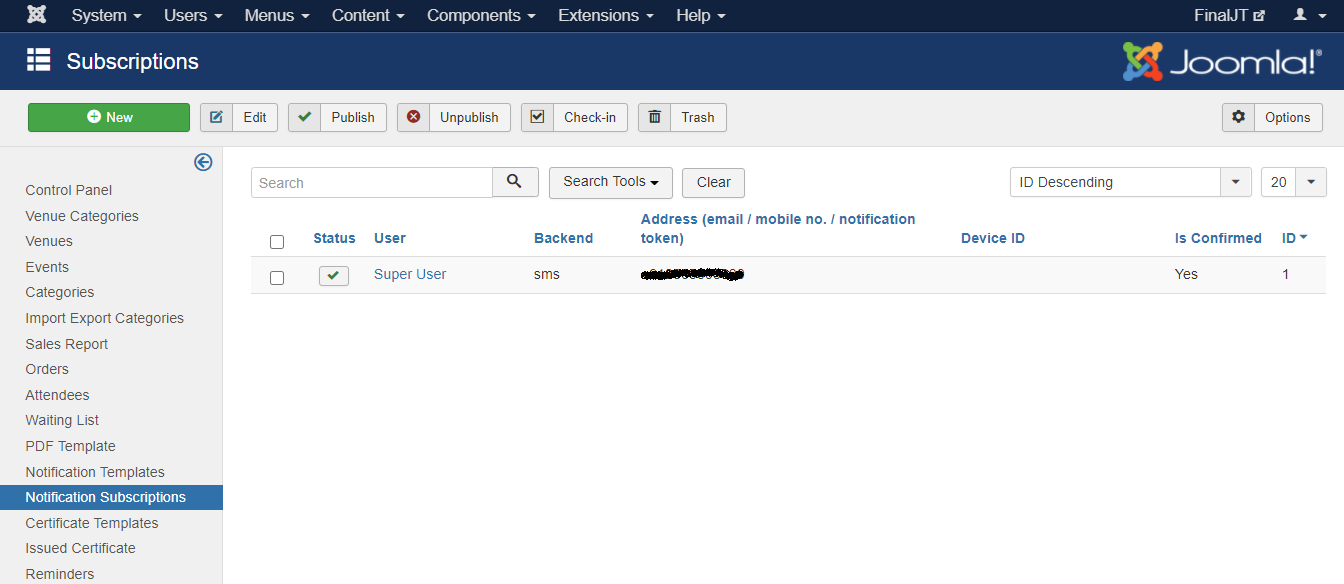
- Set ‘Enable Url Shorting’ to ‘Yes’.
- Set ‘Choose Url shortening Provider’ to ‘plg_tjurlshortner_bitly’
- Set ‘Choose Backends for shortening Url’ to ‘SMS’
