Make sure you read this section before adding any forum posts or tickets. J!MailAlerts is not your normal newsletter extension so some small tips here on how to test it & what to expect.
When will an email be sent ?
When an email goes out is really defined on a per user level. The points that affect if an email will go out at any cron run depend upon the following
- Is the user applicable to get an email today by Date ? This checks the last date an email was sent to him or her & Also the frequency the user has set for receiving emails
- Is there any New content available in all the alerts the user has subscribed to ? ( You can turn off this additional check in the admin by setting "Respect Last Email Date" to No.
-
Also Note that data sent in the email contains the latest additions, from the date the user was last emailed by the system. Also each user might configure his Alerts to his needs. So the output for one user will differ from the other.
How to Simulate ?
Once the extension has been properly setup as described in the Configuration section, this is what you can do to test if the extension is ready to send out alerts for you.
- Go to the Extension Admin area & Click on "Mail Simulation"
- Here you can see how your email would go out for a particular user.
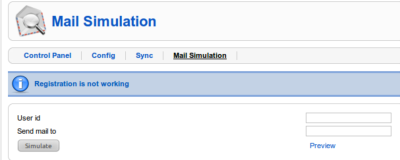
- You can enter the user if for whom you would like to simulate & then click on Preview. This will show you a in the browser preview of how the email will look.
- To send the email to yourself instead of doing a browser preview, enter your email address in addition to the user id you want to simulate for & click on Simulate.
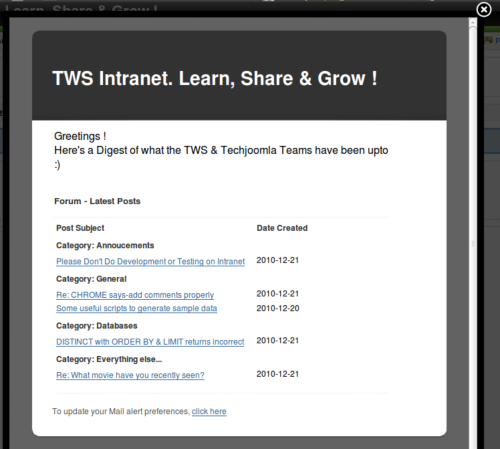
How Does Simulate behave? What to expect ?
- Mail Simulation uses the exact same behavior that the cron will so its a very close representation of how the cron behavior will run.
- The same checks that are covered in "When will an email be sent" apply in this case as well.
- For common Errors you could encounter when you simulate , see the FAQs here http://techjoomla.com/jmailalerts.-cms-delivered-via-email/faqs.html
Test by running the cron url in the browser
This is the test the component as it will normally run when your cron job is setup correctly. To test this simply paste the cron url which will look something like :
http://yoursite.com/index.php?option=com_jmailalerts&view=emails&tmpl=component&task=processMailAlerts&pkey=848jfj
into your browser & press enter/ click on Go. You should see the cron output in your browser window. If this is running fine you simply need to make sure that you setup the cron job correctly.
