Sync
Before you sync - configure all plugin parameters 'parameters' and 'legacy parameters' for each installed and enabled plugin of type 'email alerts'. The 'legacy parameters' values you set for each plugin are used as default settings for users that are synced when you follow steps below.
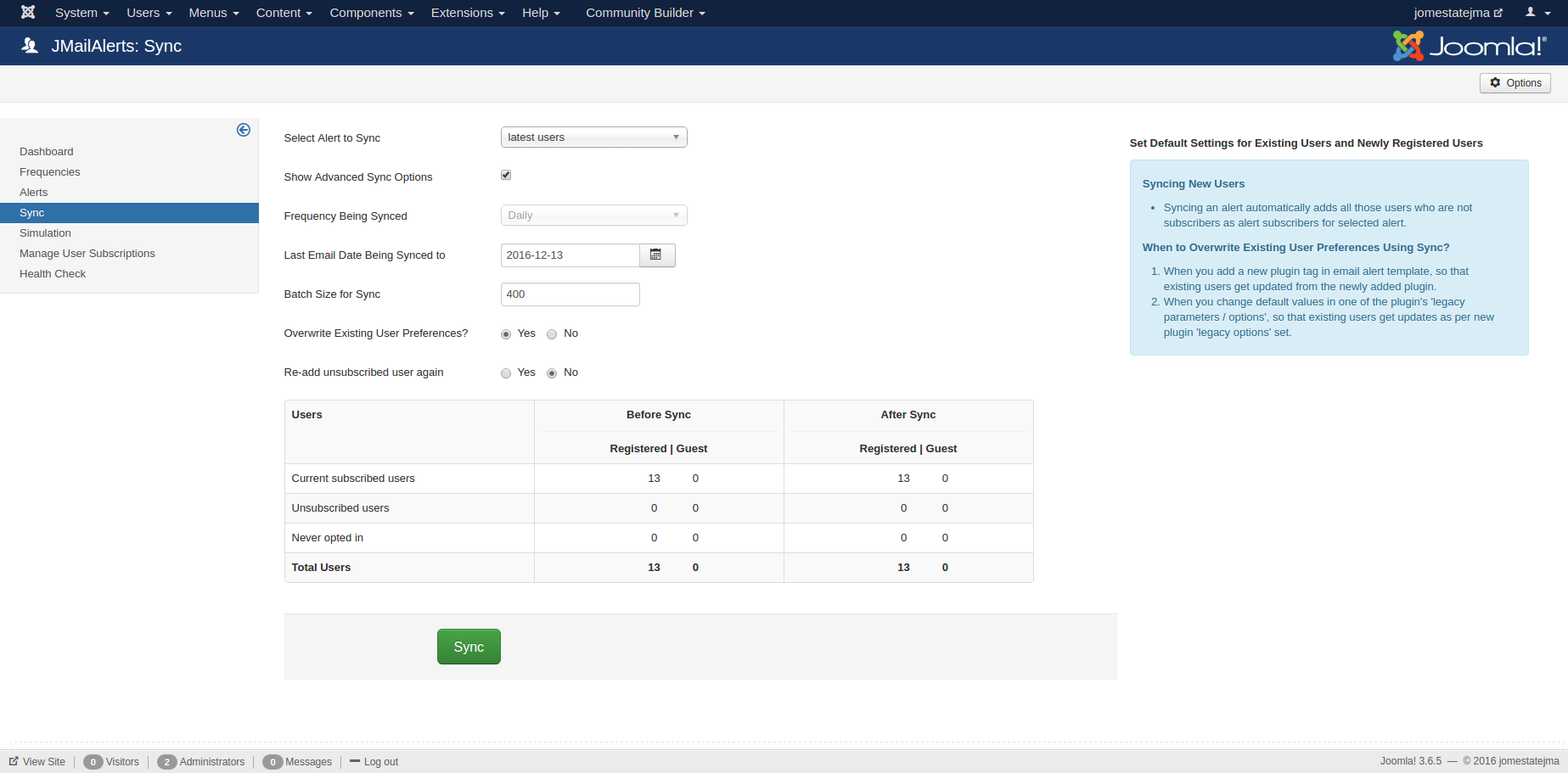
1. Alert types : All the alert type that you have created will be shown here
2. Batchsize for sync : Select the number of users to be synced per batch
3. Save the values irrespective of user's values : Check this box to override the alert preferences for existing users. (This will not affect the users who have unsubscribed from 1 or more alerts)
4. Resync unsubscribed users : Check this box to override the alert preferences for existing users who have unsubscribed from 1 or more alerts.
5. Sync : Syncs existing users from joomla user table with jmail alerts
Caution - Dragons ahead !
Note the 2 buttons on the this screen " Save" on top right & "Sync" on bottom left. Note that these buttons carry out 2 separate functions. Please read below carefully to ensure you perform the Sync correctly.
- This screen allows you to setup default Alert settings for New users who register on your site & also Sync the settings to existing users.
How to sync and how does it work?
1. Select all the alert types you want to select for syncing (Be careful - only the selected alerts will be synced, you might loose the subscription data for unselected alerts if you select override option 'Save the values irrespective of user's values') .
2. Then click on the Save button at the top right corner. This saves your default settings for new users.
3. Now If you are installing the component for the first time, Check the "Save the values irrespective of user's values" & Click on the Sync button. This will sync the values to all existing users.
4. If you are upgrading & do not wish to affect any existing users, there is no need to run the Sync.
5. If you have installed any new J!MailAlerts plugins & want all users to benefit from them immediately, you can override ( destroy) all your current user's settings by checking "Save the values irrespective of user's values" & sync them by checking override.
6. If you have changed any plugin parameters like say Categories because you added new ones & again want your existing users to be updated about them without them needing to set their alerts to it, you can again proceed as in above point 5 by checking "Save the values irrespective of user's values" & sync them by checking override.
7. The option 'Save the values irrespective of user's values' will not affect the users who have unsubscribed from 1 or more alerts. Do force unsubscribed users to subscribe to alerts again - select both the options 'Save the values irrespective of user's values' & 'Resync unsubscribed users' and click on sync.
