JMailAlerts configuration
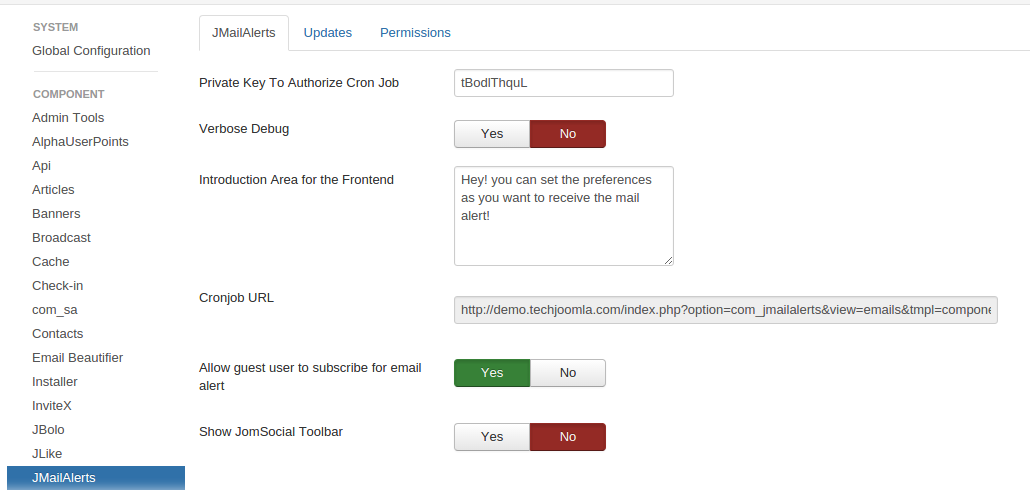
1. Private key to authorize cron job: This is the string that is used to authenticate the cron job. This should be a secure key that acts as a password to prevent unauthorized running of the Cron Job URL.
2. Verbose debug: This setting shows detailed processing information while writing the log file or running the cron. It's very useful to see how the component works & how it is processing your emails. We recommend setting this to Yes.
3. Introduction area for the frontend: Use this box to introduce the Alerts system to your users & tell them how to use & configure it here. This shows at the top of the manage alerts page on the frontend.
4. Cronjob URL: This is the URL which will send the Mail Alerts. You shall need to set up your Cron Job to call this URL periodically. See examples of Cron Jobs here. Note: If you do not set the Cron Job Emails will not be sent automatically!
5. Allow guest user to subscribe for email alert: Set this to 'Yes' to let guest users subscribe to email alerts on your site.
6. Show JomSocial toolbar: This is an optional setting. Set it 'Yes' only if you have installed the JomSocial component and want to show a JomSocial toolbar on the JMailAlert pages in the frontend.
