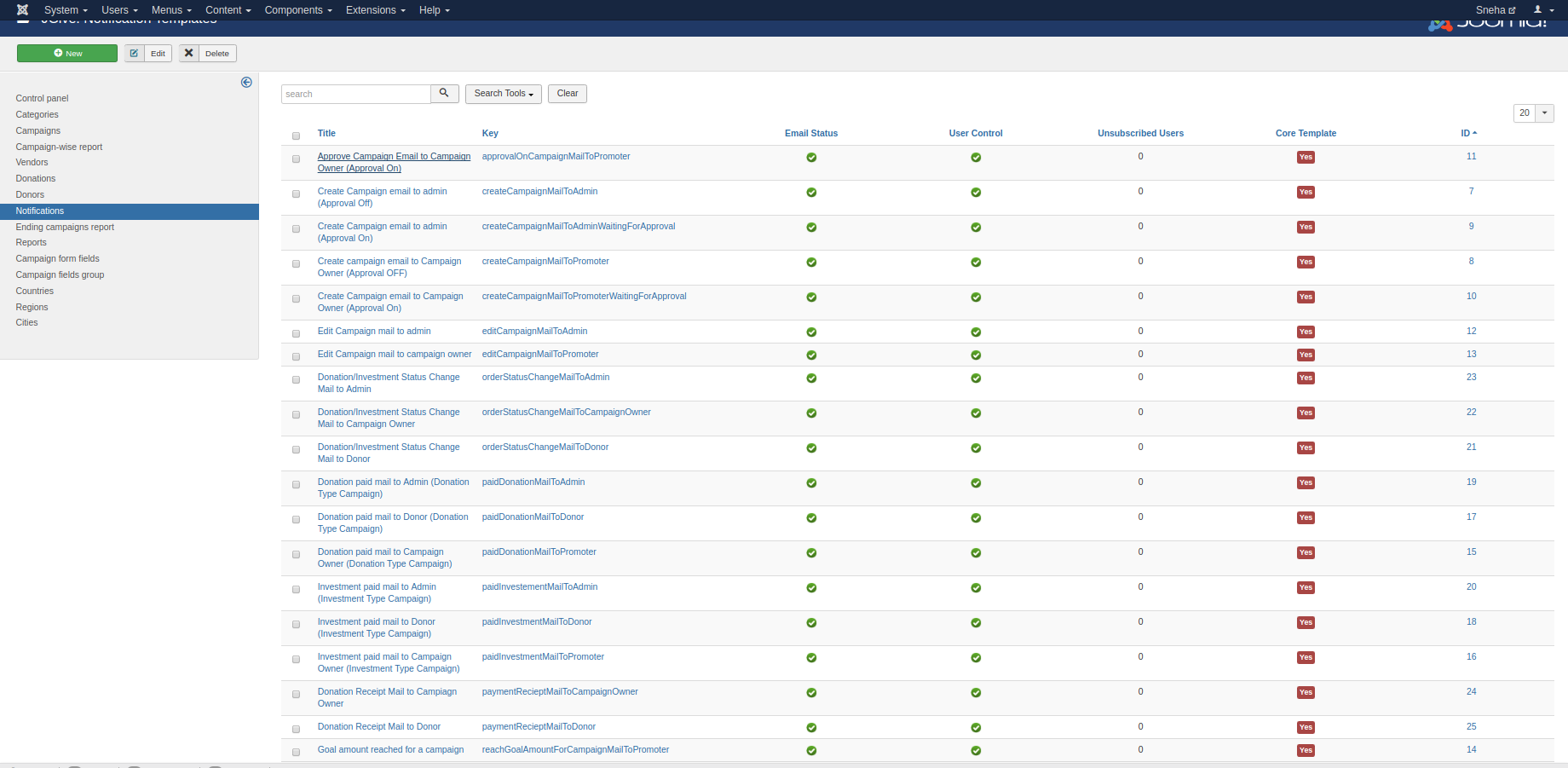
List all the email templates available in JGive.
- Title: It defines an action on which email is sent.
- Keys: Do not change. This is a non-editable field.
- Email status: Easily turn ON/Off any specific email.
- User Control: Allow site users to control which notifications they receive and choose which delivery methods they prefer. Site admins can control which notifications do they want the user to have control over.
- Unsubscribed User: If User Control is ON for any email, frontend user can subscribe/unsubscribe email
- Core Template: These are core templates for JGive product. You cannot directly delete them.
- Id: Template id
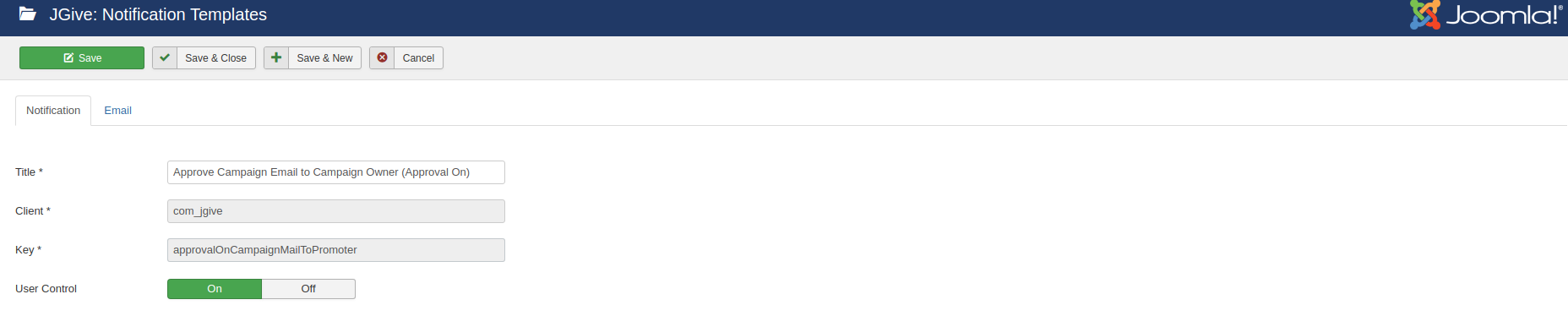
- Title: It defines an action on which email is sent.
- Client: Component specific, which client we use
- Keys: This is a non-editable field.
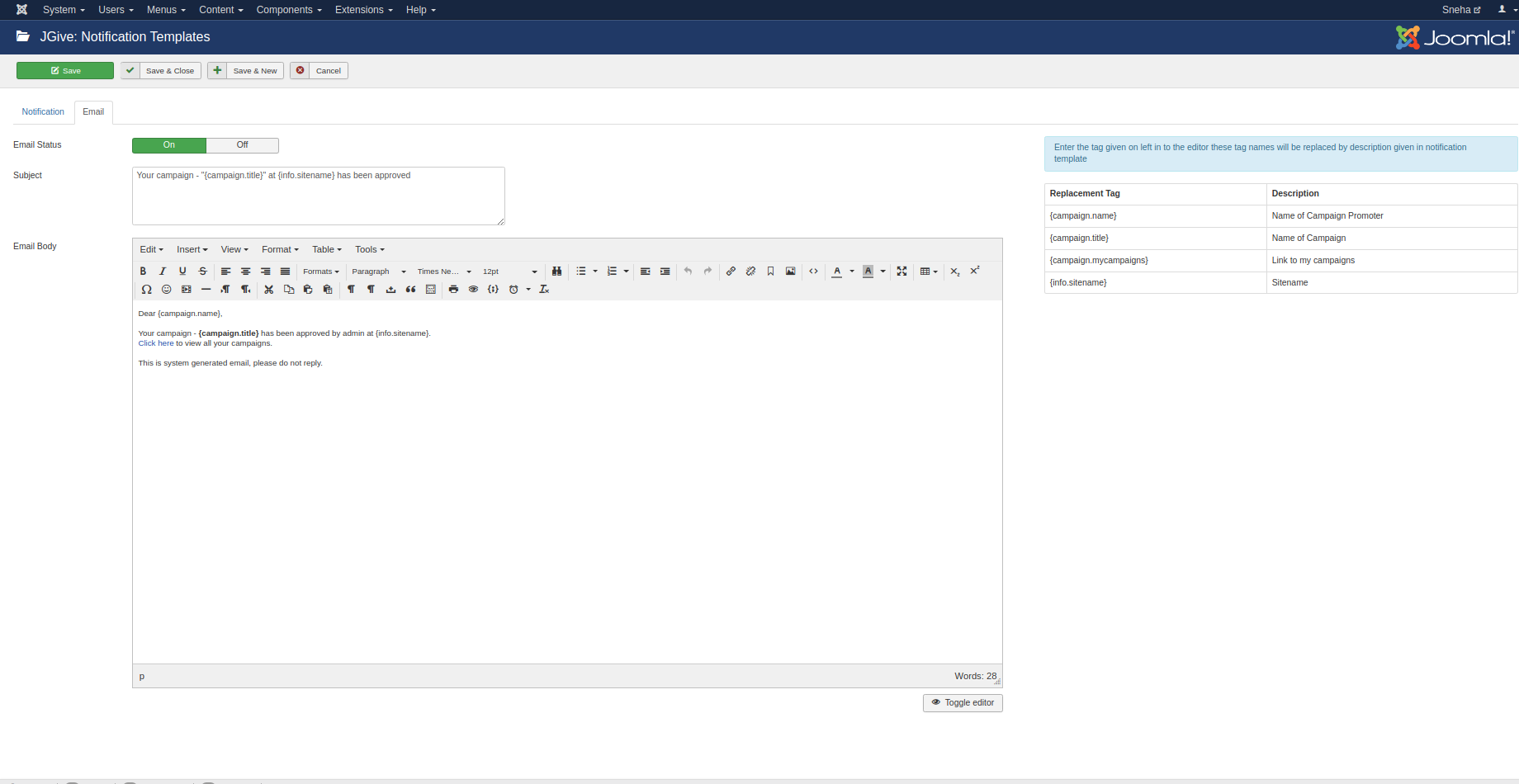
Templates provide you flexibility in editing or changing email content from backend. So that avoid hacks and language overriding.
- Subject: Contains email subject
- Email Body: Contains email body.
- Replacement Tags: Tags you can use in your body. So that gives you
Like for Ex. {campaign.name} will be replaced by campaign name in the email.
When you make changes in any of the core templates and later you update JGive on your site. Your changes will still be the same.
Configure Admin email address
Administrator > Components > JGive > Options > Email Notification
- Configure admin email address to send all JGive related admin emails to respective address. You can add multiple email addresses comma separated.
- If no email is configured all emails will be received by site admin. (configured in global configuration)
- Note - Previous email configs has been removed from this tab

On installation all emails are ON. Below is the list of emails.
