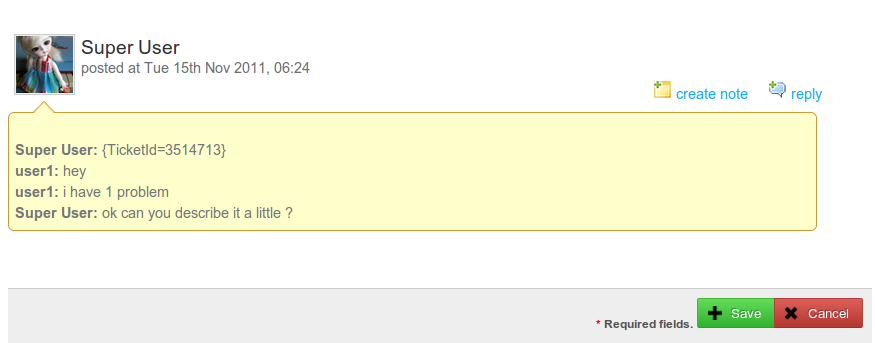JBolo introduces Live Chat features from version 2.9.4 Onwards. For this version, these shall be not available standalone. They will be made available in conjunction with the IMaQma Help Desk extension adding Live help abilities to this awesome Help Desk system.
With JBolo, customers requesting support using IMaqma Help Desk shall be able to contact support staff via chat if they are online. Similarly, Support users can use Live Chat capabilities to quickly contact online users to take tickets to a faster resolution.
In addition, Support users can archive Chats & append them to existing tickets.
Adding Live Chat to IMaqma Help Desk using J!Bolo
You can set this up in a minute if you have already installed JBolo and MaQma Helpdesk components.
Setup Step 1. Go to JBolo configuration and set Enable Jbolo and Helpdesk component integration to Yes
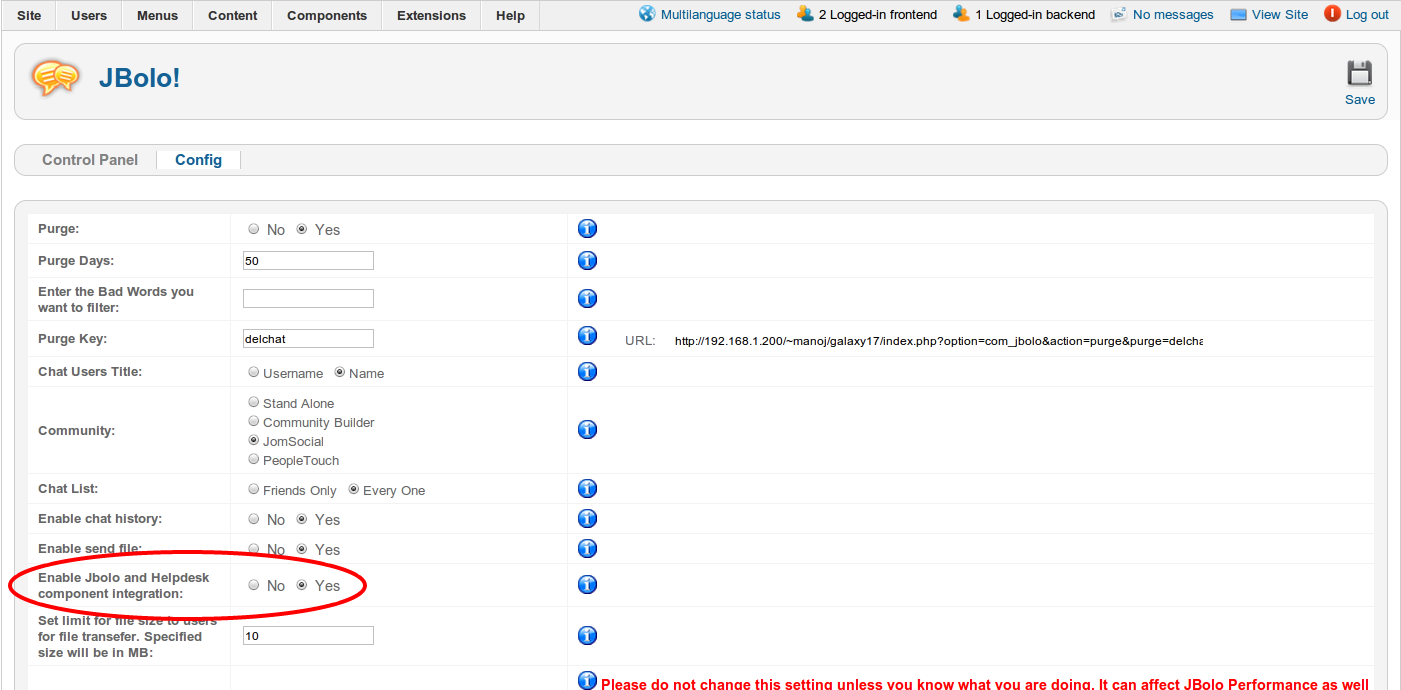
Setup Step 2. Goto MaQma Helpsesk -> configuration -> Integrations and Enable chat request to support agents
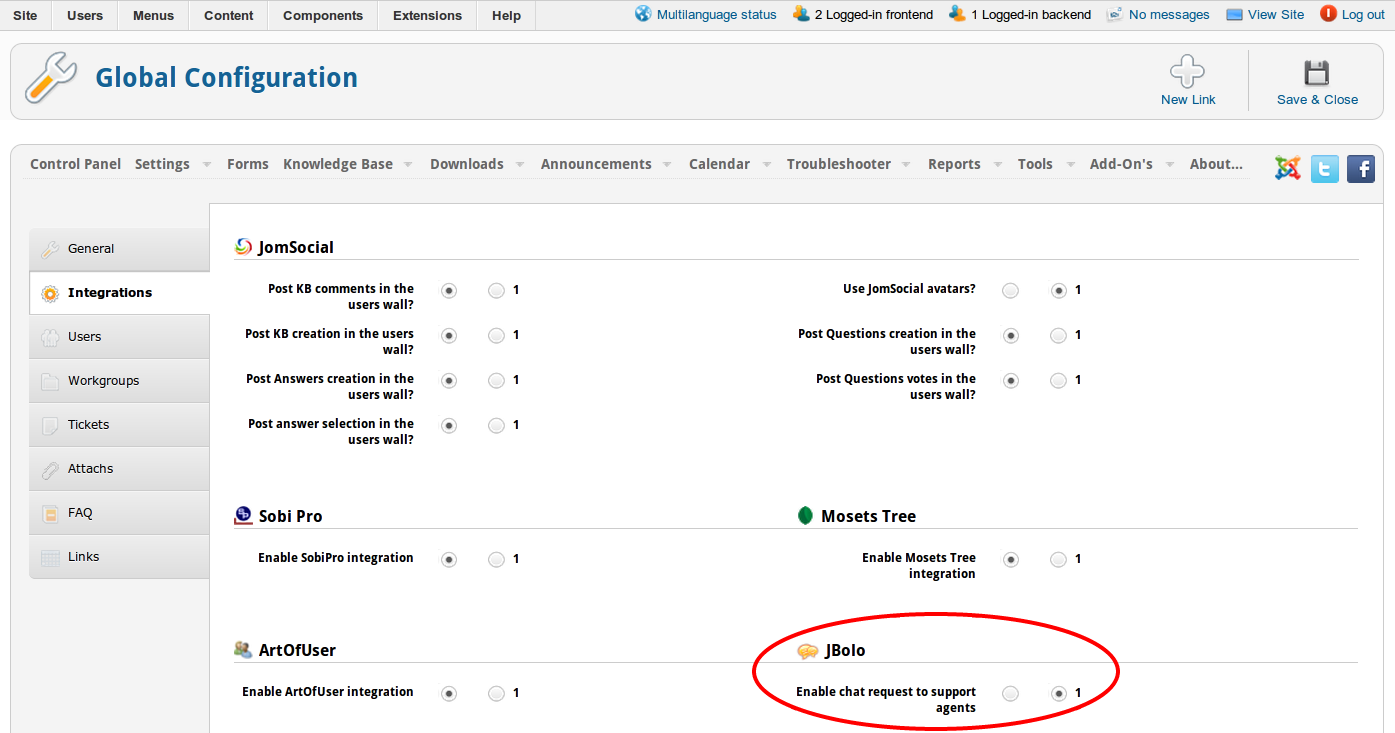
For Frontend Support Users
After selecting particular workgroup's Ticket Manager you will see the list of all the tickets under that workgroup.
If the user who has submitted that ticket is online - a green chat icon is shown against his name. Clicking on that will open a chat window and automatically push the ticket id as a message in the chat window.
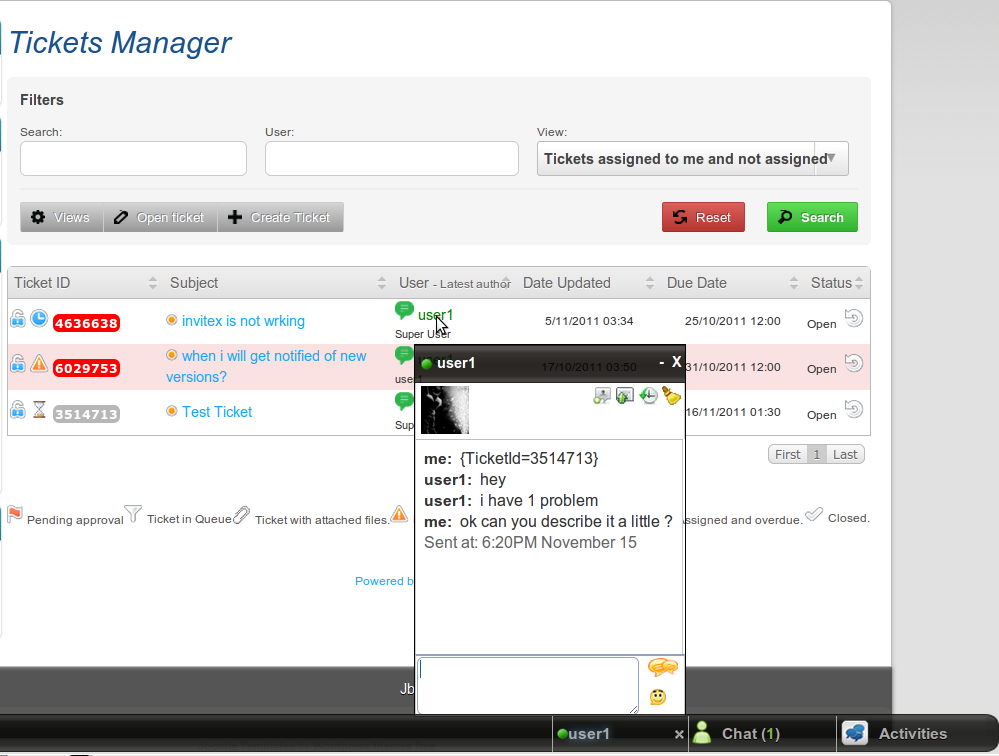
Support user can also initiate chat from inside the ticket details view again by clicking on the green chat icon.
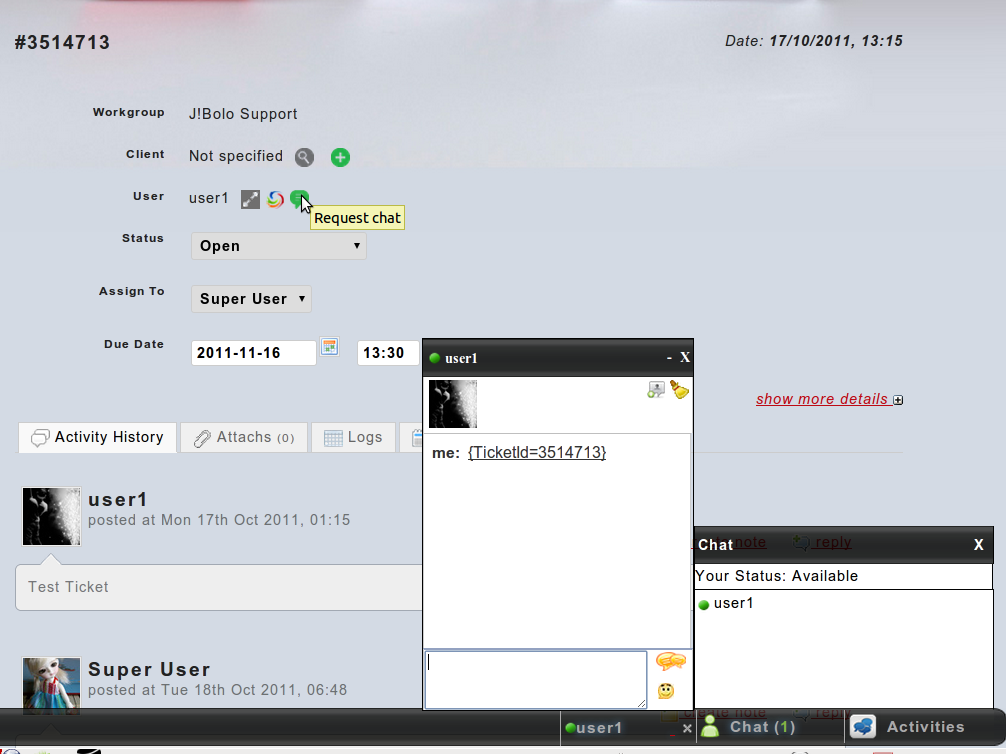
Support users will see extra icon inside the chat window to add the chatlog as an activity to the ticket.
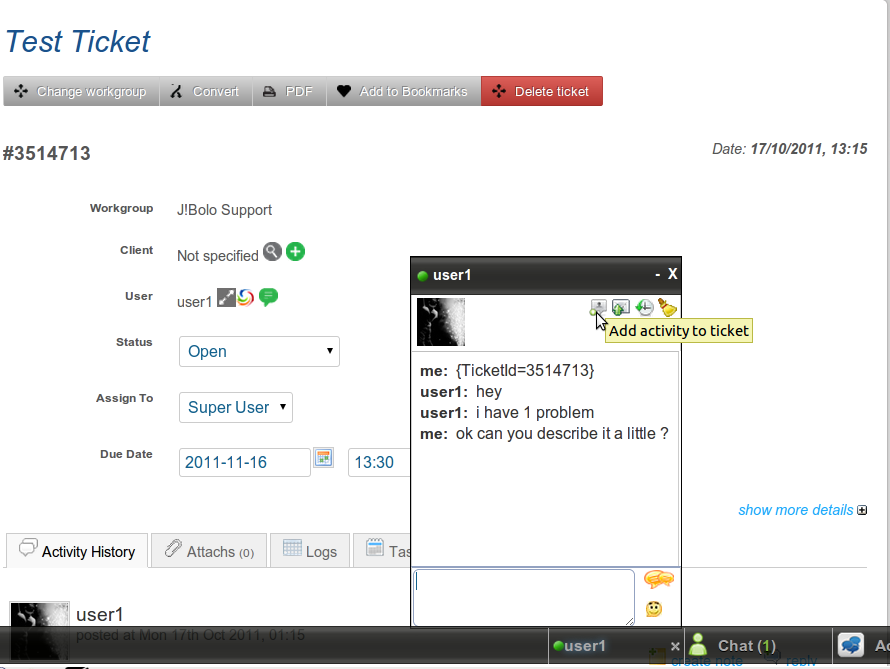
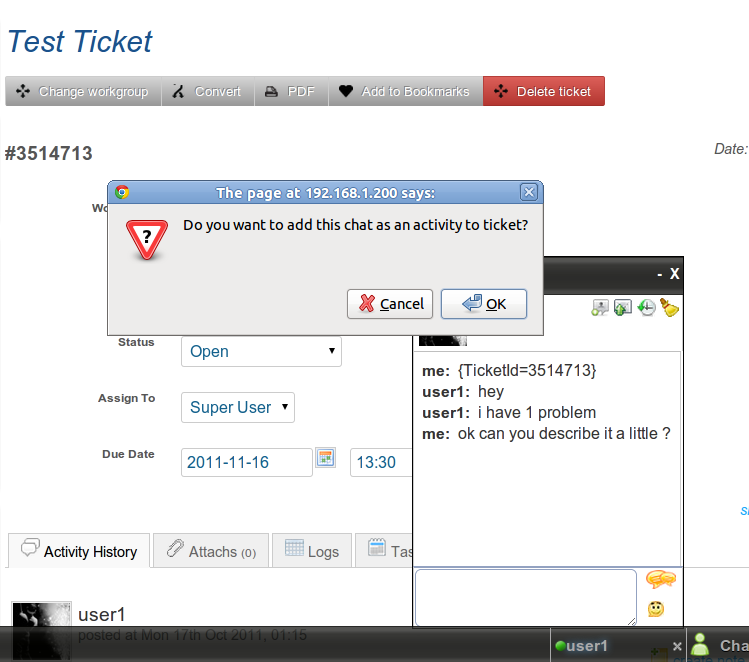
Clicking on that icon will open a confirmation dialog. After confirming a popup window will open.
This window will try to auto populate the ticketid and also will show all the chat.
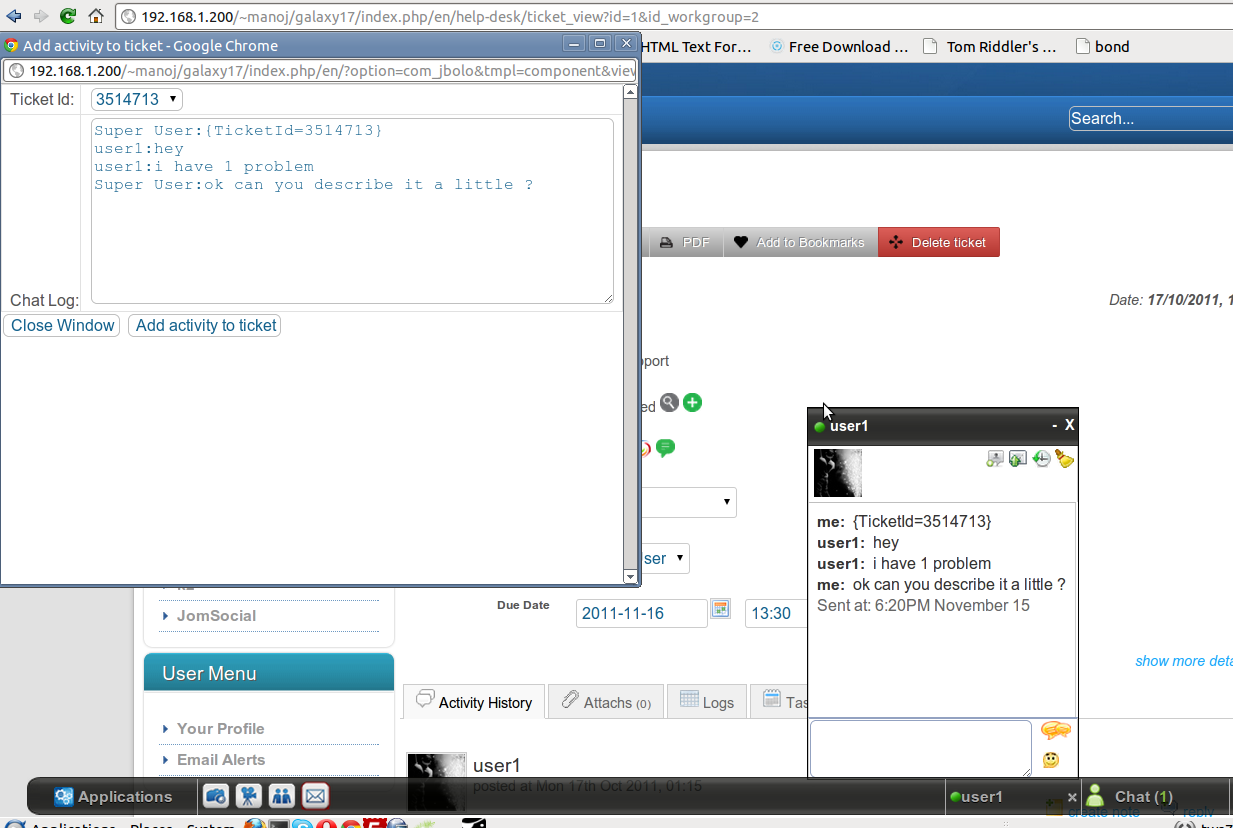
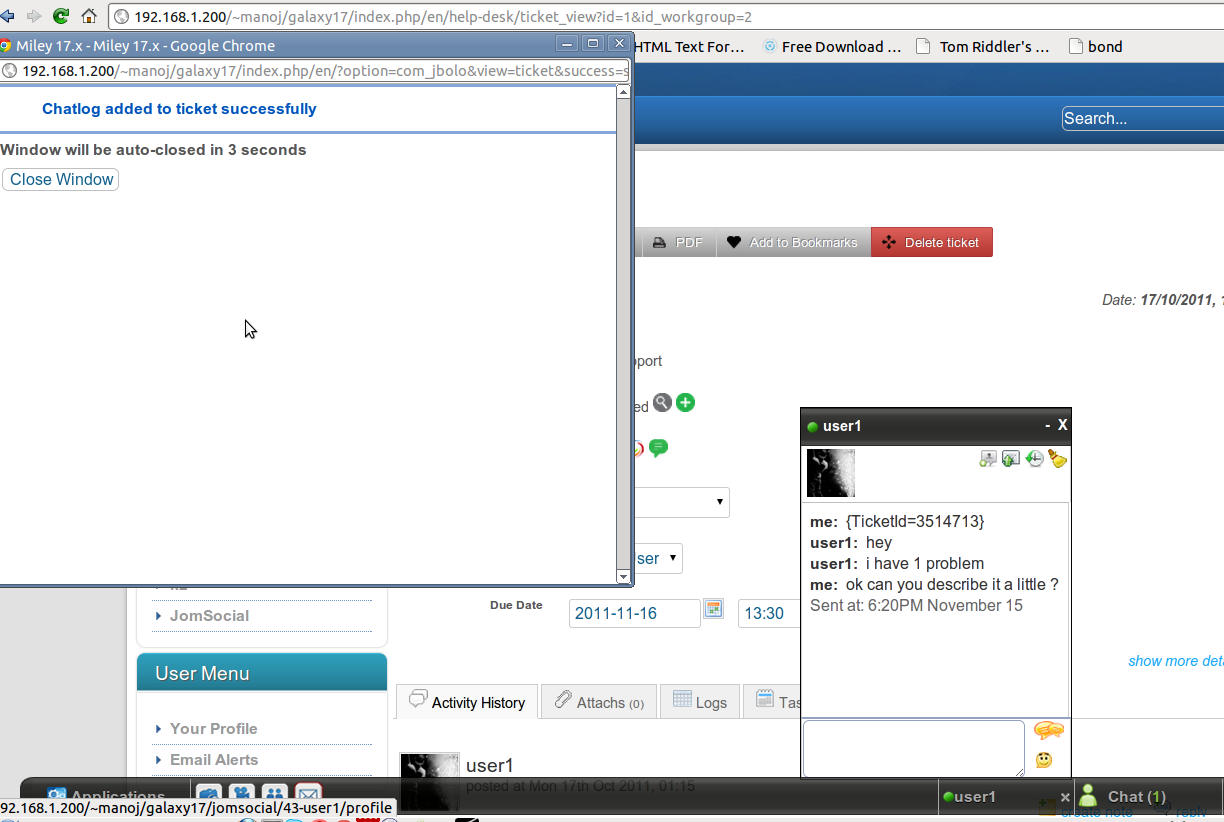
Finally after refreshing the ticket details page, you will see the chat is added as a NOTE against the ticket.