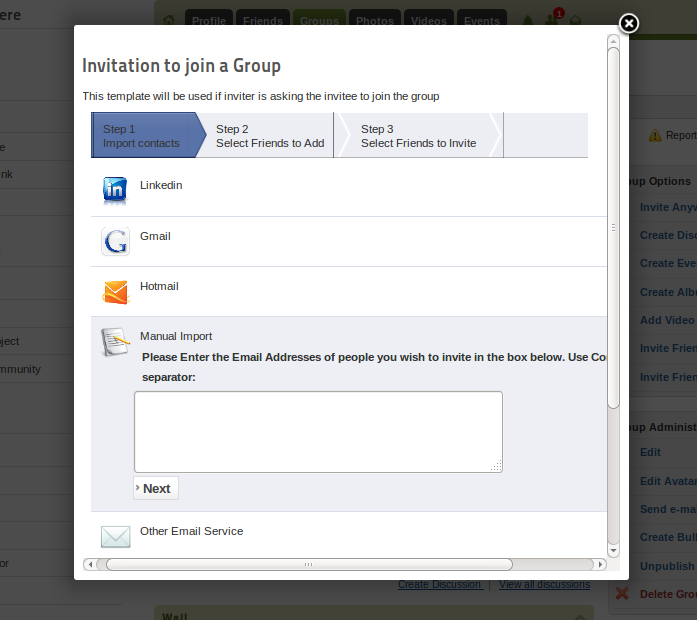Here is an example tutorial to show you how to use 'Invite Anywhere' with JomSocial groups. To add the ability to invite friends to join a group using Invitex.
Here are the steps to be followed:
A. Learn how template overrides work & get a override file in place for the Groups template
- Go to your_joomla/components/com_community/templates/default
- Copy the file groups.viewgroup.php
- Go to your_joomla/default_template_for_your_joomla/html
- If the html folder is missing, create it.
- Make a folder named "com_community"
- Now paste file your_joomla/components/com_community/templates/default/groups.viewgroup.php in your_joomla/default_template_for_your_joomla/html/com_community folder..
That's it. You have now overriden the core JomSocial group template with your file. Now any modifications you make in the overriden template file located at your_joomla/default_template_for_your_joomla/html/com_community will reflect in JomSocial without you having to hack the core file.
For more information on how template overrides work check : http://docs.joomla.org/How_to_override_the_output_from_the_Joomla!_core
B. Make modifications to the Overriden file to Add Invite Anywhere Support
- Go to backend config of Invitex. Click on "Invitaion Types" tab. Here you can see 3 predefined entries.
- Click on "view widget" link shown against "Invite your Friends to join a Group" . Here you will see some PHP & HTML code. Copy it.
- Now open the override file from step A ( your_joomla/default_template_for_your_joomla/html/com_communitygroups.viewgroup.php )
- Now paste this code where you would like the 'Invite Anywhere" link to be shown.
- Once you save this file, a link named "Invite Anywhere" on every group you have created in Jomsocial.
- Note that the text for this link can be customised as per your needs.
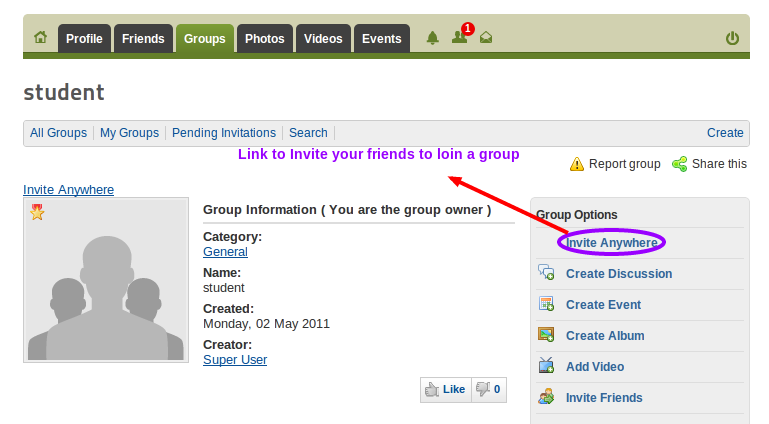
After clicking on "Invite Anywhere" link, Invitex will open in popup and will allow you to Invite your friends to join a group..