For configuring Gmail API plugin certain steps need to be followed.
Enter Gmail application key: Enter your Gmail application key here
Enter Gmail secret key : Enter your Gmail secret key here
--------------------------------------------------------------------------------------------------------------
Important Note: -Your_domain.com or example.com is the name of your domain as it is.
Important Note: -Also Please Follow all steps as per screenshot and instructions. Set up APP's is not in our support scope.
------------------------------------------------------------------------------------------------------------------------------------
Steps to be followed to get Gmail application key and secret key:
1 . Visit the Google API Console
2. You can create or use existing projects to create Gmail app for InviteX.
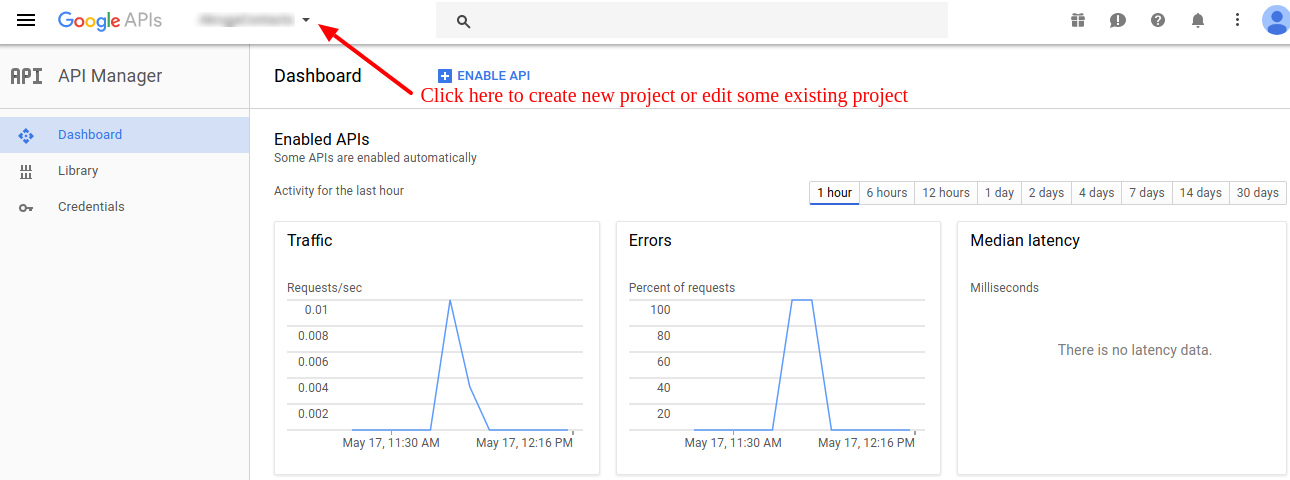
3. Select existing project if you want to use existing project or else Add new project
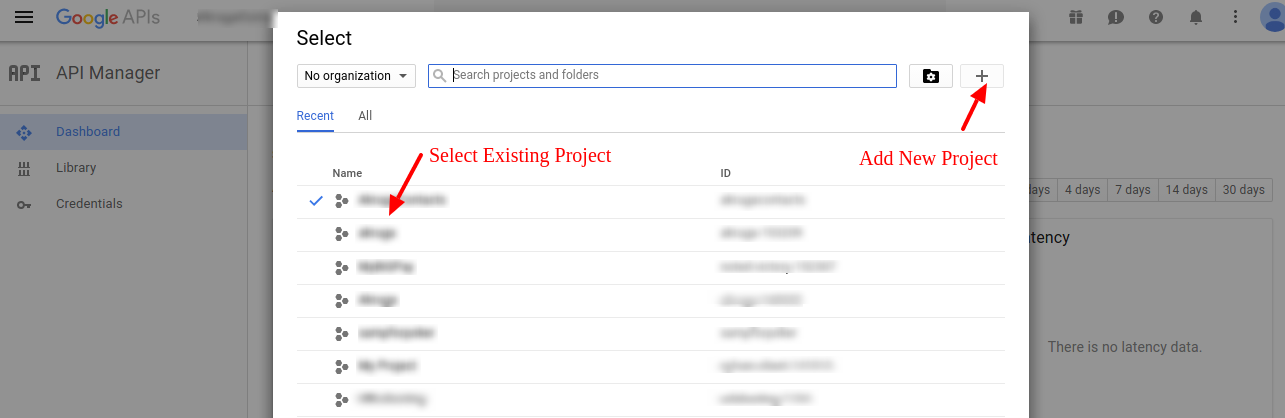
4. Create new project
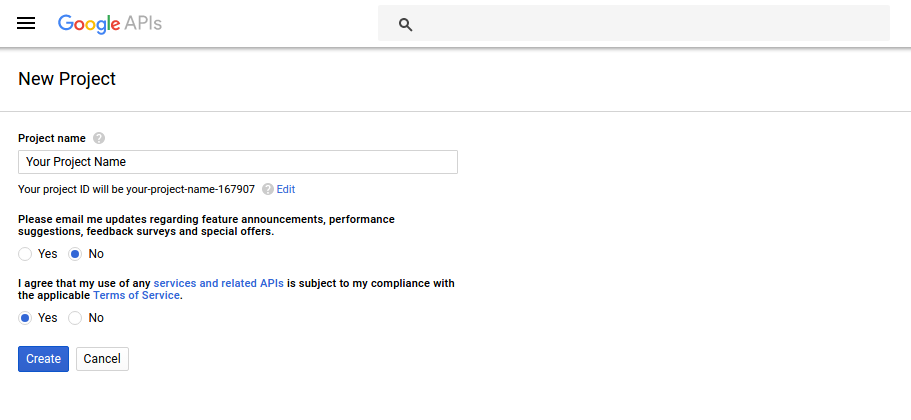
5 . Once you have created the project you will be redirected to the project dashboard from where you can enable the required API for your app. To use InviteX you need to enable Contacts API.
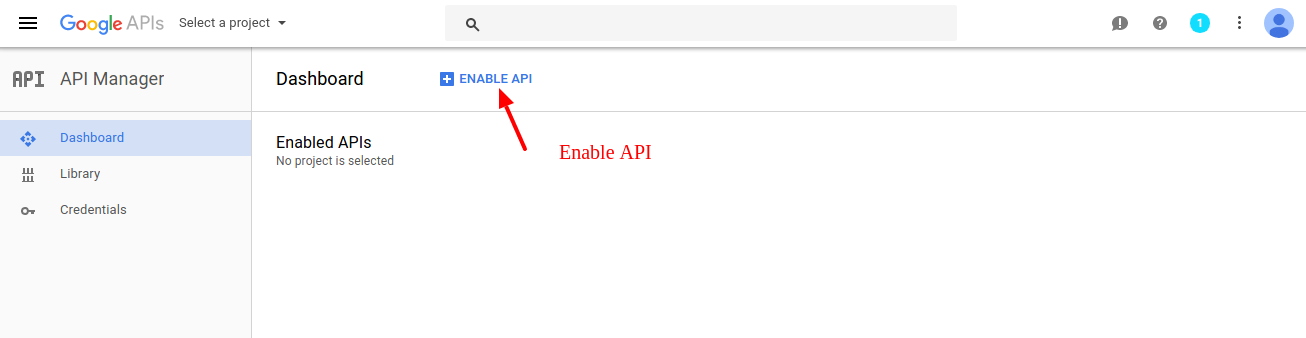
6. Search and enable Contacts API
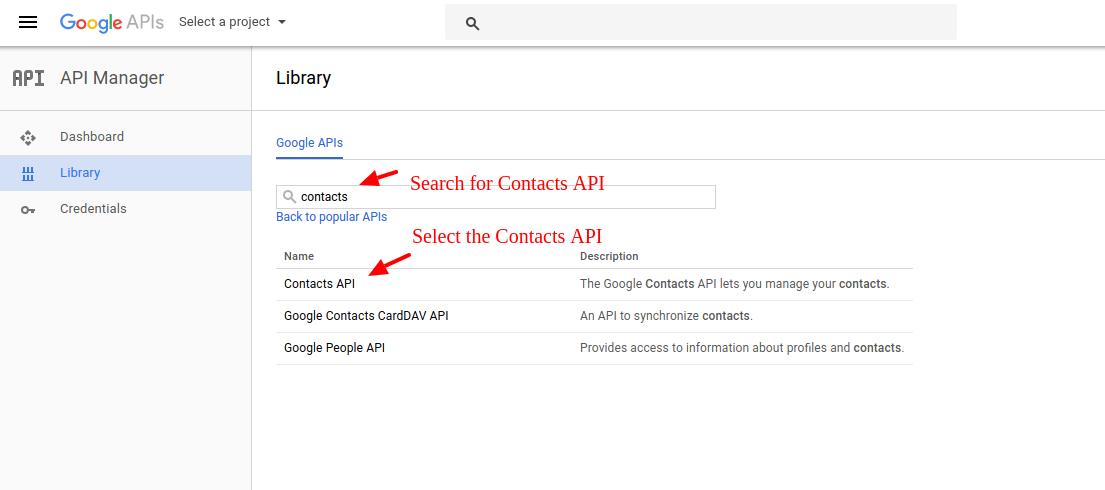
7. Enable Contacts API
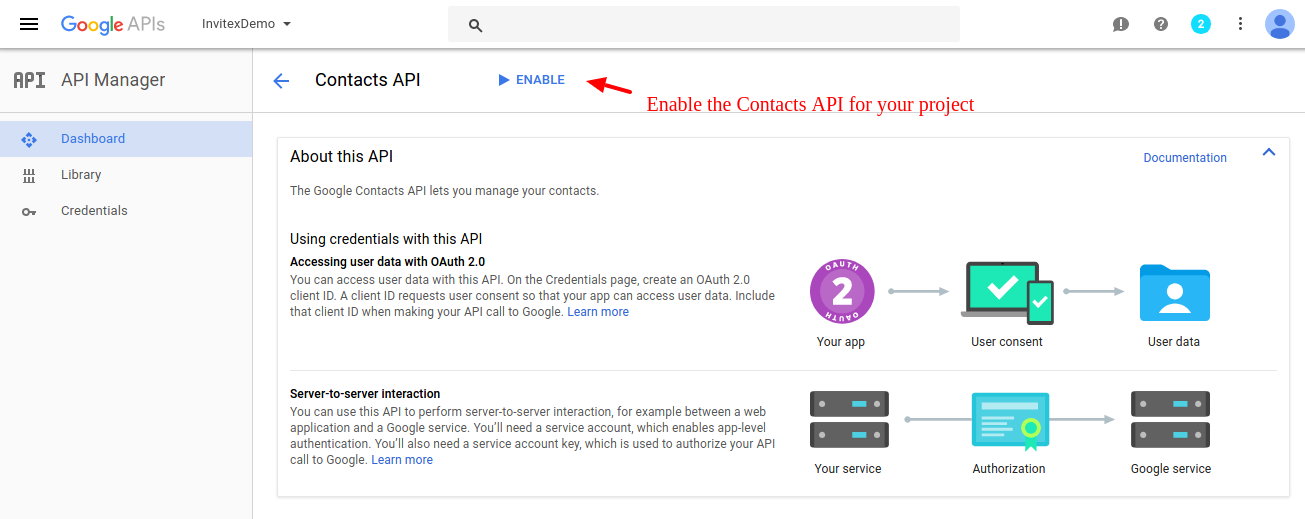
8. Click on credentials tab on the left sidebar and create credentials (Select OAuth client ID).
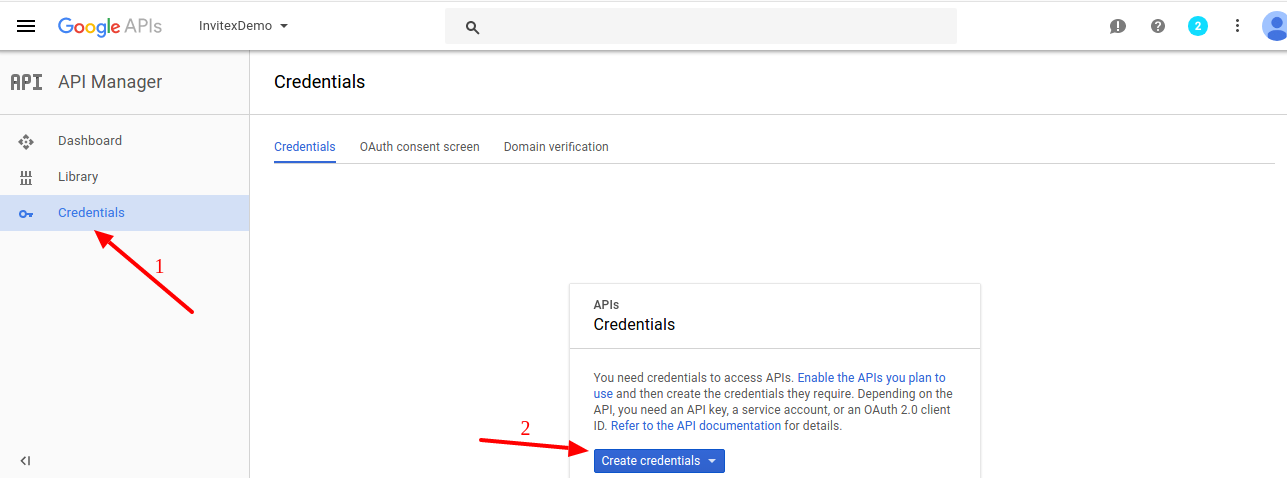
9. Click on configure consent screen
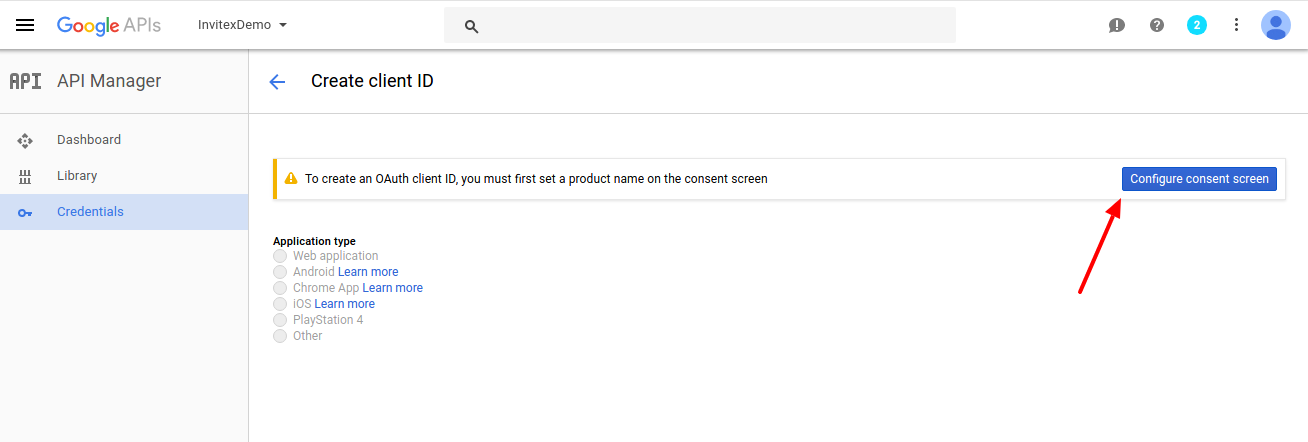
10 . Configure consent screen
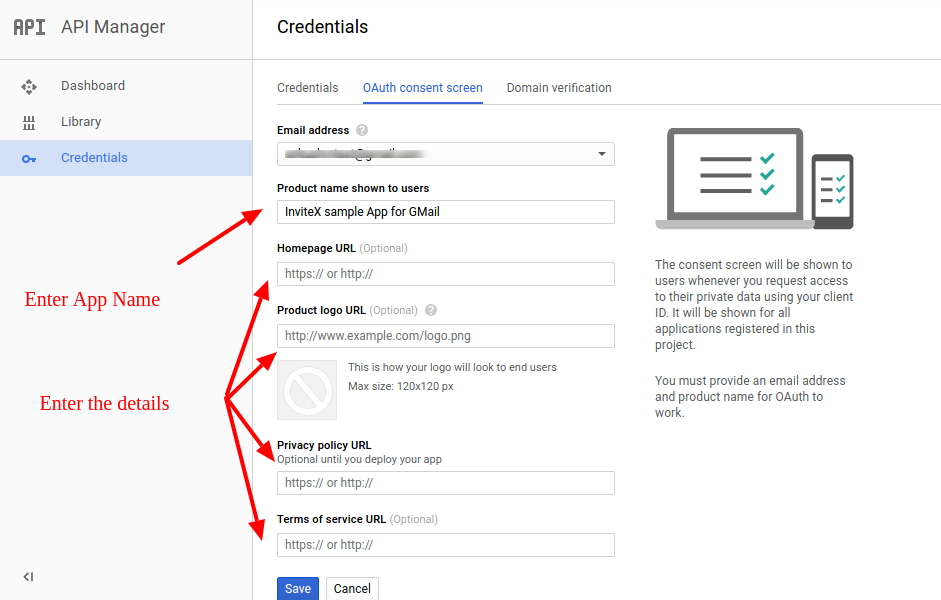
11.
Select Application type as - Web Application
Enter Authorised redirect URL as given below
Authorized Redirect URL - http://www.YOUR_DOMAIN.com/techjoomlaApi_gmail.php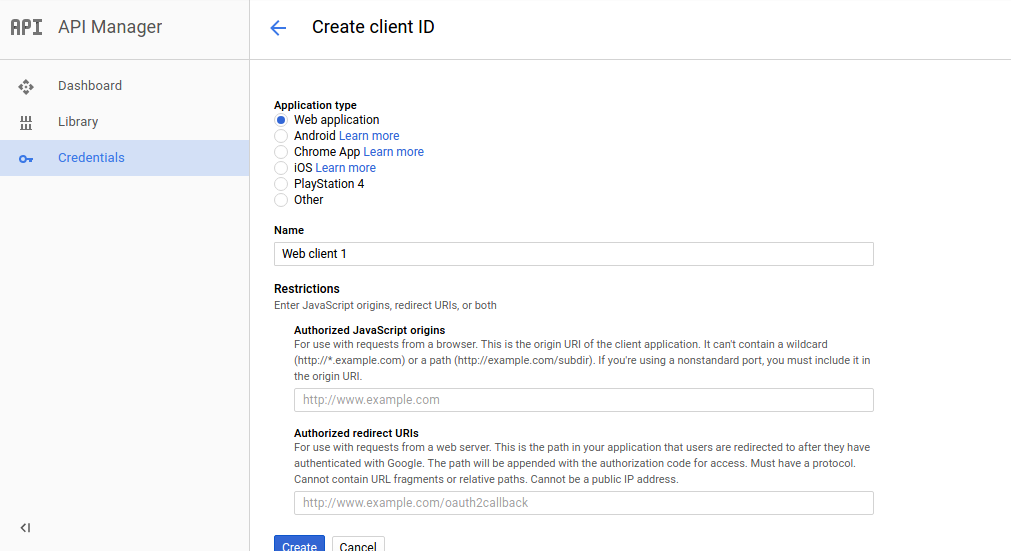
12. Once you have created the client id you will be redirected to "Credentials" page from where you can get API credentials

13. Copy the "Client ID" and "Client secret" and configure them as "Enter Gmail application key" and "Enter Gmail secret key" in the "TechjoomlaAPI - Gmail" plugin on your site.
14. To use the created credentials on your site you need to verify your site domain. To verify the domain click on "Domain Verification" tab under "Credentials" and then click on "Add Domain"
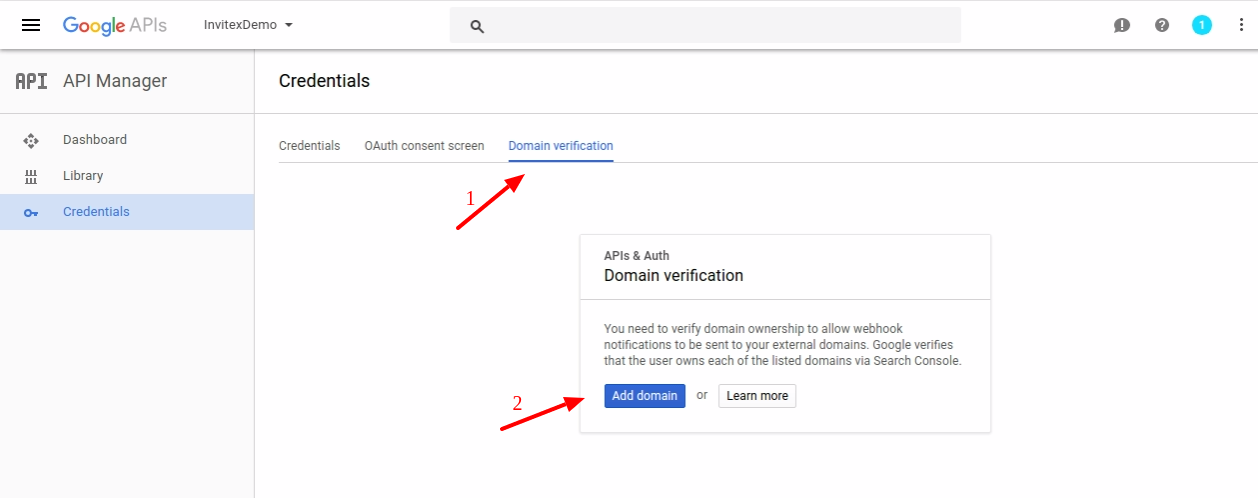
15. Follow the instructions to verify your domain.
