For JS Featured version 2.5 onwards
Configuration instructions -
A. First make 3 copies of JS Featured module
1. After installing latest version of 'JS Featured' module.
- Name it as "Featured Users".
- In module parameters set 'Module Type' as 'Users'
- Publish module on all pages you want.
2. Goto Module Manager,
- Click on 'New' and make copy of 'JomSocial Featured' module. [Shown in screenshots below]
- Name it as "Featured Albums".
- In module parameters set 'Module Type' as 'Albums'
- Publish module on all pages you want.
3. Again, Click on 'New' and make copy of 'JomSocial Featured' module, [Shown in screenshots below]
- Name it as "Featured Videos'.
- In module parameters set 'Module Type' as 'Videos'
- Publish module on all pages you want.
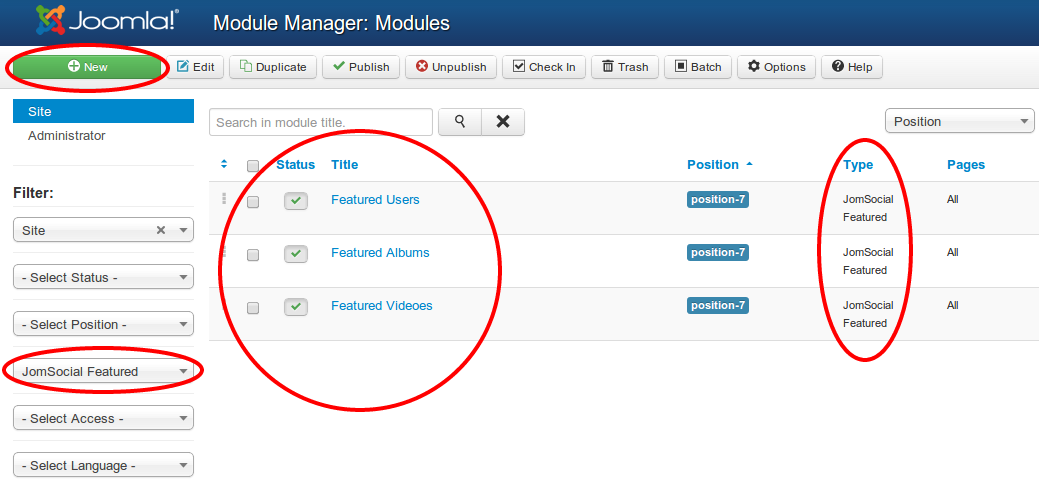
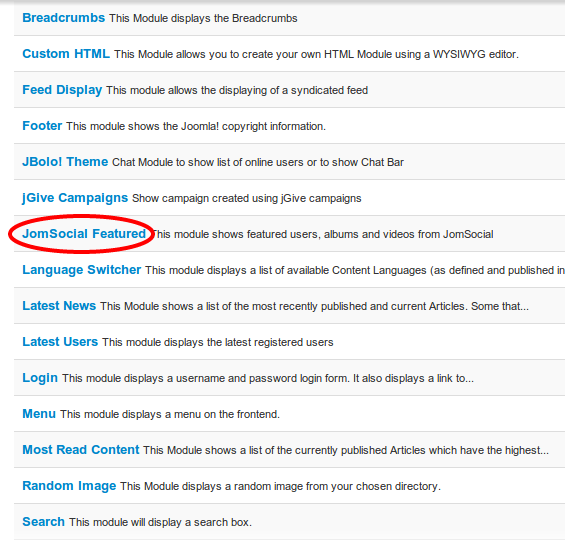
B. Module parameters / options:
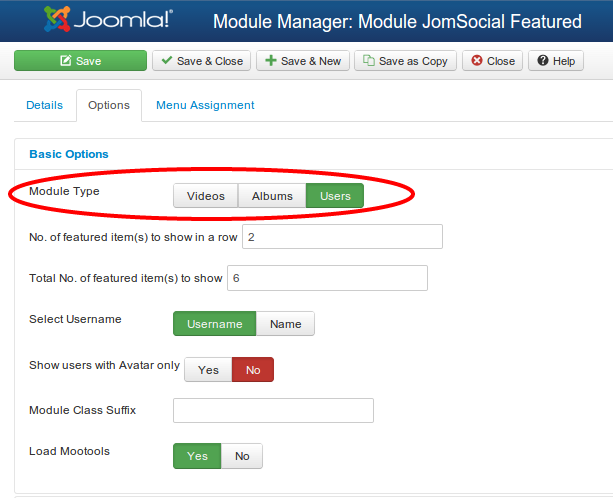
- Module Type: Decide which module type to be used from -Videos, Albums & Users. E.g. If you select 'Users', it will show featured users from jomSocial.
- No. of featured item(s) to show in a row: To give number of featured item(s) to show in a row.
- Total No. of featured item(s) to show: Total no. of featured item(s) to show (default is 10) in module output
- : Select the title to be shown on users. NOTE - This is applicable only for Featured Users.
- Show users with Avatar Only: Show users with updated avatar only. NOTE - This is applicable only for Featured users.
- Module Class Suffix: Specify module class suffix to be used
- Load mootools: Select 'Yes' for the module to load mootools, and set it to 'No' to rely on the template to load it.
