Techjoomla Native API plugins make our Social extensions super extendible. If you use Invitex, you might already have some Social API plugins setup. Here are instructions on how to configure the Broadcast specific plugin. Note that if you have setup one or more of these plugins for Invitex, you won't need to set them up again.
A. LinkedIn API plugin
: Enter your Linkedin application key here
Enter LinkedIn secret key : Enter your Linkedin secret key here
Steps to be followed to get LinkedIn appication key and secret key:
- Login to Linked in developer account at http://developer.linkedin.com .
- Create an application with your site name
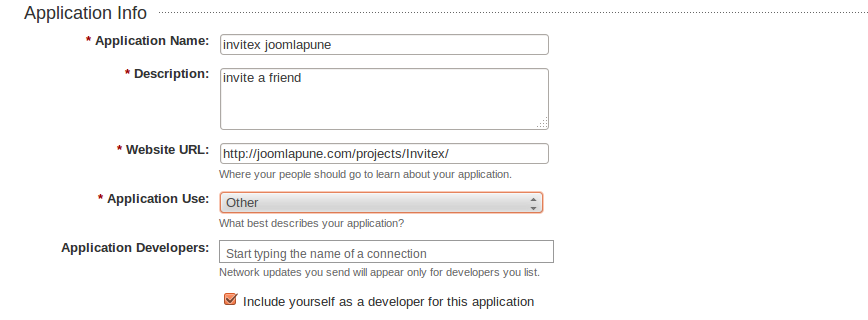
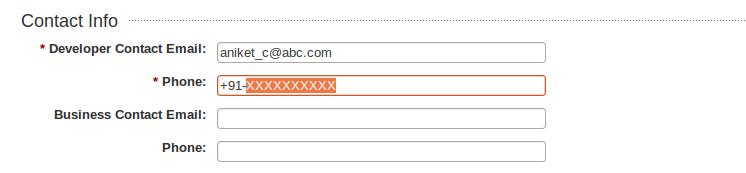
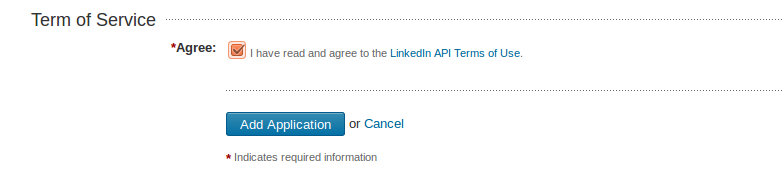
- Get application key and secret key.
- Enter those keys here. Note that till you do that, the LinkedIn API method cannot be used.
- Note that you must enter website url
B. Facebook API plugin
Enter Facebook App ID : To get this you need to setup a Facebook App
Enter Facebook App Secret : To get this you need to setup a Facebook App
Limit to send messages [For Invitex] : Needed for Invitex only. Ignore if you do not use Invitex.
Limit for status update [For Broadcast] : Set this to 3-5 . This is the number of Statuses that should be fetched from Facebook for each connected user everytime the cron runs
--------------------------------------------------------------------------------------------------------------
Important Note:-Your_domain.com or example.com is name of your domain as it is.
------------------------------------------------------------------------------------------------------------------------------------
Setting up th Facebook Application to get the above Keys
- Click on
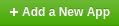
- Select the Website as a platform from the popup shown.
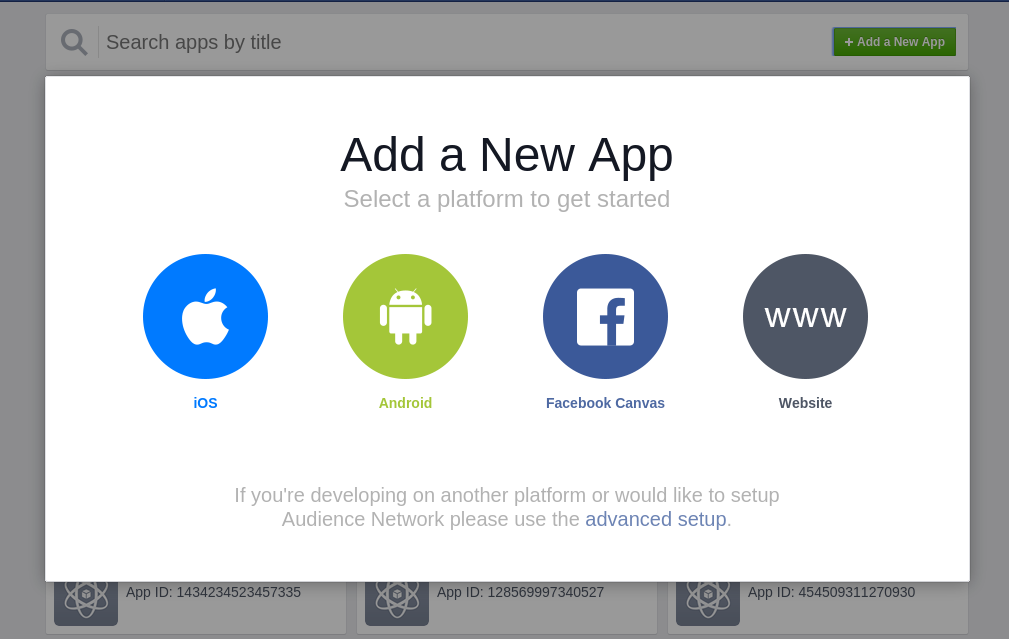
- Now on the Next screen shown, you will find
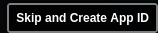 button, on right top side.
button, on right top side. 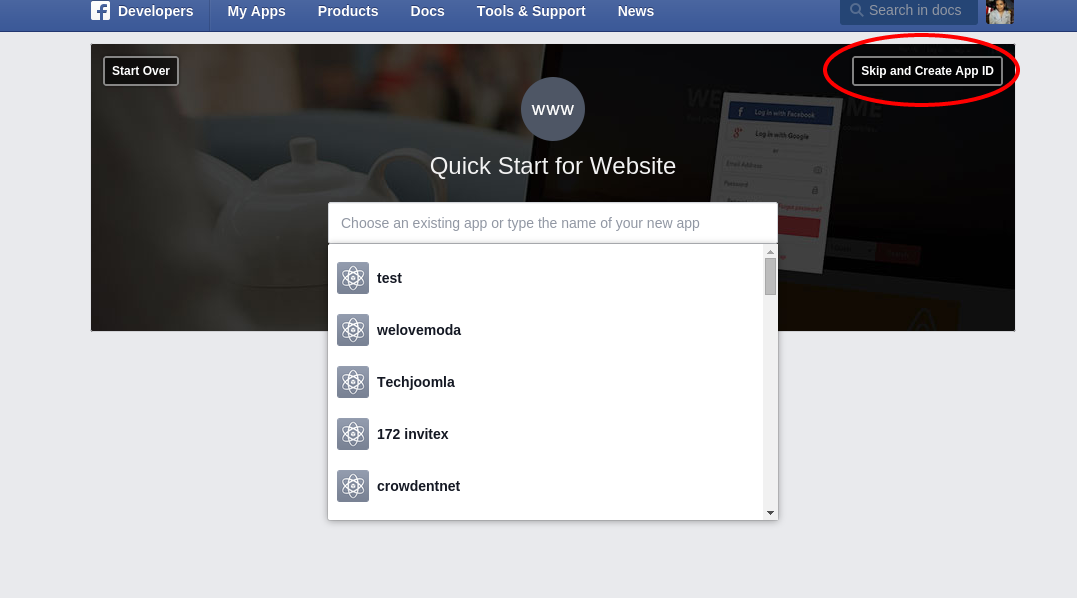
-
Create an application with your site name . Give the Application a Generalised name for example your site's name.
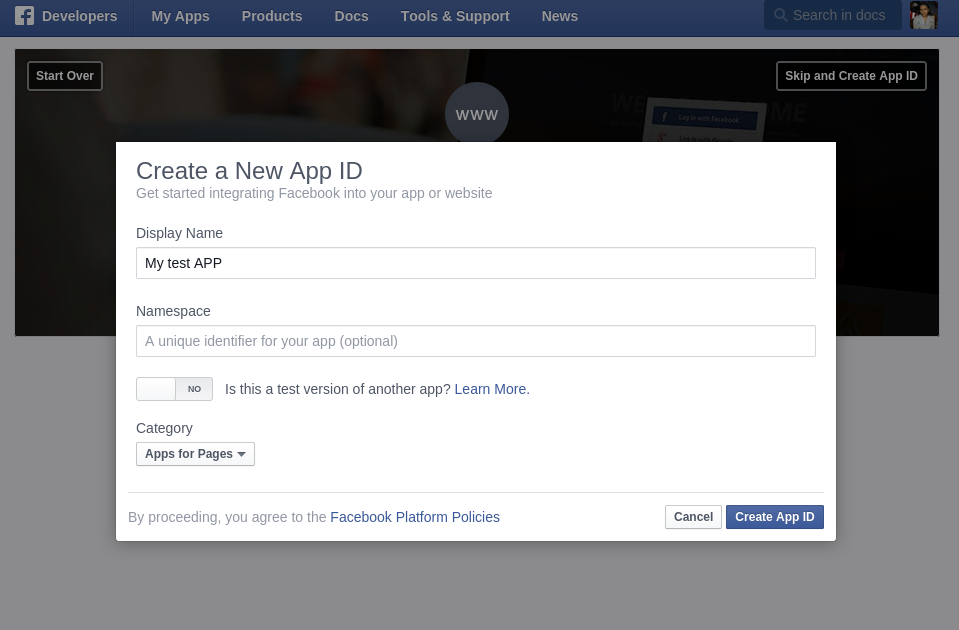
-
After done with security check, you wil be redirected to the APP dashbord. These go to Settings tab and click on Add Platform button
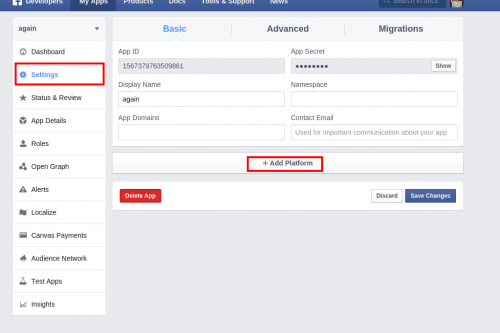
- Select Website as a platform again
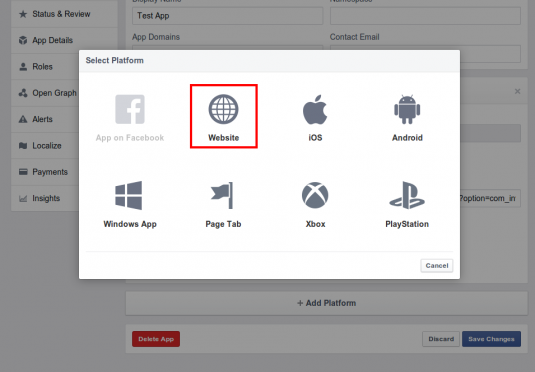
- Enter your site URL in the Site URL box shown
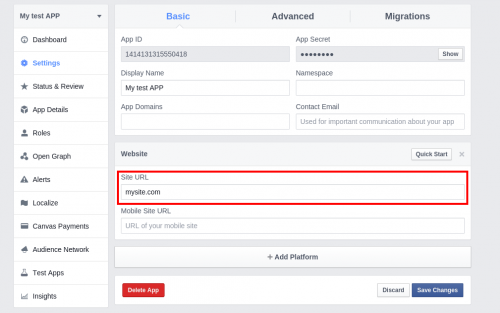
- Now click on "Save Changes".
- Now got to Setting->Advanced tab
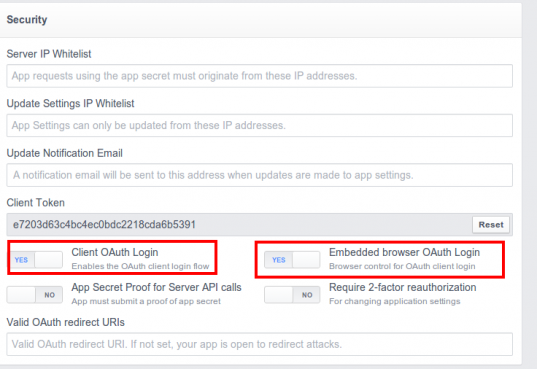
14 . Finally you need to make the APP live so that you can use this app for all users.
Go to tab "Status & Review" and set the app live.. (Make sure you have provided contact EMail on Setting tab)
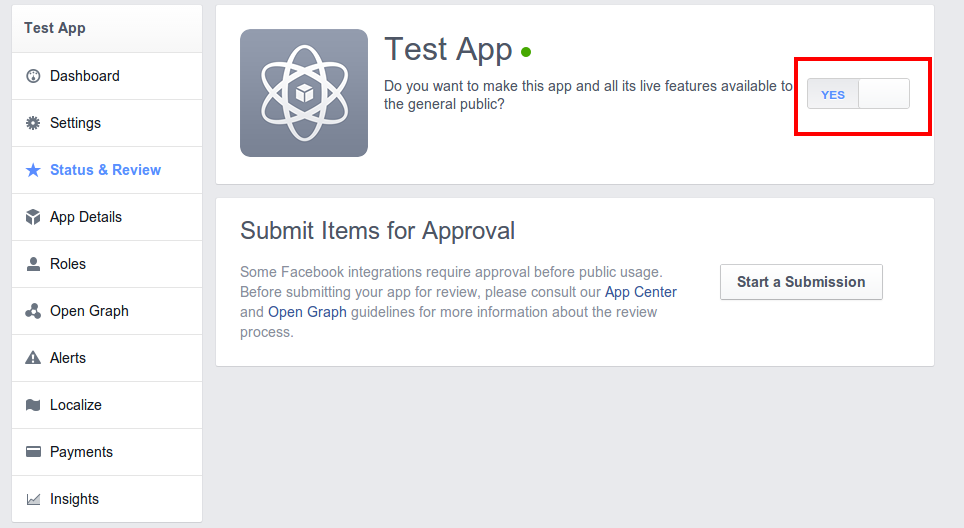
6) Insert the "APP ID" and "App secret" keys to configure the techjoomla facebook plugin.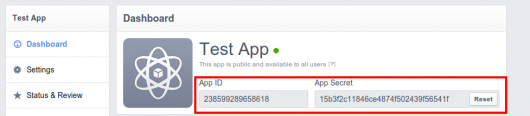
B. Twitter API plugin
Plugin Parameters
Enter Twitter Consumer key : To get this you need to setup a Twitter App
Enter Twitter Consumer Secret: To get this you need to setup a Twitter App
Limit to send messages [For Invitex] : Needed for Invitex only. Ignore if you do not use Invitex.
Limit for status update [For Broadcast] : Set this to 3-5 . This is the number of Statuses that should be fetched from twitter for each connected user everytime the cron runs
Setting up the Twitter Application to get the above Keys
-
Create an application with your site name .Enter both callback url and website same (for example http://example.com) Give the Application a Generalised name for example your site's name.also after creating application.Click on settings tab of Twitter Apps and choose Appliction Type asRead and Write and Direct Message and click on "update this Twitter appliction's setting" to save your settings.
- Enter those keys in the params. Note that till you do that, the Twitter API plugin cannot be used.
Requirement: For Twitter You need to enable support for HMAC-SHA1 For your server configuration.
4.Please refer screenshot given below
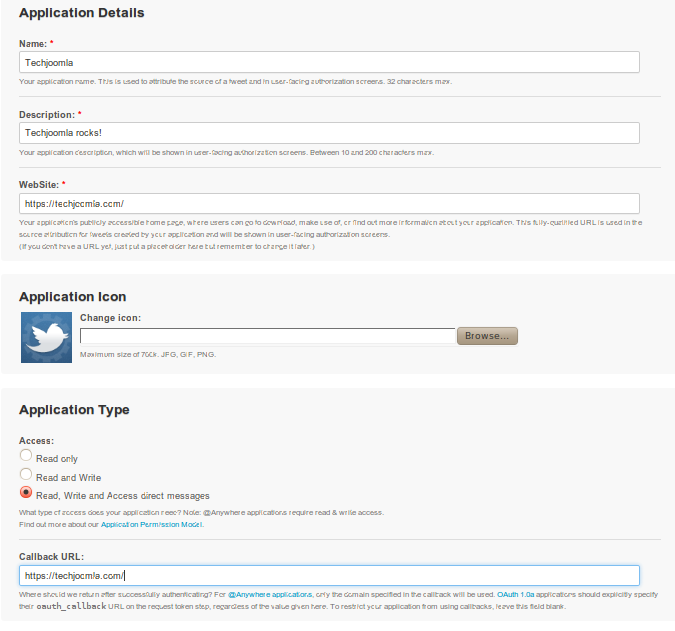
Note that you must enter website callback url and permission must be read write and message for twitter
