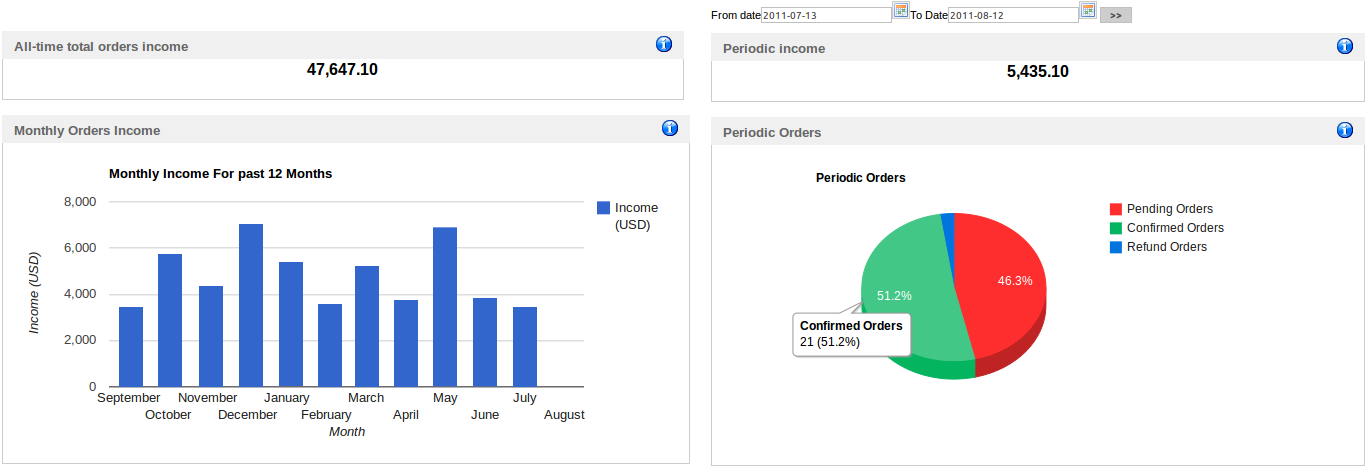Managing your SocialAds Installation - A Tutorial for Admins
To see Todo List and Setup Checklist refer link
Approve Ads
If Admin Approval is set to yes, You will be able to approve or reject the Ads based on the contents in the Ad.
You will be able to preview the Ad by clicking on the preview link. When a user creates a new ad, the ad should be shown as pending in this screen. The site administrator can then review the ad contents to approve or reject the ad. If you reject the ad, then a dialogue box will come up where you can enter a message which will be sent to the user as the reason for rejection. You can set Ads to be approved automatically without your intervention from the settings configuration.
Version 2.5 onwards you can also see the basic stats of an ad from here & can also see the number of ignores an ad has recieved. By clicking on the View Ignores link, you can see the reasons why the ad was ignored.
Version 2.6 onwards you can delete the Ads from the backend Manage Ads view. Also there is another filter for zones, so that you can filter the ads of specific zones.
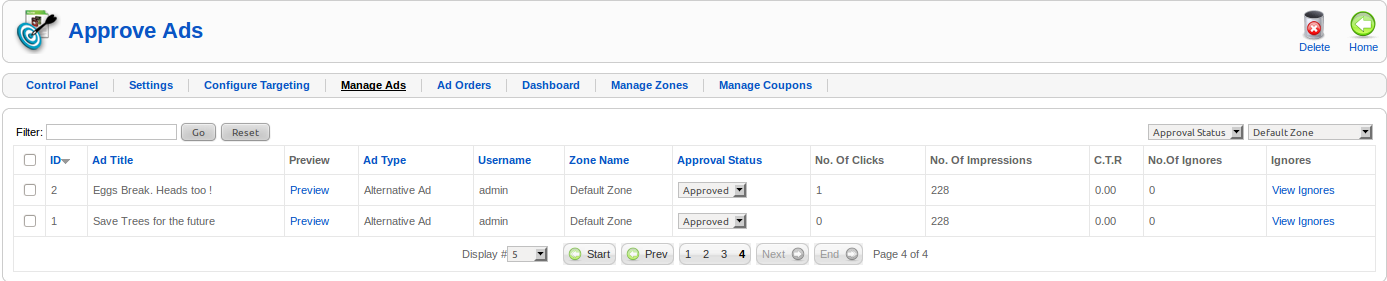
Ad Orders
In the ad orders screen, you can see the orders that have been placed against ad. You can filter these orders according to Pending, Confirmed & Refunded.
If an order is pending, you can manually mark it as confirmed/refund. This will need to be done especially in case of Offline payment options like Pay by Check or Pay by PO payment options.
Version 2.6 onwards you will have a filter for payment gateway to sort out your Ad orders.
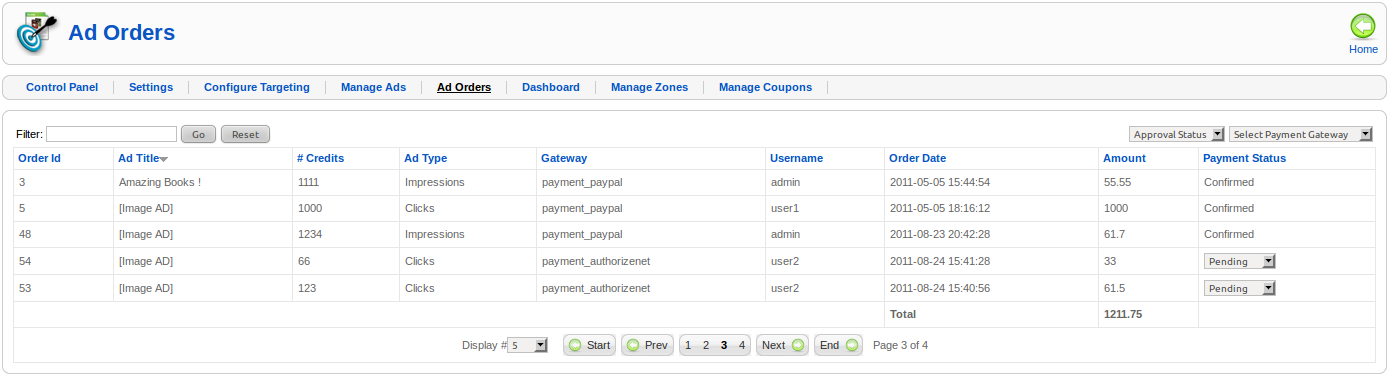
Dashboard (Ver 2.6 Onwards)
This view will help you to keep a track of how much money your site is making with SocialAds. There is also a date filter which will let you set the duration of statistics.