Plugin Parameters
Enter Twitter Consumer key : To get this you need to setup a Twitter App
Enter Twitter Consumer Secret: To get this you need to setup a Twitter App
Limit to send messages [For Invitex] : Needed for Invitex. Admin can set this limit, if he wants to enforce a limit on the number of Invites a user can send in a session using Twitter API else it should be set to 0.
: This is the limit enforced by Twitter API itself on how many messages a user can send using API call in a day.
This should be set to 250. Please go to TechjoomlaAPI twitter plugin and check if this parameter is set to 250. If not then please set this to 250.
Since Invitex 2.8, we have introduced social network batching, i.e. when a user uses Twitter API to send invites, on hitting "Send Invites" button, those Invites will actually get queued up into the database and will be sent to the respective network when the CRON job is executed.
Limit for status update [For Broadcast] : Set this to 3-5 . This is the number of Statuses that should be fetched from Twitter for each connected user every time the CRON runs
--------------------------------------------------------------------------------------------------------------
Important Note:-Your_domain.com or example.com is the name of your domain as it is.
Important Note:-Also Please Follow all steps as per screenshot and instructions. Set up APP's is not in our support scope.
------------------------------------------------------------------------------------------------------------------------------------
Setting up the Twitter Application to get the above Keys
-
Create a new application and enter "App name", "Application description" and other required fields in the "App Details" tab.
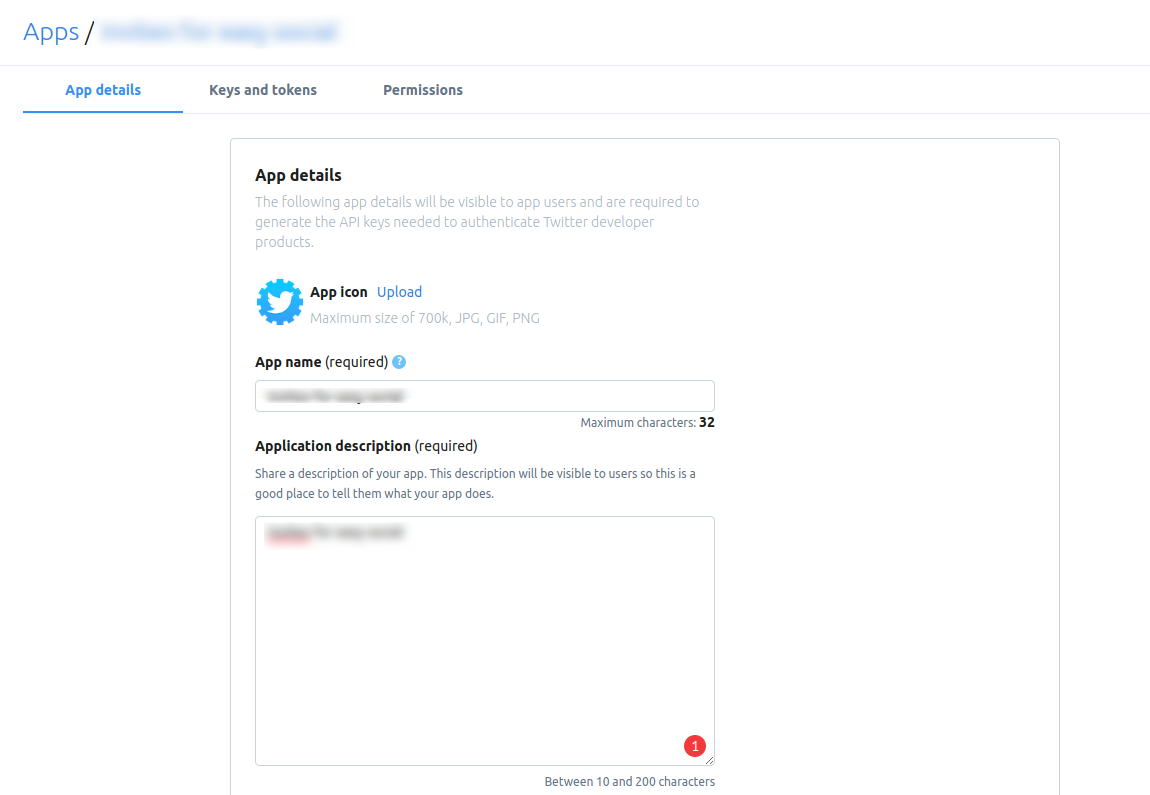
-
Enter Callback URL and website URL
Website URL :- Enter your website's home page URL. e.g (https://www.abcxyz.com)
Callback URL :- Enter URL of InviteX invites view of your site. -
After creating the application click on "Permissions" tab and set "Access Permission" as "Read, write, and direct messages" of Twitter Apps and click on "Save" button to save your settings.
- From "Keys and Tokens" tab copy the "API Key" and "API Secret Key" and enter those keys in the plugin params.
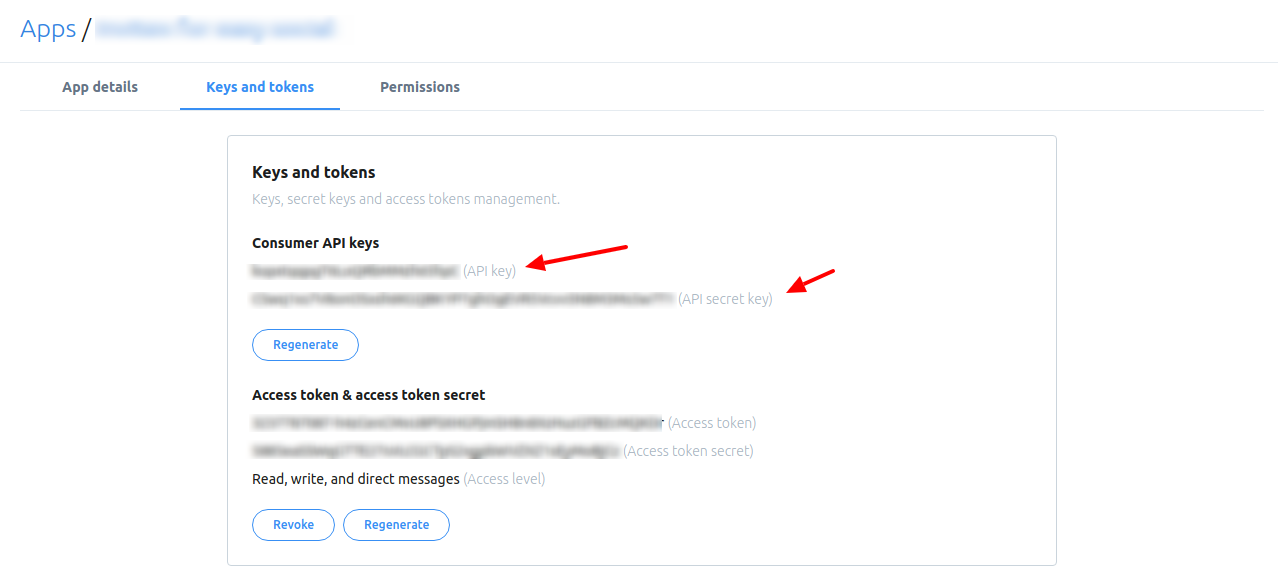
Requirement: For Twitter You need to enable support for HMAC-SHA1 For your server configuration.
