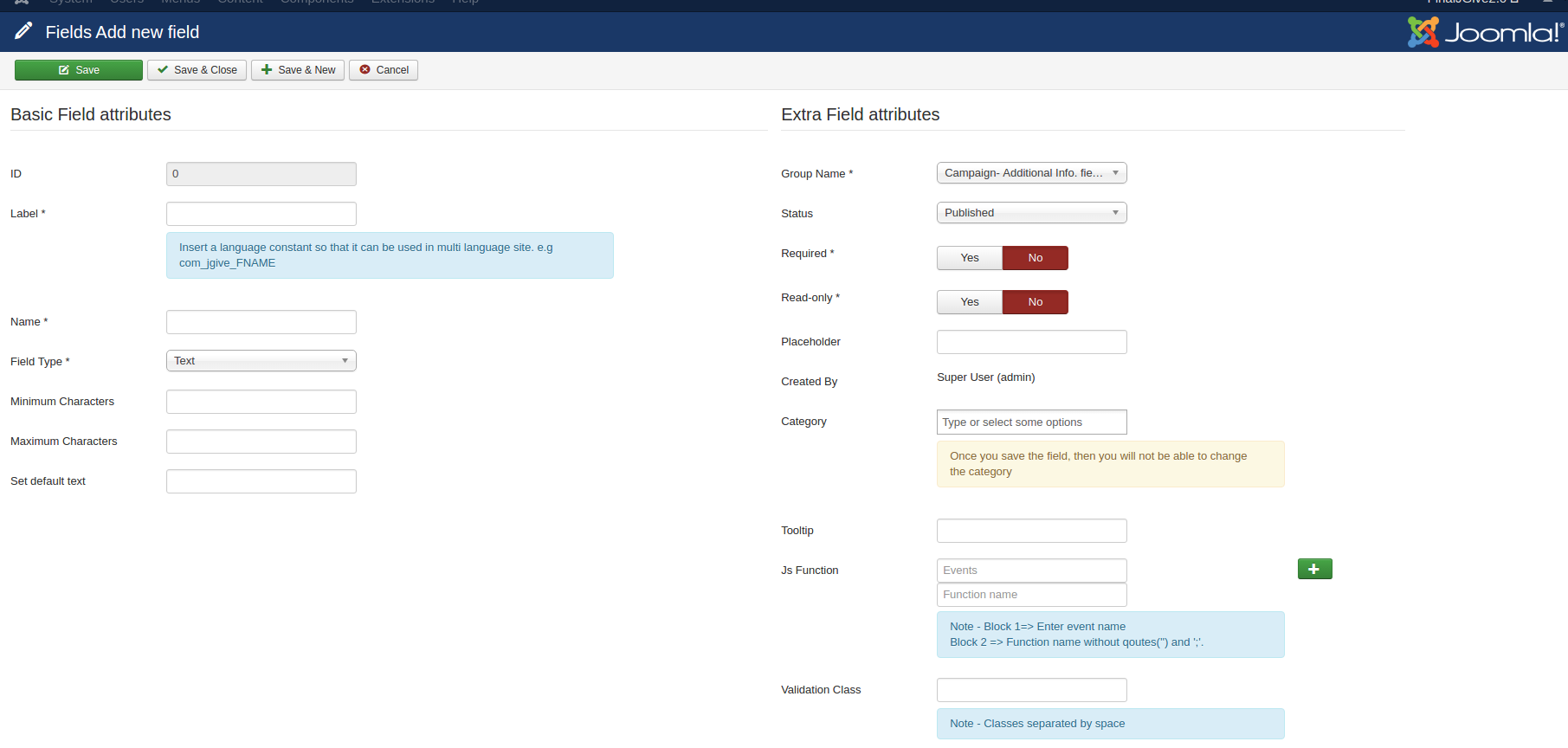Extra fields for the campaign:
We have added extra field feature to describe more feature of the campaign.
1. Create Field Group:
Add Group here. Group Represents the fieldset of the form.
-
ID: Record Number in Database
-
Status: Set here Published or Unpublished
-
Created By: Group Creator Name. By default, Admin sets here.
-
Name: Enter here Group Name
Refer screenshot for how to create a Field Group from JGive.

2. Create Fields against these group
Click on the Field submenu for creating extra fields.There are two section in Add New field page
A)Basic Fields Attributes:
This section contains the basic field which is required to create the normal field.
-
ID: Field Id
-
Label: Enter field label here
-
Name: Enter field name here
-
Field Type: Select fields type here.
-
Minimum Character: Enter here how many minimum characters is allowed.
-
Maximum Character: Enter here how many maximum characters is allowed
-
Select Default: Admin can set the default value of field here
B)Extra Fields Attributes:
This section contains extra field attributes.
-
Group Name: Select Group here for particular field
-
Status: Set here Published or Unpublished
-
Required: Admin can use this for required validation
- Read only: Select here as Read-only field property
-
Placeholder: Enter here field placeholder
-
Created By: Field Creator Name. By default, Admin sets here.
-
Category: User can set a field as universal or for the specific category. If here select the category this field should display only on category-specific campaign form.
-
ToolTip: Enter tooltip for the field.
These extra added fields will be used during the creation of Native Product.Extra Tab is added during creation of native product name as 'Other Details'.
Refer screenshot for how to create a Field from JGive.