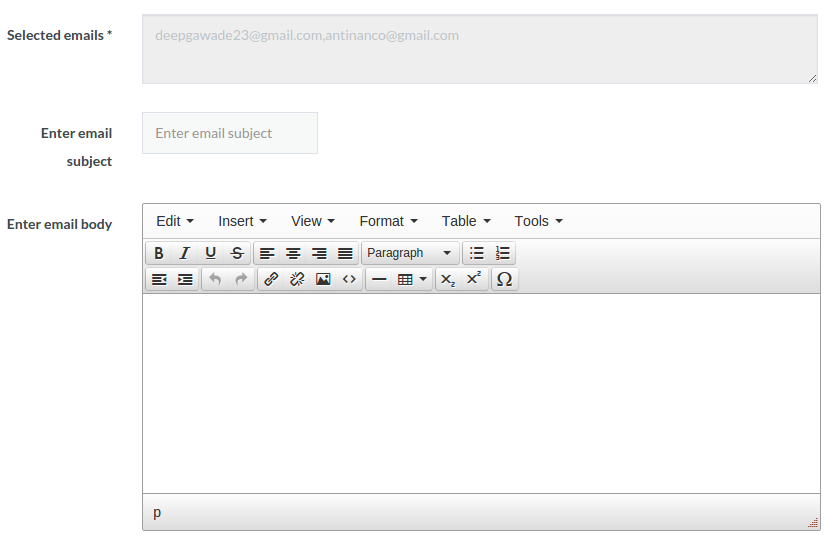Donor List view(Front-end)
This view describes the Donors information. Campaign owner or site owner can see the donors information who have donated to the campaign.
Donors can be searched by Email or Donor name. Also, We can search donor campaign-wise.We can sort records by Donor Name, Email, Address, Phone, Campaign, Amount or Date.
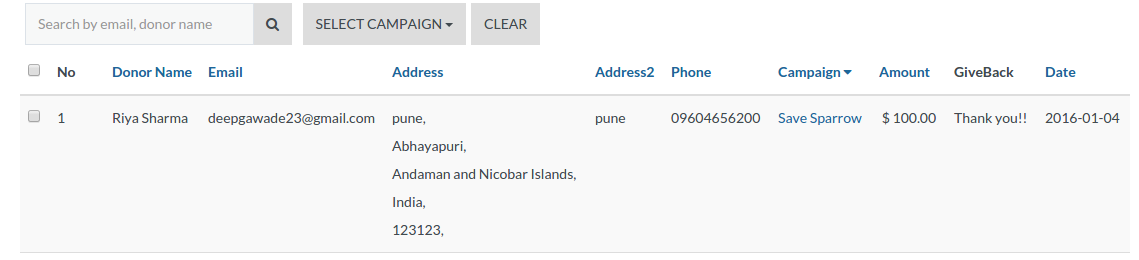
1. Donor Name: Donor First name and Last name.
2. Email: Donor Email Id.
3. Address: Donor Address
4. Phone: Donor Contact number.
5. Campaign: Campaign name
6. Amount: Donation Amount
7. GiveBack: It describes GiveBack Description which has campaign owner decided.
8. Date: Donation Date
Mass Mailing (Backend)
This is a place where Admin can send mail to the number of donors at a time
1. Selected emails: The email id of selected donors whose admin want to send an email.
2. Enter email subject: The email subject.
3. Enter Email body: The email body is used for sending a message to donors.
In Donations, view select the donors for sending emails and click on Email To Donors. It will redirect to mass mailing layout.
The Selected emails Input box will show donors email id which you have selected. Then Put the email subject and message which you want to send to donors. And send it. Mail can't be sent if email subject and email body are empty.
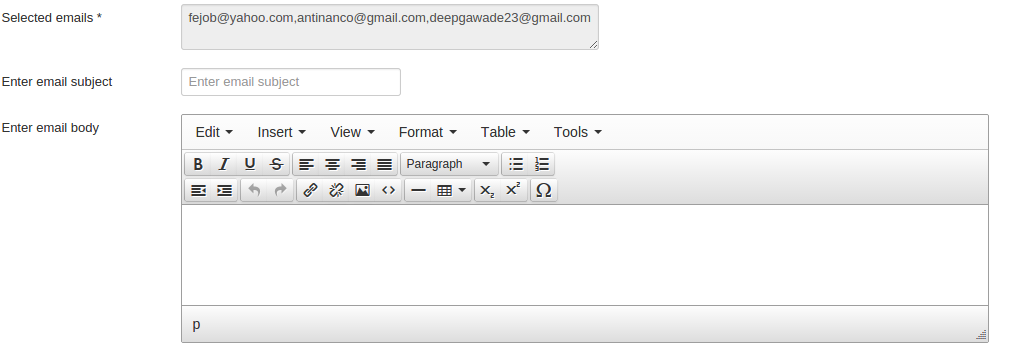
Mass Mailing (Frontend layout)
This is the place where User can send mail to the number of donors at a time
1. Selected emails: The email id of selected donors whose admin want to send an email.
2. Enter email subject: The email subject.
3. Enter Email body: The email body is used for sending a message to donors.
In Donations, view select the donors for sending emails and click on Email To Donors. It will redirect to mass mailing layout.
The Selected emails Input box will show donors email id which you have selected. Then Put the email subject and message which you want to send to donors. And send it. Mail can't be sent if email subject and email body are empty.