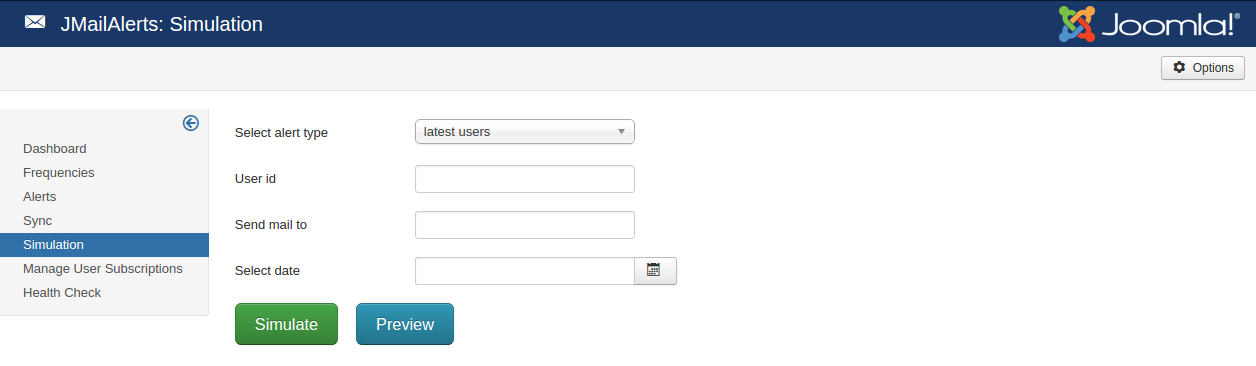
1. Select alert type : Select the 'alert type' for which you want see email preview or send simulated email.
2. User id : Enter the joomla user id for a user to check email preview for.
3. Send mail to : Enter the email id to which you want to send the simulated email.
4. Select date : Choose a date using datepicker. If you select some date, only the content created from that date onwards will be considered while generating email preview. This will work only when 'Respect last email date' in settings for corresponding alert is set to 'Yes'.
5. Preview : select alert type, and enter user id then click on preview to see the email preview for a selected user for a selected alert.
6. Simulate : select alert type, enter user id and enter email-id then click on simulate to send the email for a selected user for a selected alert. Email will be sent to the the email-id you enter.
