Creating a Paypal Account
Here's how you open an account:
- Click Sign Up at the top of the page.
- Select your country or region.
- Choose which account type you want and click Get Started.
- Enter your information, including your full email address, and choose a password (it must contain at least eight characters and is case sensitive). You will need these to log in to your PayPal account.
- Click Agree and Create Account or Continue. The button option depends on the type of account you have chosen to open.
If you already have an account enter the Paypal email address and set Sandbox to No in the plugin parameter.
Managing Test Accounts
You can view, work with, or launch the Sandbox Test Site for all your test accounts. You can also create new accounts or remove test email addresses from your view.
- To work with test accounts, log in to https://developer.paypal.com, and click the Test Accounts tab.
- To create a new account, click the Create Account link.
- To work with the account, select the account by clicking the radio button associated with it on the left.
- You need to create one business account and one personal account
Now, after creating test account - back to joomla, goto the plugin configuration
- Set sandbox/testmode to yes
Enter test business account detaills
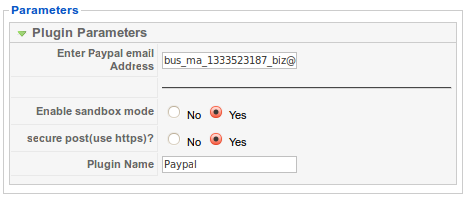
That's it -
Now login to frontend, create a test ad and select Payment gateway as Paypal and login with personal paypal account.
Paypal Adaptive payment
Enter above specified details with Classic API credentials
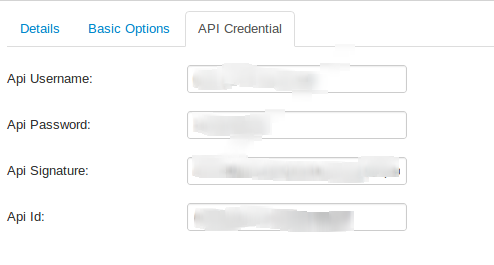
For more details: https://developer.paypal.com/webapps/developer/docs/classic/lifecycle/goingLive/
**Note: Make sure that your site meets the basic requirement to Avoid Service Disruption
